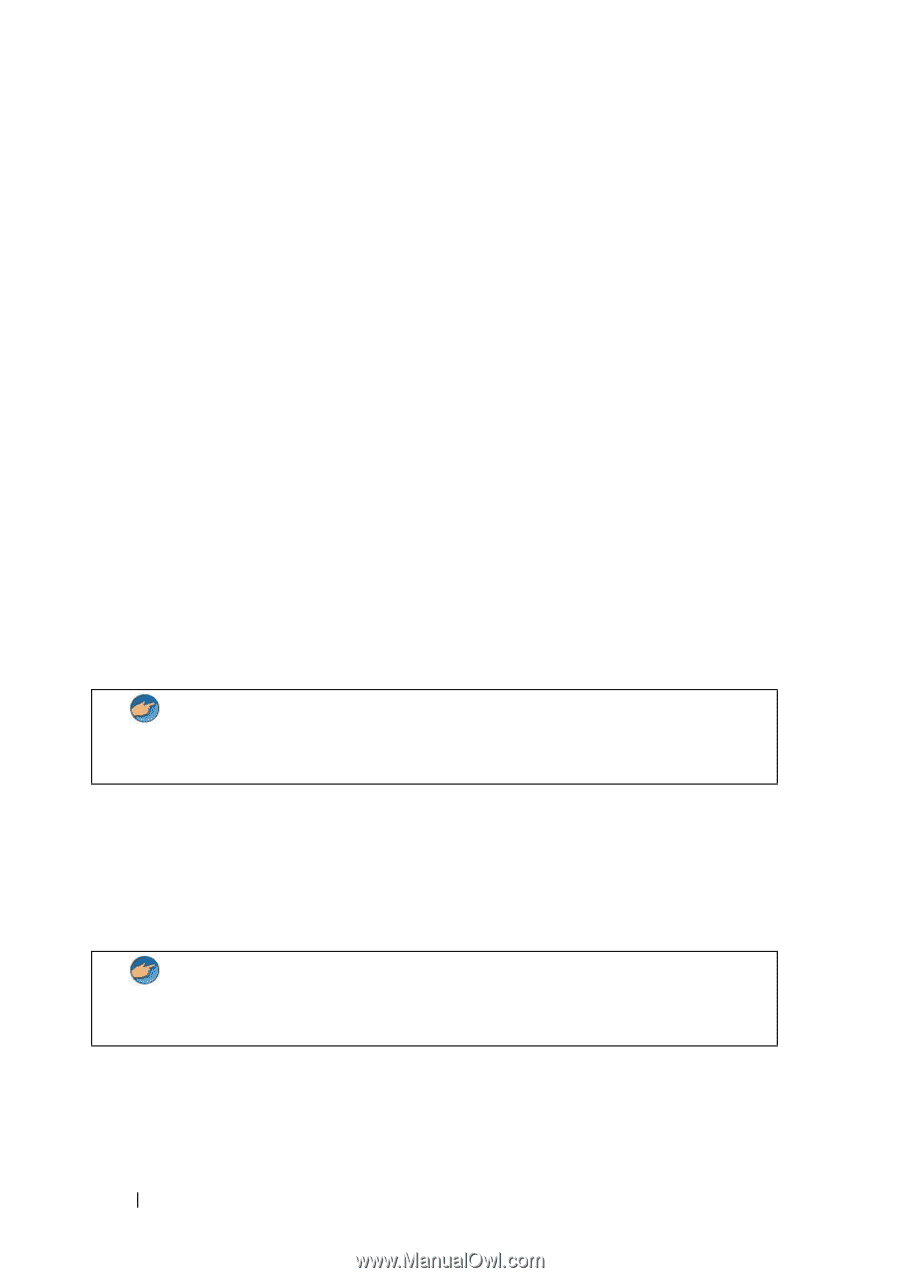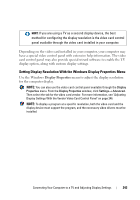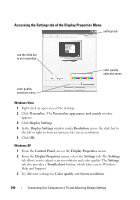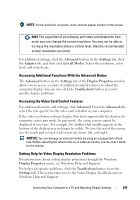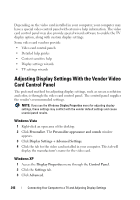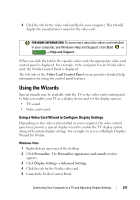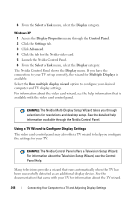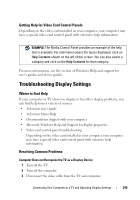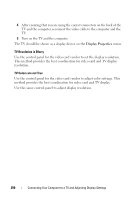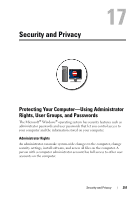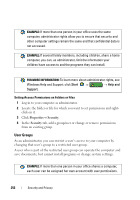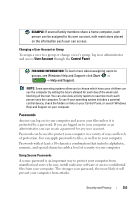Dell Inspiron 1545 Dell™ Technology Guide - Page 248
Using a TV Wizard to Con Display Settings
 |
View all Dell Inspiron 1545 manuals
Add to My Manuals
Save this manual to your list of manuals |
Page 248 highlights
6 From the Select a Task menu, select the Display category. Windows XP 1 Access the Display Properties menu through the Control Panel. 2 Click the Settings tab. 3 Click Advanced. 4 Click the tab for the Nvidia video card. 5 Launch the Nvidia Control Panel. 6 From the Select a Task menu, select the Display category. The Nvidia Control Panel shows the Display menu. If you have the connection to your TV set up correctly, the wizard for Multiple Displays is available. Select the Run multiple display wizard option to configure your desired computer and TV display settings. For information about the video card wizard, see the help information that is available with the video card control panel. EXAMPLE: The Nvidia Multi-Display Setup Wizard takes you through selections for resolutions and desktop setup. See the detailed help information available through the Nvidia Control Panel. Using a TV Wizard to Configure Display Settings The video card control panel may also offer a TV wizard to help you configure the settings for your TV. EXAMPLE: The Nvidia Control Panel offers a Television Setup Wizard. For information about the Television Setup Wizard, see the Control Panel Help. Many televisions provide a wizard that runs automatically when the TV has been successfully detected as an additional display device. See the documentation that came with your TV for information about the TV wizard. 248 Connecting Your Computer to a TV and Adjusting Display Settings