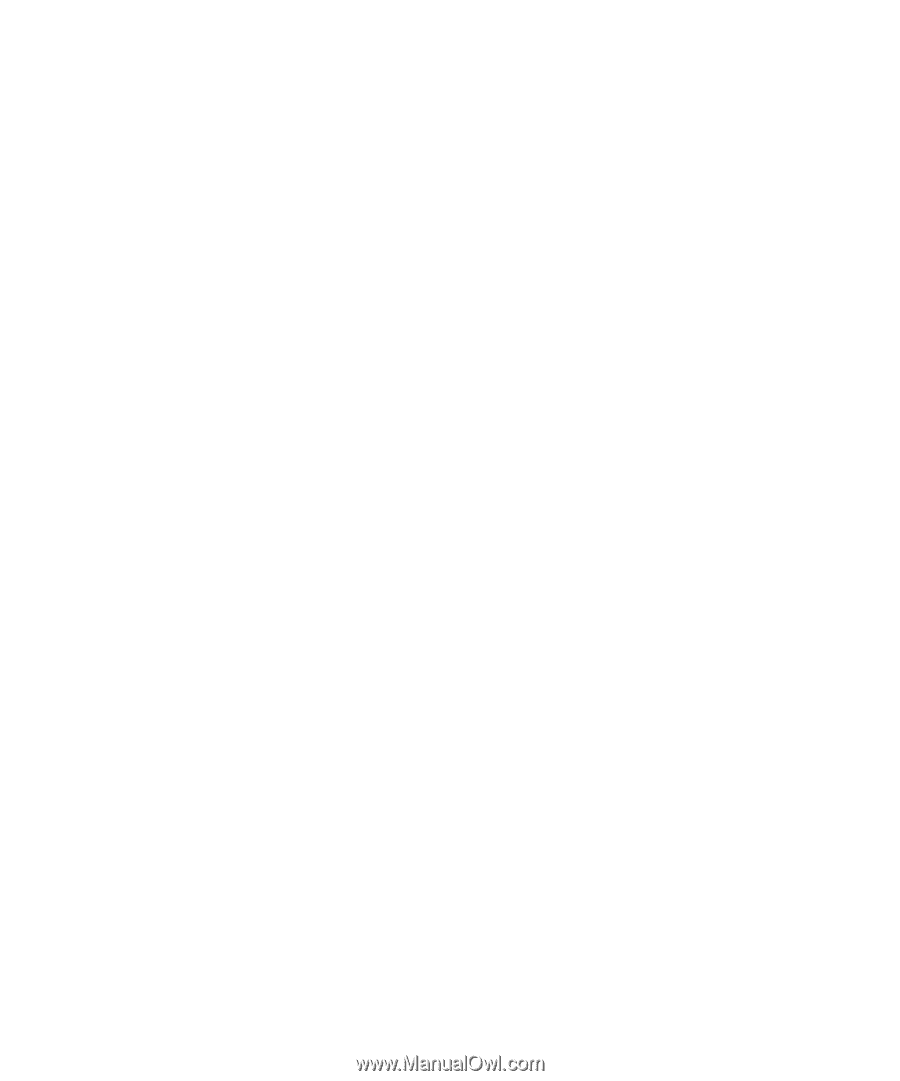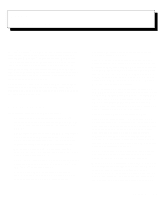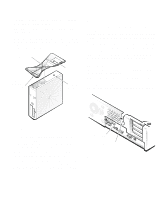Dell OptiPlex Gn Reference and Installation Guide (.pdf) - Page 21
System User's Guide, System User's, Guide, Diagnostics and Trouble, shooting Guide, - manual
 |
View all Dell OptiPlex Gn manuals
Add to My Manuals
Save this manual to your list of manuals |
Page 21 highlights
Chapter 2, "Using the System Setup Program," or your online System User's Guide. • Advanced power management options that can reduce the energy consumption of your system. For more information, see Chapter 2, "Using the System Setup Program," or your online System User's Guide. • The ICU, which tells you how to configure non-Plug and Play ISA expansion cards manually. After resources have been assigned to these cards, the system BIOS can assign resources to PCI and Plug and Play expansion cards for a conflict-free configuration. For more information, see Chapter 3, "Using the ISA Configuration Utility," or your online System User's Guide. • Dell Diagnostics for evaluating the computer's com- ponents and devices. For information on using the diagnostics, see the chapter titled "Running the Dell Diagnostics" in the Diagnostics and Troubleshooting Guide. • Desktop Management Interface (DMI) support, which enables the management of your computer system. DMI defines the software, interfaces, and data files that enable your system to determine and report information about its components. If your system has a Dell-installed Microsoft Windows ® , Windows for Workgroups™, or Windows NT operating system, DMI is already installed on your system's hard-disk drive. To learn more about DMI, double-click the Dell Inspector Help icon in the Dell Accessories folder or program group. • The Dell Inspector program, which is a DMI browser that allows you to view your computer's current hardware configuration and operating system version (see Figure 1-1). The Dell Inspector provides information you may need if you call Dell for technical assistance or if you install hardware or software in your system. The Dell Inspector program is in the Dell Accessories program group or folder. The Dell Inspector program is available in client and administrator versions. In addition to the above client features, the Dell Inspector administrator version enables network administrators to view, manage, and inventory remote systems in a Dell DMI client network. Introduction 1-3