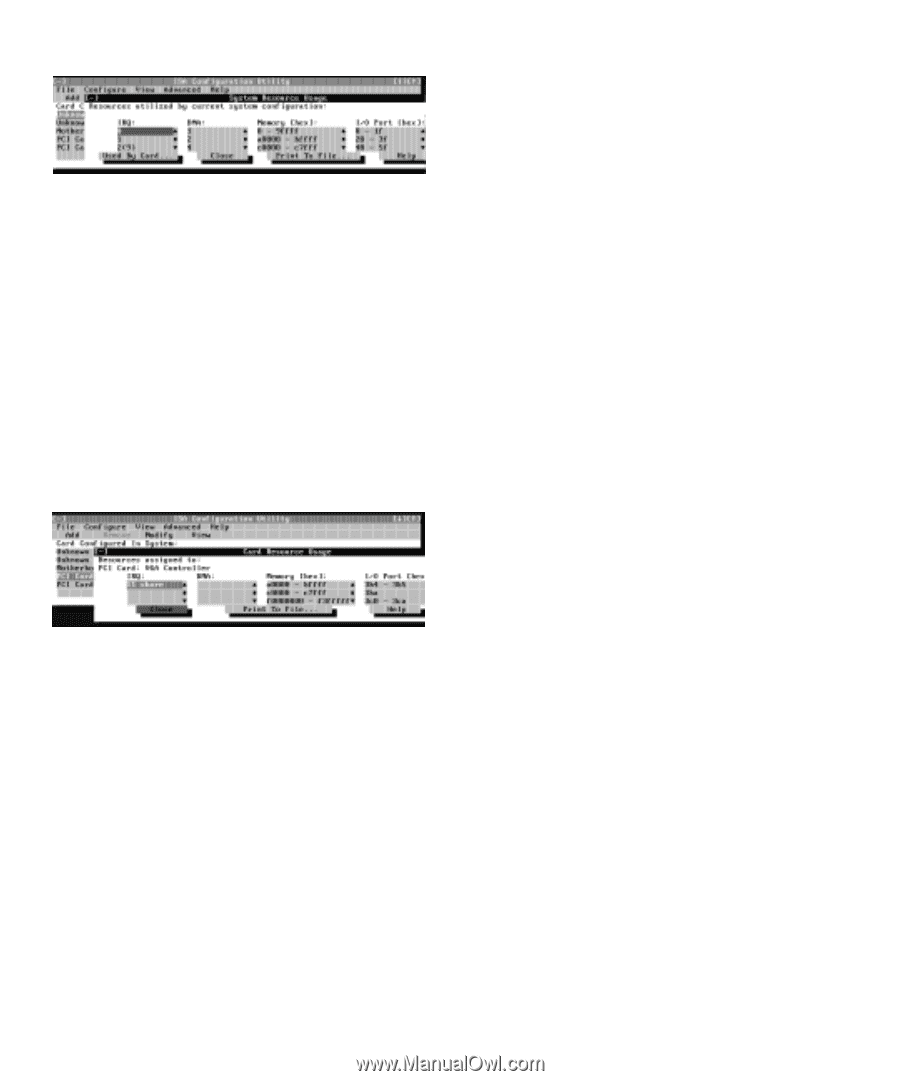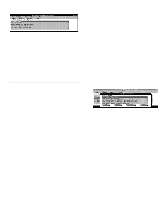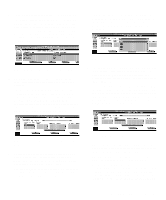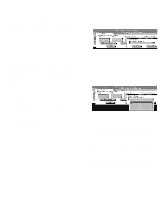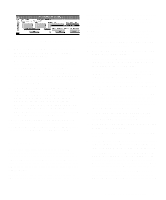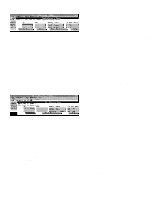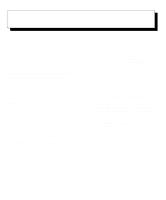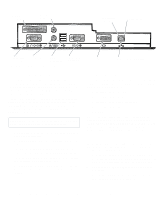Dell OptiPlex Gn Reference and Installation Guide (.pdf) - Page 51
Saving the System Configuration, Exiting From the ICU, Locking and Unlocking Cards
 |
View all Dell OptiPlex Gn manuals
Add to My Manuals
Save this manual to your list of manuals |
Page 51 highlights
Figure 3-10. System Resource Usage Dialog Box To determine which card uses a particular resource shown in the System Resource Usage dialog box, select the resource in question and then click Used By Card. The Card Resource Usage dialog box appears with the information. To view the resources that a particular card is using, select the card from the list displayed in the ICU window, and then select Card Resources from the View menu or click View. The Card Resource Usage dialog box displays the resources assigned to that card. Figure 3-11 shows resources that might be assigned to a network adapter card. Figure 3-11. Card Resource Usage Dialog Box You can save the information displayed in the resource usage dialog box by clicking Print To File. The ICU then prompts you for a filename. Saving the System Configuration You can save the system configuration to nonvolatile random-access memory (NVRAM) as you configure each card's resources. To do so, select Save from the File menu and continue with your operation. Exiting From the ICU At the ICU window, select Exit from the File menu to exit the utility. If you have made any changes to the system configuration, you are asked whether you want to save the changes. If you click Yes, the ICU saves the updated system configuration information into NVRAM. If you click No, you exit the ICU without saving any of your configuration changes. If you click Cancel, nothing is saved and the utility continues to operate. Locking and Unlocking Cards The ICU includes a locking mechanism that enables you to allocate the system resources for all or for some functions of Plug and Play and PCI expansion cards. These expansion cards are dynamic, which means that they are allocated resources at system start-up. Device drivers that do not support this dynamic card configuration are referred to as static device drivers. To determine whether your expansion card has static device drivers, check the documentation that came with the drivers. If you are using a static device driver, you need to permanently associate resources with a Plug and Play expansion card, instead of relying on the default Plug and Play behavior. Otherwise, the device driver might not be able to find the card the next time the system boots. This procedure is referred to as locking a card. NOTE: The locking feature of the ICU is valid only for Plug and Play and PCI expansion cards. Locking and Unlocking All Resources To lock or unlock all the resources and configurations for a Plug and Play or PCI expansion card, perform the following steps: 1. If it is not already installed, install the Plug and Play or PCI expansion card. Then turn on the system. Complete steps 2 through 9 in "Installing an Expansion Card" in Chapter 6. 2. Start the ICU. See "Starting the ICU" found earlier in this chapter. Using the ISA Configuration Utility 3-9