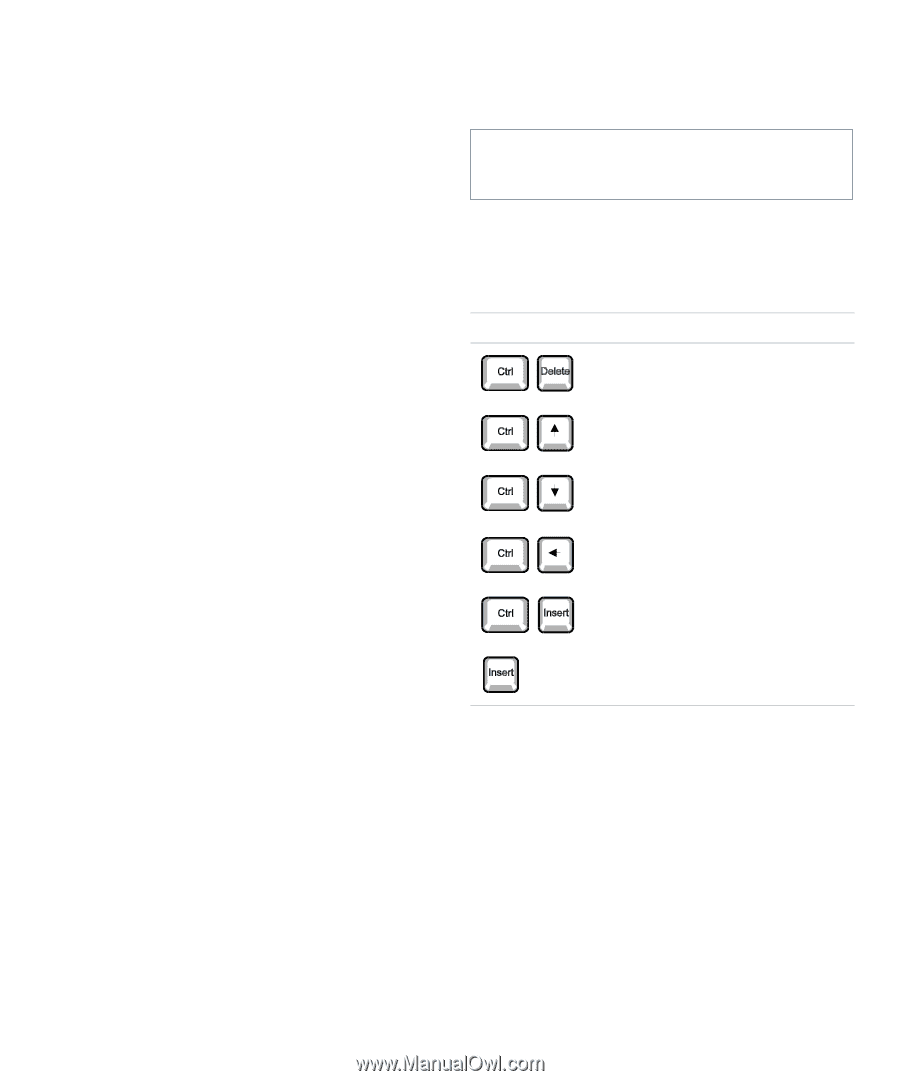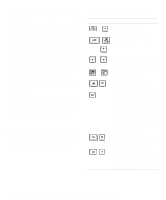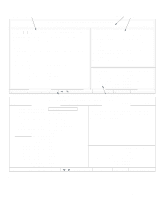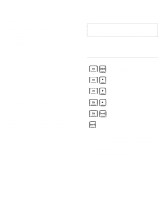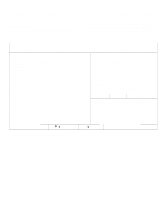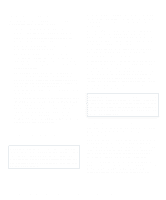Dell OptiPlex Gn Reference and Installation Guide (.pdf) - Page 33
Boot Sequence, Diskette First, Hard Disk Only, CD-ROM First, Device List, Table 2-2.
 |
View all Dell OptiPlex Gn manuals
Add to My Manuals
Save this manual to your list of manuals |
Page 33 highlights
Boot Sequence Boot Sequence can be set to Diskette First (the default), Hard Disk Only, CD-ROM First, or Device List. The term boot refers to the system's start-up procedure. When turned on, the system "bootstraps" itself into an operational state by loading into memory a small program, which in turn loads the necessary operating system. Boot Sequence tells the system where to look for the files that it needs to load. Diskette First Selecting Diskette First causes the system to try booting from drive A first. If it finds a diskette that is not bootable in the drive or finds a problem with the drive itself, the system displays an error message. If it does not find a diskette in the drive, the system tries to boot from the hard-disk drive (drive 0), then from the CD-ROM drive, and finally from the Plug and Play option read-only memory (ROM) devices in the order found. Hard Disk Only Selecting Hard Disk Only causes the system to attempt to boot from the hard-disk drive first, then from the Plug and Play option ROM devices in the order found. CD-ROM First Selecting CD-ROM First causes the system to try booting from the CD-ROM drive first. If it finds a problem with the drive, the system displays an error message. If it does not find a CD in the drive, the system tries to boot from drive A, then from drive 0, and finally from the Plug and Play option ROM devices in the order found. Device List Device List allows you to select a boot device from a list of all available boot devices on your system and set the order in which your computer attempts to boot from these devices. CAUTION: Only a technically knowledgeable person should change the settings in the Device List screen. To view the Device List screen, press and the right-arrow key. Table 2-2 lists other navigation keys used on the Device List screen. Table 2-2. Device-List Screen Navigation Keys Keys Action Returns the boot device lists to the default settings Moves the selected item up or down in the boot sequence or Exits to Page 2 of the System Setup screens Moves the selected item from one Boot Device Priority list to or the other The Device List screen (see Figure 2-2) provides three categories for listing and prioritizing the available boot devices on your system: • Boot Device Priority • Exclude From Boot Device Priority • Device Controller Priority The Boot Device Priority category lists all bootable devices (hard-disk drives, CD-ROM drives, and so on) that are controlled by the system BIOS and any Plug and Play network adapters installed in the system. Using the System Setup Program 2-7