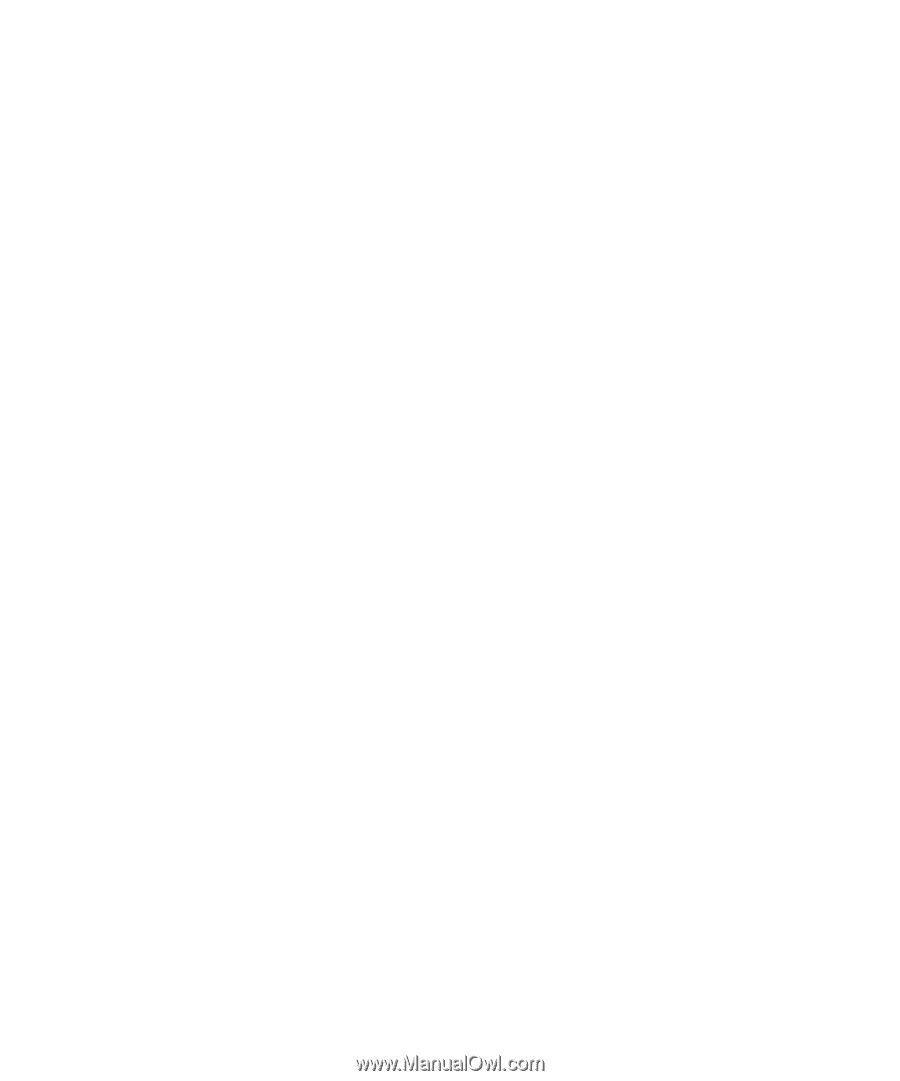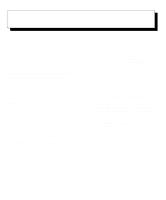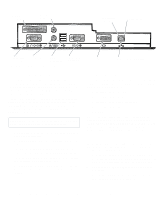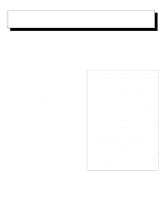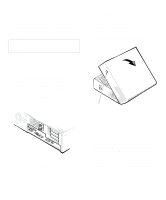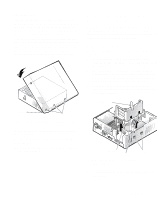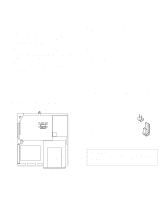Dell OptiPlex Gn Reference and Installation Guide (.pdf) - Page 57
Dell-Installed Windows 95 Service Release 2, Windows 95 Operating Systems Not Installed by Dell...
 |
View all Dell OptiPlex Gn manuals
Add to My Manuals
Save this manual to your list of manuals |
Page 57 highlights
Dell-Installed Windows 95 Service Release 2 To reinstall the NIC driver in a system running Dellinstalled Windows 95 Service Release 2, perform the following steps: 1. Use the Program Diskette Maker (in the Dell Accessories folder) to make a diskette copy of the NIC drivers installed on your hard-disk drive. 2. Connect the network cable to the back of your computer. See "Network Cable Requirements" found earlier in this chapter. 3. Verify that the integrated NIC is enabled and connected to its network. See "NIC" in Chapter 2 for more information. 4. Start the Windows 95 operating system. 5. Click the Start button, point to Settings, and click Control Panel. Then double-click the System icon. 6. In the System Properties window, click the Device Manager tab. 7. In the list of system devices, double-click Other Devices. Then click PCI Ethernet Controller. 8. Click Properties to access the PCI Ethernet Controller window. 9. Select the Driver tab, and then click Update Driver. The Update Device Driver Wizard starts. 10. Insert the NIC driver diskette 2 into drive A, and select Yes (Recommended). 11. Click Next and then click Finish to access the Insert Disk dialog box. 12. Click OK to access the Copying Files dialog box. Type a:\ and click OK. The Windows 95 operating system begins to copy files to the system's hard-disk drive. 13. When you are prompted for the location of additional files, specify the c:\windows\options\cabs directory on your hard-disk drive or the \win95 directory on your CD-ROM drive. Then click OK to access the System Properties dialog box, and click OK. The Windows 95 operating system finishes copying all of the files to the system's hard-disk drive. 14. When the System Settings Change dialog box appears, remove the diskette from drive A and click Yes to restart the system. 15. When the system restarts, the Enter Network Password dialog box appears. Enter the username and password you want to use for network access. See your Windows 95 documentation for information about usernames and passwords. Windows 95 Operating Systems Not Installed by Dell To reinstall the NIC driver in a system running a Windows 95 operating system not installed by Dell, perform the following steps: 1. Use the Program Diskette Maker (in the Dell Accessories folder) to make a diskette copy of the NIC drivers installed on your hard-disk drive. 2. Connect the network cable to the back of your computer. See "Network Cable Requirements" found earlier in this chapter. 3. Verify that the integrated NIC is enabled and connected to its network. See "NIC" in Chapter 2 for more information. 4. Start the Windows 95 operating system. 5. Click the Start button, point to Settings, and click Control Panel. Then double-click the System icon. 6. In the System Properties window, click the Device Manager tab. In the list of system devices, doubleclick Other Devices. Then select PCI Ethernet Controller, and click Properties to access the PCI Ethernet Controller window. 7. Select the Driver tab, and then click Change Driver to access the Select Hardware Type dialog box. Using Integrated Devices 4-5