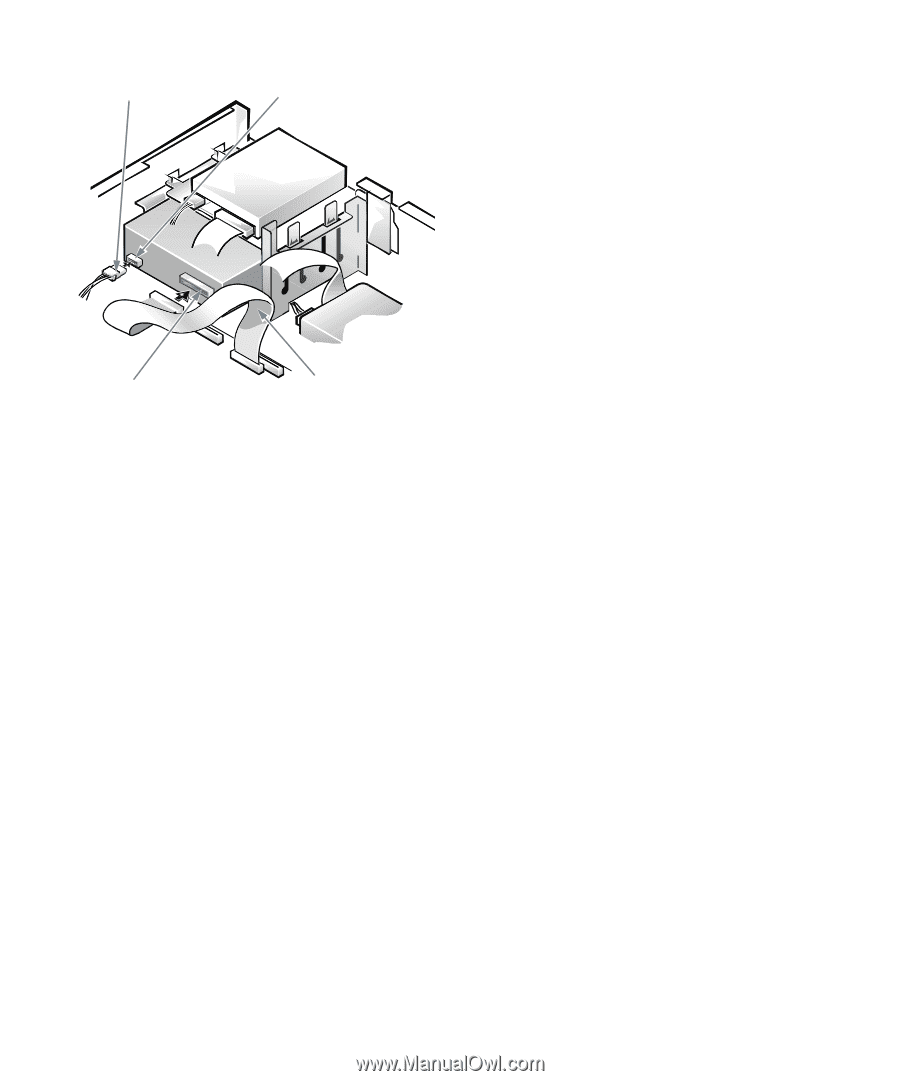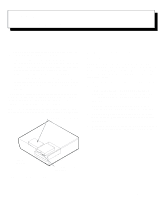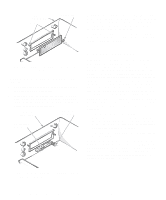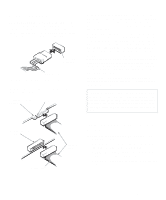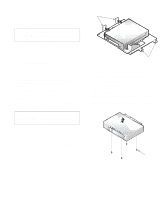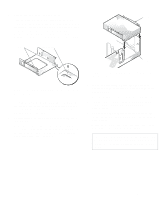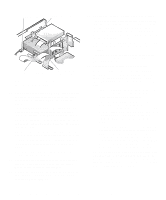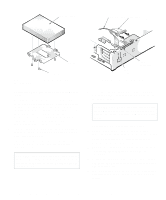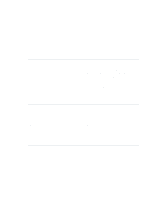Dell OptiPlex Gn Reference and Installation Guide (.pdf) - Page 84
CD-ROM Drives Test Group of the Dell, Test Group of the Dell Diagnostics.
 |
View all Dell OptiPlex Gn manuals
Add to My Manuals
Save this manual to your list of manuals |
Page 84 highlights
DC power cable power input connector interface connector diskette/tape drive interface cable Figure 7-10. Attaching Cables to a Drive in the 5.25-Inch Drive Bay 10. For an EIDE tape drive or CD-ROM drive, connect the other end of the interface cable to the interface connector labeled "IDE2" on the system board. For a diskette drive or non-EIDE tape drive, connect the cable from the drive to the interface connector labeled "DSKT" on the system board. For a drive that comes with its own controller card, connect the other end of the interface cable to the controller card. Check all cable connections. Fold cables out of the way to provide airflow for the fan and cooling vents. 11. If the 5.25-inch drive bay was previously empty, remove the front-panel insert from the front bezel. See "Removing and Replacing Front-Panel Inserts" found earlier in this chapter. 12. Replace the front bezel according to the instructions in "Removing and Replacing the Front Bezel" found earlier in this chapter. 13. Replace the computer cover, and then reconnect your computer and peripherals to their power sources and turn them on. 14. Update your system configuration information. For a diskette drive, enter the System Setup program and update the appropriate Diskette Drive category (A or B) on Page 1 of the System Setup screens to reflect the size and capacity of your new diskette drive. (For more information, see Chapter 2, "Using the System Setup Program.") If you installed a non-EIDE tape drive as the second drive, set the Diskette Drive B category to Not Installed. For EIDE CD-ROM and tape drives, set the appropriate Drive category (0 or 1) under Drives: Secondary to Auto. 15. Verify that your system works correctly. See your Diagnostics and Troubleshooting Guide for information on running the Dell Diagnostics and troubleshooting any problems that may occur. Use the following guidelines to determine which test to use: • If you installed a diskette drive, test it by run- ning all of the subtests in the Diskette Drive(s) Test Group of the Dell Diagnostics. • If you installed a CD-ROM drive, see the documentation that came with the drive for instructions on loading device drivers and using the drive. If this is an EIDE CD-ROM drive, test it by running all of the subtests in the IDE CD-ROM Drives Test Group of the Dell diagnostics. • If you installed a tape drive, first verify that your diskette drive is still operating correctly by running all of the subtests in the Diskette Drive(s) Test Group of the Dell diagnostics. Then perform a tape backup and verification test with the drive as instructed in the tape-drive software documentation that came with the tape drive. NOTE: The tape drives sold by Dell come with their own operating software and documentation. After you install a tape drive, refer to the documentation that came with the drive for instructions on installing and using the tape drive software. 7-6 Dell OptiPlex Gn and Gn+ Low-Profile Systems Reference and Installation Guide