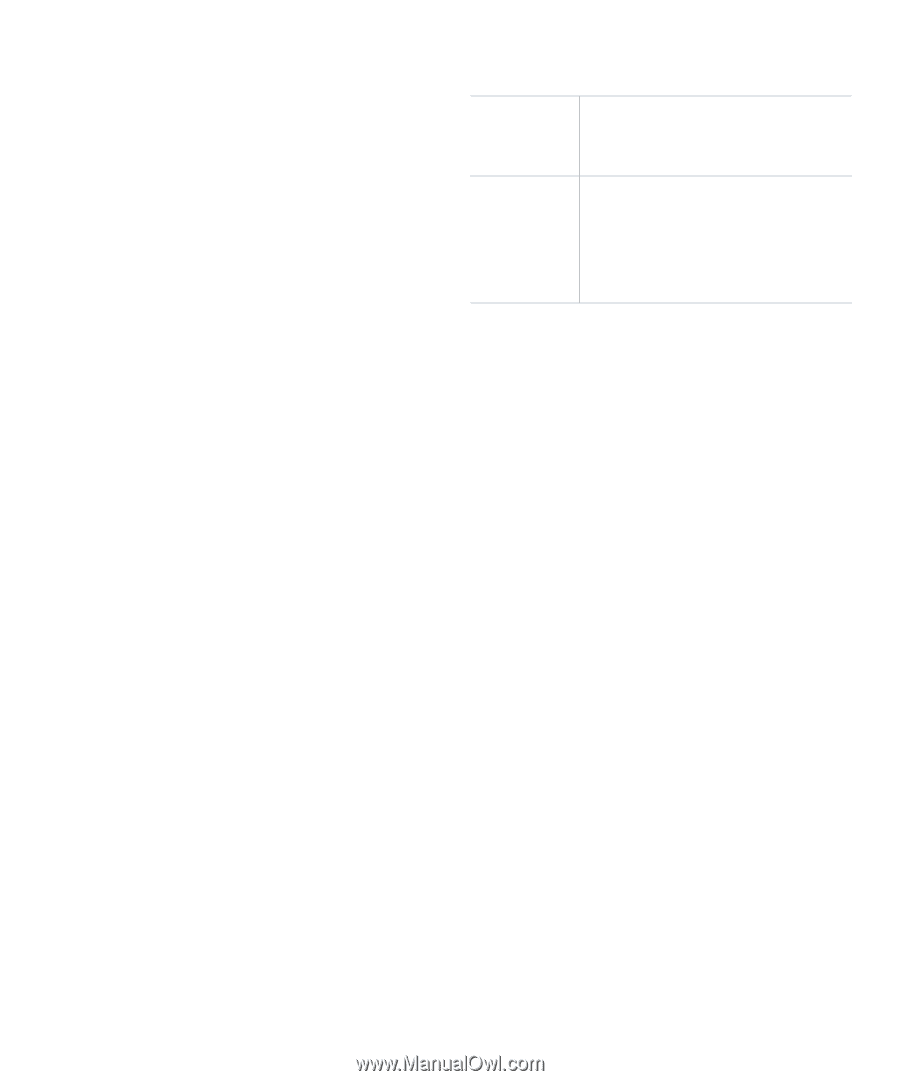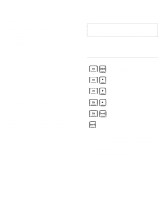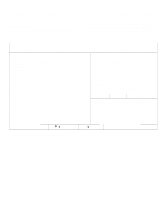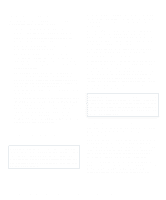Dell OptiPlex Gn Reference and Installation Guide (.pdf) - Page 36
Saving EIDE Hard-Disk Drive Power, Wakeup On LAN, NIC, Mouse, Serial Port 1 and Serial Port 2
 |
View all Dell OptiPlex Gn manuals
Add to My Manuals
Save this manual to your list of manuals |
Page 36 highlights
NOTE: Each monitor manufacturer defines the details of the shutdown stages for its own monitors. But in all cases, power consumption decreases with each stage from "on" (full power) to "standby" (reduced power; the display image usually disappears) to "off" (where power consumption is minimal). To define these stages for your monitor, see the documentation that came with the monitor. From either shutdown stage, you can return full power to the monitor in one of the following ways: • For most DPMS-compliant monitors, any subsequent activity-including moving the mouse- should return full power to the monitor. • A few DPMS-compliant monitors require that you turn monitor power off and then on again to return to full power. Check your monitor documentation for information on how your monitor is designed to operate. Saving EIDE Hard-Disk Drive Power For most systems, enabling Power Management at any level causes EIDE hard-disk drives to switch to lowpower mode after about 20 minutes of system inactivity (see Table 2-3). NOTES: All EIDE drives shipped with your system support this feature. (For more information on Energy Star systems, see "Energy Star Compliance" in Chapter 1.) However, not all EIDE hard-disk drives support this feature. Enabling this feature for drives that do not support it may cause the EIDE drive to become inoperable until the computer is restarted and the Power Management category is disabled. In low-power mode, the disks inside the drive stop spinning. They remain idle until the next drive access, which causes them to start spinning again. (Because the disks take a few seconds to regain full speed, you may notice a slight delay when you next access the hard-disk drive.) When Power Management is set to Disabled (the default), the disks spin constantly as long as the system is turned on. Table 2-3. Power Time-Out Periods Power Management Setting EIDE Drive Spindown Time-Outs Monitor Standby Time-Outs Monitor Off TimeOuts Disabled Never Never Never Maximum 20 minutes 10 minutes 1 hour Regular 20 minutes 20 minutes 1 hour Minimum 20 minutes 1 hour Never Wakeup On LAN Wakeup On LAN determines whether the Wakeup On LAN feature is set to Off (the default) or On (Add-in NIC). You must reboot your system before a change takes effect. NOTE: An optional Wakeup On LAN-capable network card is required to utilize the Wakeup On LAN feature. NIC NIC determines whether the optional integrated network interface controller (NIC) is set to On (the default) or Off. You must reboot your system before a change takes effect. Mouse Mouse enables or disables the system's built-in PS/2compatible mouse port. Disabling the mouse allows another device to use interrupt request (IRQ) 12. For more information about built-in ports, port designations, IRQs, and the remapping of ports, see "Connecting External Devices" in your online System User's Guide. Serial Port 1 and Serial Port 2 Serial Port 1 and Serial Port 2 configure the system's built-in serial ports. These categories can be set to Auto (the default) to automatically configure a port, to a particular designation (COM1 or COM3 for Serial Port 1; COM2 or COM4 for Serial Port 2), or to Off to disable the port. 2-10 Dell OptiPlex Gn and Gn+ Low-Profile Systems Reference and Installation Guide