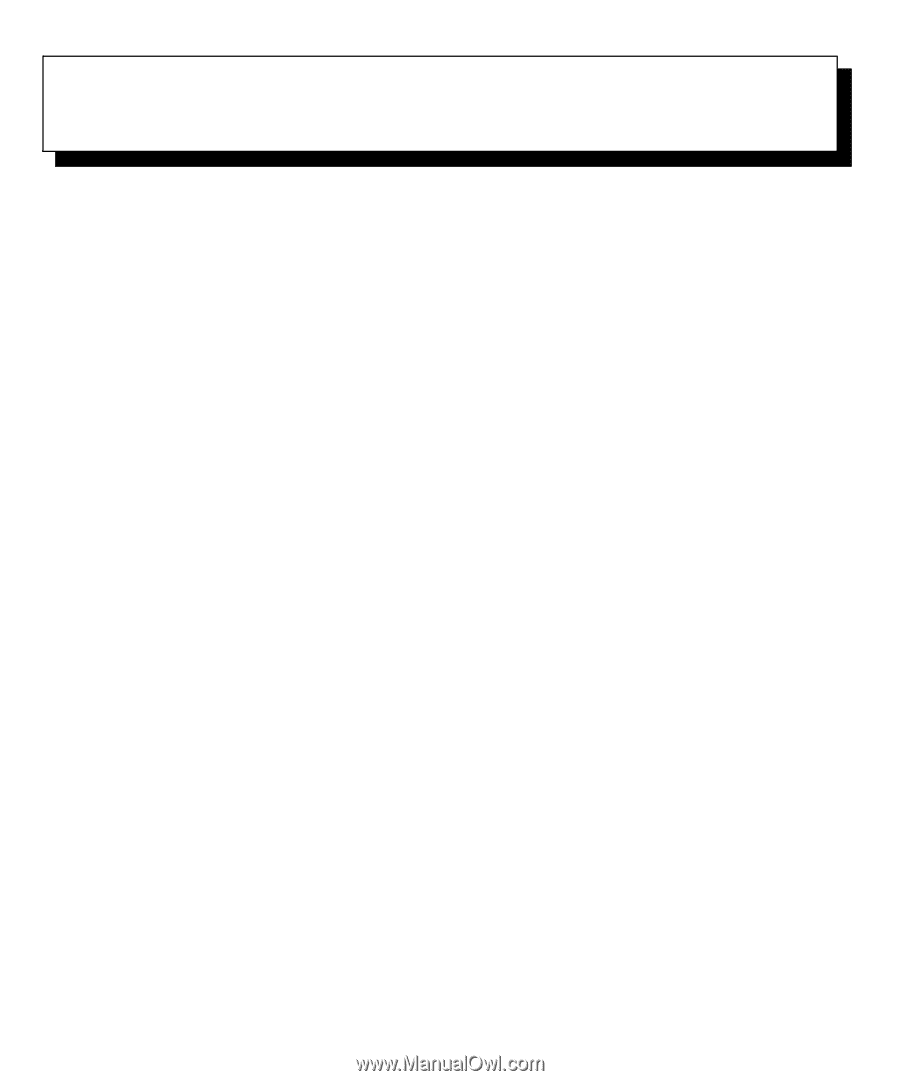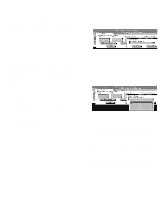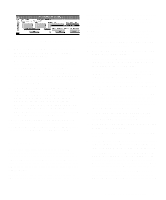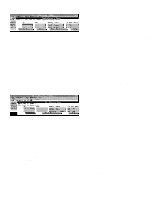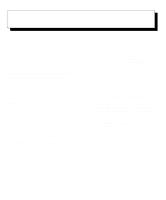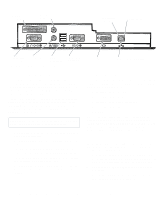Dell OptiPlex Gn Reference and Installation Guide (.pdf) - Page 53
Using Integrated Devices, Video Controller, Network Interface Controller
 |
View all Dell OptiPlex Gn manuals
Add to My Manuals
Save this manual to your list of manuals |
Page 53 highlights
Chapter 4 Using Integrated Devices This chapter describes the configuration software pro- vided with your system for the following integrated devices: • Video controller • Optional network interface controller (NIC) See the corresponding section in this chapter for the device you want to configure or reconfigure. Video Controller Your system has an S3 Trio64V2 video controller, which includes video drivers for the following operating systems: • Microsoft Windows 3.1x and Windows for Workgroups • Microsoft Windows 95 • Microsoft Windows NT Workstation and Server The video drivers for your operating system have already been installed on your hard-disk drive. For information on reinstalling video drivers, see "Using Drivers and Utilities" in your online System User's Guide. For instructions on changing to a different video driver, see your operating system documentation. Network Interface Controller OptiPlex Gn+ systems have an integrated, 3Com 10/100-megabit per second (Mbps) Peripheral Component Interconnect (PCI) 3C905 NIC. The NIC provides all the functions of a separate 3Com 3C905 network expansion card and supports both the 10BASE-T and 100BASE-TX Ethernet standards. NOTE: OptiPlex Gn and Gn+ systems also offer an optional Wakeup On LAN-capable network card. For installation instructions, see the documentation that came with the network card. The NIC connector on the computer's back panel has the following indicators (see Figure 4-1): • A yellow activity indicator flashes when the system is transmitting or receiving network data. (A high volume of network traffic may make this indicator appear to be in a steady "on" state.) • A green link integrity indicator lights up when there is a good connection between the network and the NIC. When the green indicator is off, the computer is not detecting a physical connection to the network. Using Integrated Devices 4-1