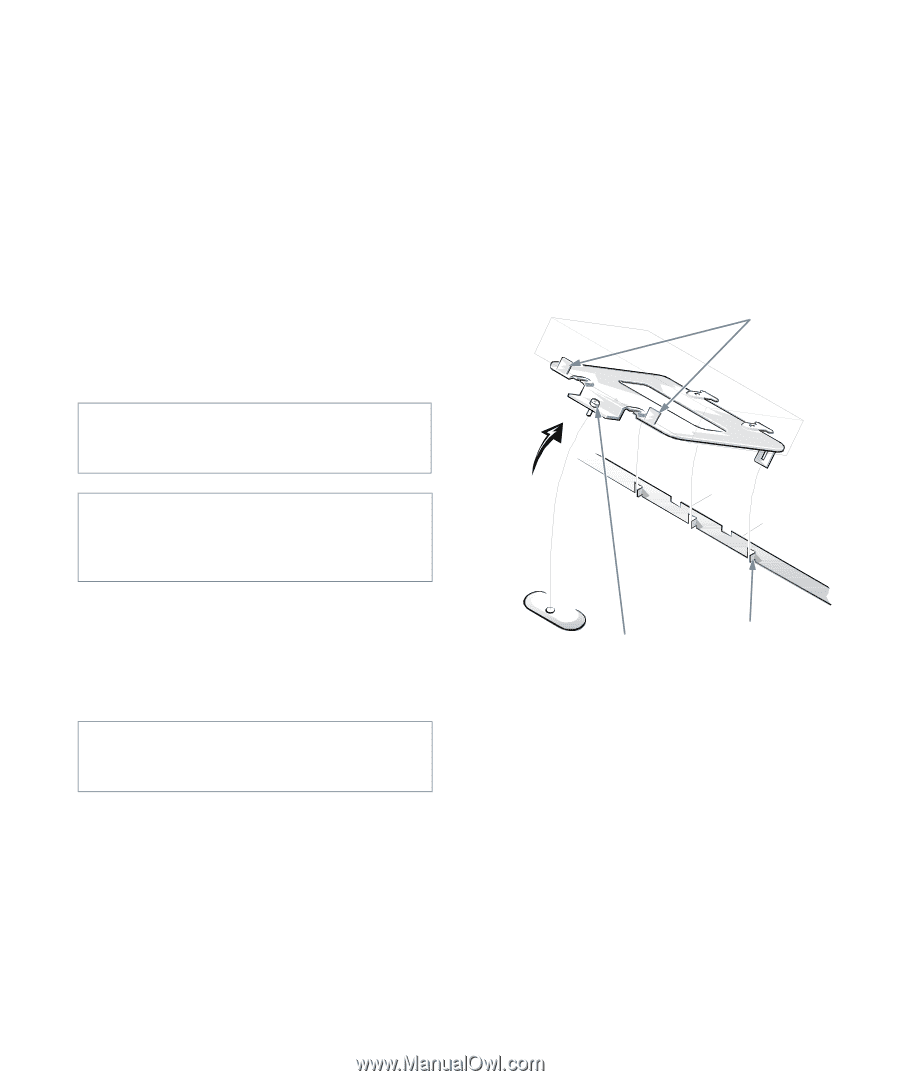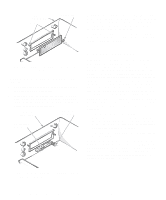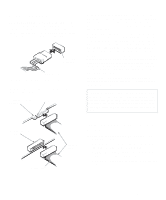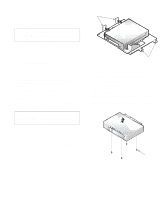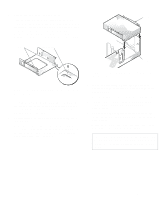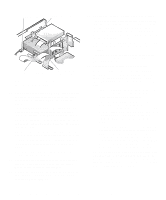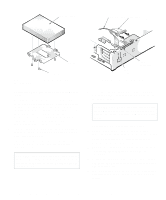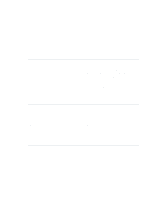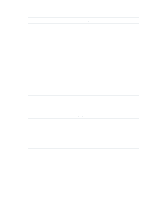Dell OptiPlex Gn Reference and Installation Guide (.pdf) - Page 85
Installing an EIDE Hard-Disk Drive, Removing the Hard-Disk Drive, Bracket
 |
View all Dell OptiPlex Gn manuals
Add to My Manuals
Save this manual to your list of manuals |
Page 85 highlights
Installing an EIDE Hard-Disk Drive This section includes information on installing, partitioning, and formatting an EIDE hard-disk drive. An EIDE drive (which must be 1 inch high or less) can be installed in the hard-disk drive bracket in the left front corner of the chassis. Install an EIDE hard-disk drive in the hard-disk drive bracket as follows: 1. If you are replacing a hard-disk drive that contains data you want to keep, be sure to make a backup of your files before you begin this procedure. See your operating system documentation for instructions. 2. Prepare the drive for installation. CAUTION: Ground yourself by touching an unpainted metal surface on the back of the computer. 5. Remove the hard-disk drive bracket from the chassis. If a hard-disk drive is already installed on the drive bracket and you are replacing it, disconnect the DC power cable and EIDE cable from the drive. Loosen the captive screw that secures the hard-disk drive bracket to the chassis. Then rotate the bracket upward, and lift it out of the chassis (see Figure 7-11). Detach the hard-disk drive from the bracket by removing the four screws. . tabs on back of drive bracket CAUTION: When you unpack the drive, do not set it on a hard surface, which may damage the drive. Instead, set the drive on a surface, such as a foam pad, that sufficiently cushions it. Check the documentation that accompanied the drive to verify that it is configured for your computer system. 3. Remove the computer cover as instructed in "Removing the Computer Cover" in Chapter 5. CAUTION: See "Protecting Against Electrostatic Discharge" in the safety instructions at the front of this guide. 4. Remove the expansion-card cage as instructed in "Removing and Replacing the Expansion-Card Cage" in Chapter 5. captive screw slots in chassis floor divider (3) Figure 7-11. Removing the Hard-Disk Drive Bracket 6. Secure the drive bracket to the new drive. Turn the drive upside down, and locate the four screw holes around its perimeter. Orient the drive bracket so that the end labeled "CONNECTOR" faces the side of the drive containing the interface and power connectors. Place the bracket on the drive, and secure it with four screws (see Figure 7-12). Installing Drives 7-7