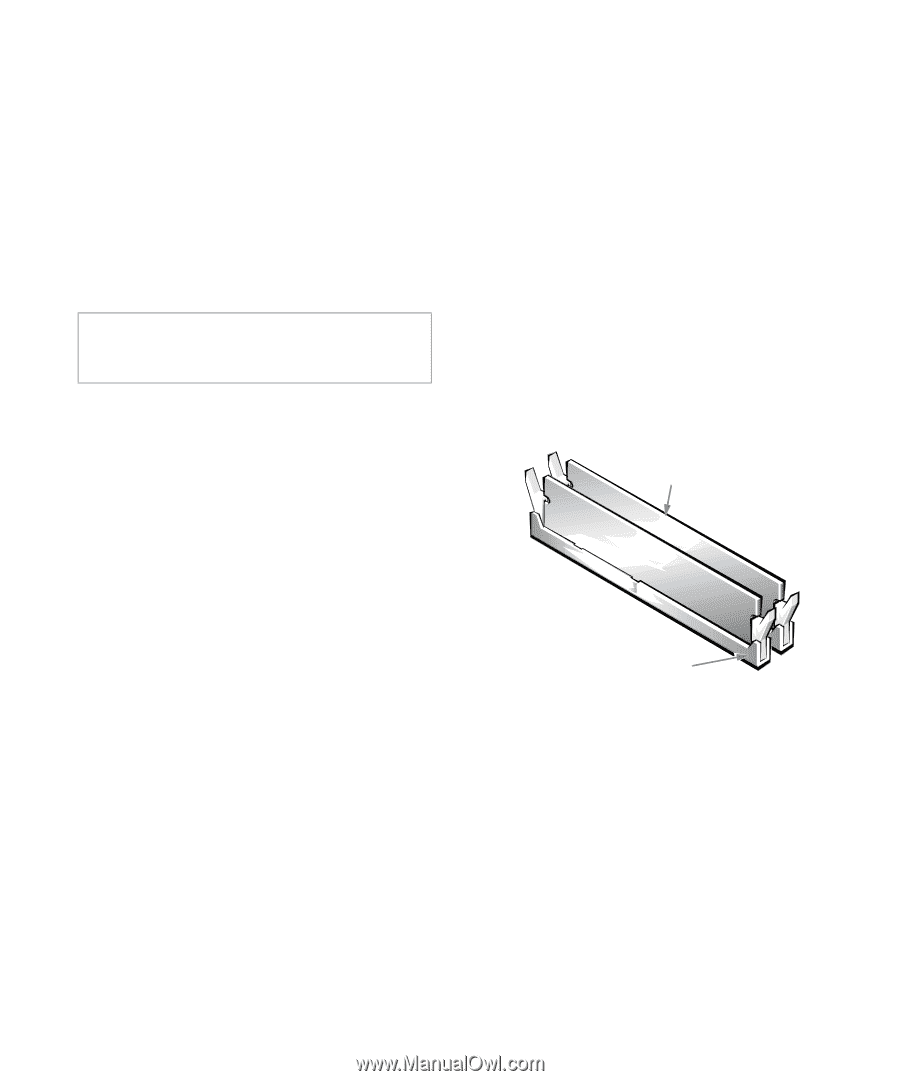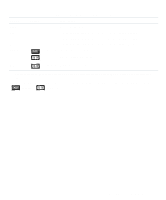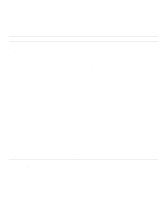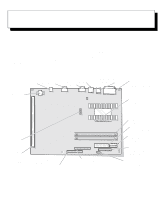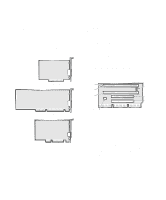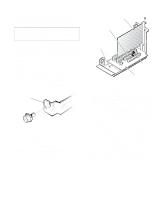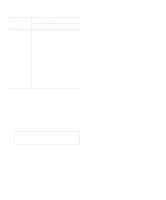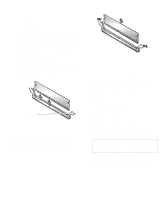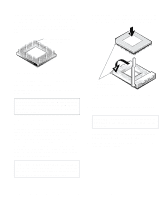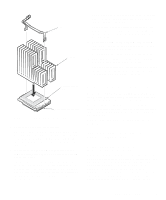Dell OptiPlex Gn Reference and Installation Guide (.pdf) - Page 70
Removing an Expansion Card, Adding Memory - maximum memory
 |
View all Dell OptiPlex Gn manuals
Add to My Manuals
Save this manual to your list of manuals |
Page 70 highlights
Removing an Expansion Card Follow this general procedure to remove an expansion card: 1. If you are removing a non-Plug and Play ISA expansion card, enter the ICU and remove the expansion card from your configuration. See Chapter 3, "Using the ISA Configuration Utility," for instructions. 2. Remove the computer cover as instructed in "Removing the Computer Cover" in Chapter 5. CAUTION: See "Protecting Against Electrostatic Discharge" in the safety instructions at the front of this guide. 3. If necessary, disconnect any cables connected to the card. 4. Remove the expansion-card cage as instructed in "Removing the Expansion-Card Cage" in Chapter 5. 5. Position the expansion-card cage so that the riser board lies horizontally on your work surface, and unscrew the mounting bracket of the card you want to remove. 6. Grasp the card by its outside corners, and ease it out of its connector. 7. If you are removing the card permanently, install a metal filler bracket over the empty card-slot opening. NOTE: Installing filler brackets over empty cardslot openings is necessary to maintain Federal Communications Commission (FCC) certification of the system. The brackets also keep dust and dirt out of your computer. 8. Replace the expansion-card cage in the chassis as instructed in "Replacing the Expansion-Card Cage" in Chapter 5. 9. Replace the computer cover, and then reconnect your computer and peripherals to their power sources and turn them on. Adding Memory Memory can be increased to a maximum of 256 megabytes (MB) by installing combinations of 16-, 32-, 64-, or 128-MB dual in-line memory modules (DIMMs) in the two DIMM sockets on the system board. Figure 6-6 shows the DIMMs and DIMM sockets. Your system can support nonparity extended-data out (EDO) DIMMs. . DIMMs (2) DIMM sockets (2) Figure 6-6. DIMMs and DIMM Sockets Table 6-1 lists sample memory configurations and shows valid DIMM combinations and socket placement for each configuration. 6-4 Dell OptiPlex Gn and Gn+ Low-Profile Systems Reference and Installation Guide