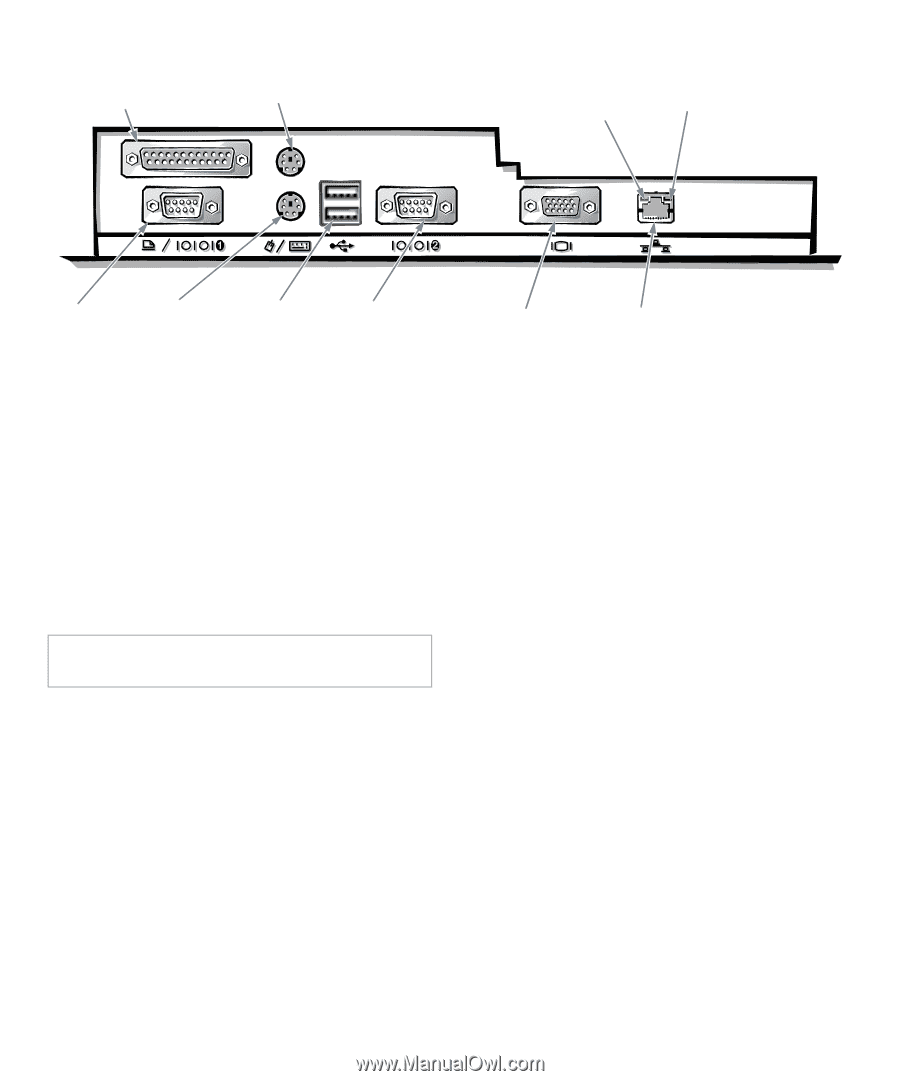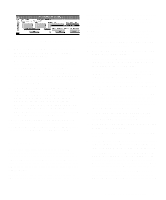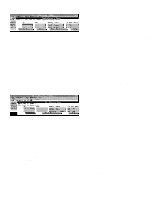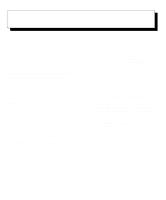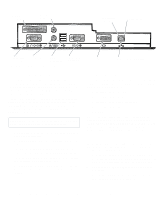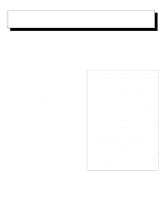Dell OptiPlex Gn Reference and Installation Guide (.pdf) - Page 54
Network Cable Requirements, Configuring the NIC, Windows NT 4.0 NIC Driver
 |
View all Dell OptiPlex Gn manuals
Add to My Manuals
Save this manual to your list of manuals |
Page 54 highlights
parallel port connector mouse connector link integrity indicator activity indicator serial port 1 connector keyboard connector USB connectors Figure 4-1. I/O Ports and Connectors serial port 2 connector video connector NIC connector (optional) Network Cable Requirements Your computer's NIC connector (an RJ45 connector located on the back panel) is designed for attaching an unshielded twisted pair (UTP) Ethernet cable. Press one end of the UTP cable into the NIC connector until the cable snaps securely into place. Connect the other end of the cable to an RJ45 jack wall plate or to an RJ45 port on a UTP concentrator or hub, depending on your network configuration. Observe the following cabling restrictions for 10BASE-T and 100BASE-TX networks. CAUTION: To avoid line interference, voice and data lines must be used in separate sheaths. • For 10BASE-T networks, use Category 3 or greater wiring and connectors. • For 100BASE-TX networks, use Category 5 wiring and connectors. • The maximum cable run length (from a workstation to a concentrator) is 328 feet (ft) (100 meters [m]). • The maximum number of workstations (not counting concentrators) on a network is 1024. • For 10BASE-T networks, the maximum number of daisy-chained concentrators on one network segment is four. Configuring the NIC This subsection provides instructions for configuring the computer's integrated, 10/100-Mbps 3Com NIC under the following operating systems: • Microsoft Windows NT 4.0 • Microsoft Windows NT 3.5x • Microsoft Windows for Workgroups • Microsoft Windows 95 • MS-DOS NOTE: The NIC drivers for systems running a Dellinstalled Windows NT 4.0 or Windows 95 operating system are automatically detected and installed. Instructions for reinstalling the NIC driver for Windows NT and Windows 95 are included later in this subsection. Windows NT 4.0 NIC Driver The Windows NT 4.0 operating system automatically detects and installs the NIC driver. To reinstall the driver, complete the following steps: 1. Use the Dell Program Diskette Maker (in the Dell Accessories folder) to make a diskette copy of the NIC drivers installed on your hard-disk drive. 2. Connect the network cable to the back of your computer. See "Network Cable Requirements" found earlier in this chapter for detailed instructions. 4-2 Dell OptiPlex Gn and Gn+ Low-ProfileSystems Reference and Installation Guide