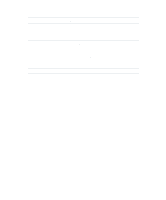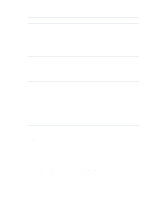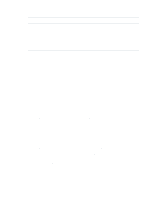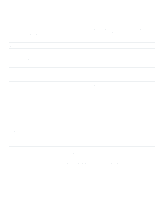Dell OptiPlex Gn Reference and Installation Guide (.pdf) - Page 96
Table B-1., Configuration Utility Messages, Adding a Listed Card or Adding an Unlisted
 |
View all Dell OptiPlex Gn manuals
Add to My Manuals
Save this manual to your list of manuals |
Page 96 highlights
Table B-1. Configuration Utility Messages (continued) Message Probable Cause Corrective Action At least one Plug and Play card in your system is not configured due to conflicts. These are marked "config err" in the list of configured cards. Due to conflicts, the ICU could only configure some Plug and Play cards in your system. Unconfigured cards are marked "config err" in the list of configured cards. The Configuration Manager or the ICU cannot configure at least one Plug and Play expansion card because of resource conflicts with one or more cards. You must reconfigure the conflicting card(s). To find the conflicting card, perform the following steps: 1. Select the Plug and Play expansion card marked with config err, and then click Modify. The Card Configuration dialog box displays the functions assigned to the Plug and Play expansion card. 2. Select a function and then click Settings. Click Cancel if the ICU does not display a message naming the conflicting card. 3. Repeat step 2 until the ICU displays a message box naming the conflicting card and the resource(s) in conflict. See the following table entry for an explanation of this message box. This device is unconfigurable because of a resource conflict with card card_name. The conflicting resource is resource_name. To fix, reconfigure the conflicting card. The selected card is unconfigurable because one of its resources is already being used by another device. Perform the following procedure: 1. Make a note of the card name and the type of conflicting resource. 2. Follow the procedure in "Modifying a Card" in Chapter 3, and change the value for resource_name used by card_name. The ICU has successfully configured all Plug and Play cards in your system. For the new configuration to take effect, save the configuration, then reboot your system. The ICU has successfully configured all of the Plug and Play expansion cards that were not configured by the Configuration Manager. To accept these settings, save the configuration information into NVRAM by selecting Exit from the File menu and then selecting Yes to save. You must reboot your system for these settings to take effect. The loaded card is not a category card. Press OK to proceed. The category you have chosen is not the correct category under which to add this card. Select OK. The ICU automatically opens the correct category's dialog box. Continue the procedure for adding the card as described in "Adding a Listed Card" or "Adding an Unlisted Card" in Chapter 3. NOTE: For the full name of an abbreviation or acronym used in this table, see the Glossary in the online System User's Guide. B-2 Dell OptiPlex Gn and Gn+ Low-Profile Systems Reference and Installation Guide