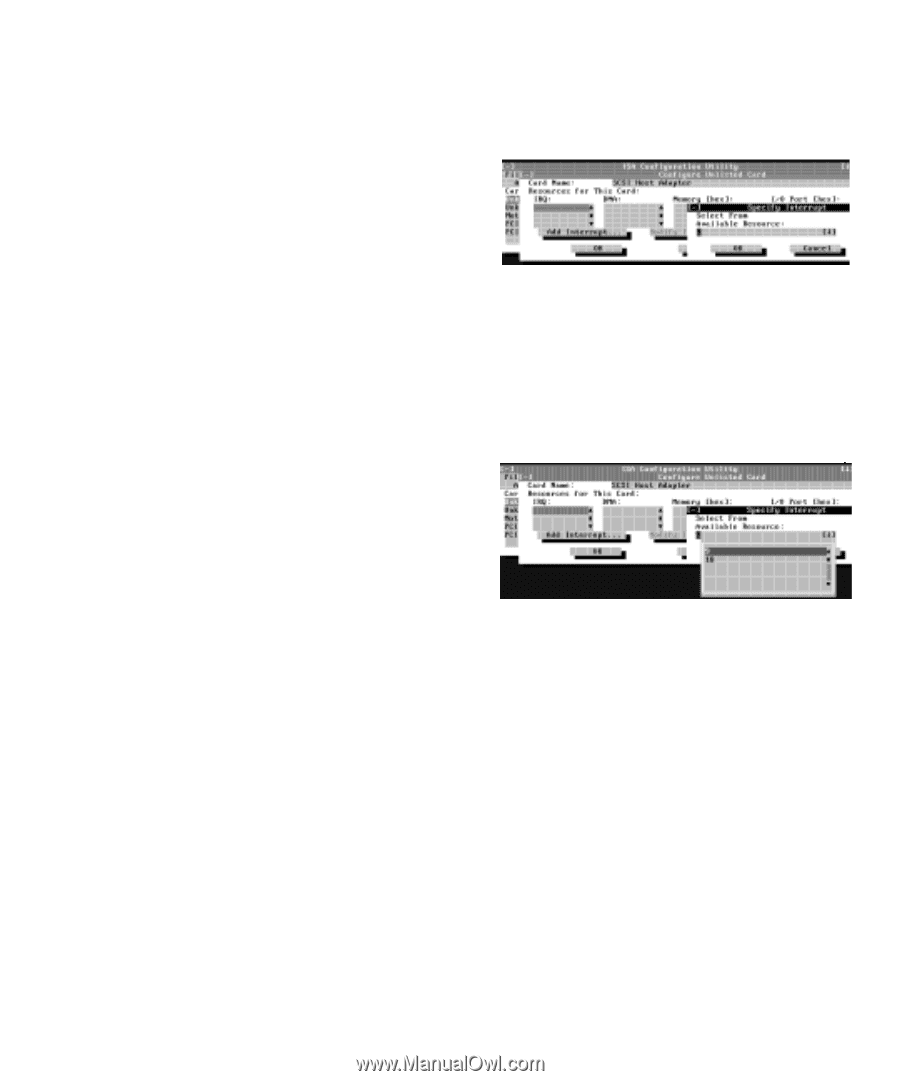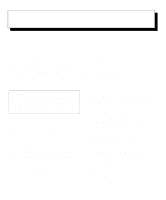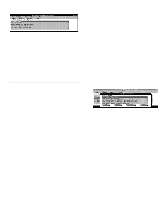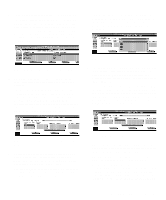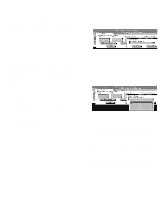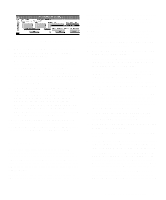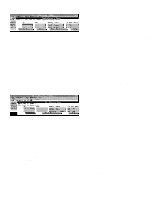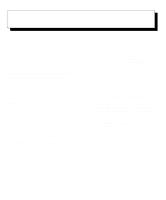Dell OptiPlex Gn Reference and Installation Guide (.pdf) - Page 48
Adding an Unlisted Card, Specify Interrupt Dialog Box
 |
View all Dell OptiPlex Gn manuals
Add to My Manuals
Save this manual to your list of manuals |
Page 48 highlights
10. Click OK in the Configuration Settings dialog box when you have finished selecting resources for the function. NOTE: After modifying the system configuration, you must turn off the system to install, remove, or change jumper settings on the non-Plug and Play ISA expansion cards to match the settings you selected in the ICU. Adding an Unlisted Card Unlisted cards are non-Plug and Play ISA expansion cards that do not have configuration files stored in the ICU database. NOTE: If you want to add a configuration file that you received on diskette with a new expansion card, see "Adding a Listed Card" found earlier in this chapter. To add an unlisted card with the ICU, perform the following steps: 1. Start the ICU as described in "Starting the ICU" found earlier in this chapter. 2. From the ICU window, click Add or select Add Card from the Configure menu. 3. Click the name of the category of card that you want to add. If you clicked Add in step 2, click OK. A dialog box appears listing the names of all available cards of that type. 4. Select Unlisted Card from the bottom of the list of cards displayed in the dialog box that appears. Then click OK. 5. Click No when the ICU asks if you have a configuration file for the card. The Configure Unlisted Card dialog box appears with blank fields. 6. Enter the name of the card that you want to add in the Card Name field. 7. For each resource you want to assign to the card, click the box beneath the name of the resource to be assigned and then click Add. For example, if you click the box beneath IRQ, the button changes to Add Interrupt. When you click this button, a Specify dialog box (in this case, Specify Interrupt) appears. Figure 3-7 shows the Configure Unlisted Card dialog box with the Specify Interrupt dialog box opened. Figure 3-7. Specify Interrupt Dialog Box If you are providing a value for the IRQ or direct memory access (DMA) resource, click the down arrow beneath Available Resources. A smaller Specify list box appears (see Figure 3-8). Click the value you want to assign to the resource. Then click OK. Figure 3-8. Specify Interrupt List Box If none of the values for the DMA or IRQ resources match the allowable values for your unlisted card (as indicated in the card's documentation), select one of the available values offered by the utility and click OK. If you are providing values for the input/output (I/O) port or memory resources, you must enter the starting and ending addresses in hexadecimal format using the two fields provided by the Specify Memory or Specify I/O Port dialog box. Click each box in succession to enter the beginning and ending addresses, and then click OK to complete the selection. Figure 3-9 shows the two fields. 3-6 Dell OptiPlex Gn and Gn+ Low-Profile Systems Reference and Installation Guide