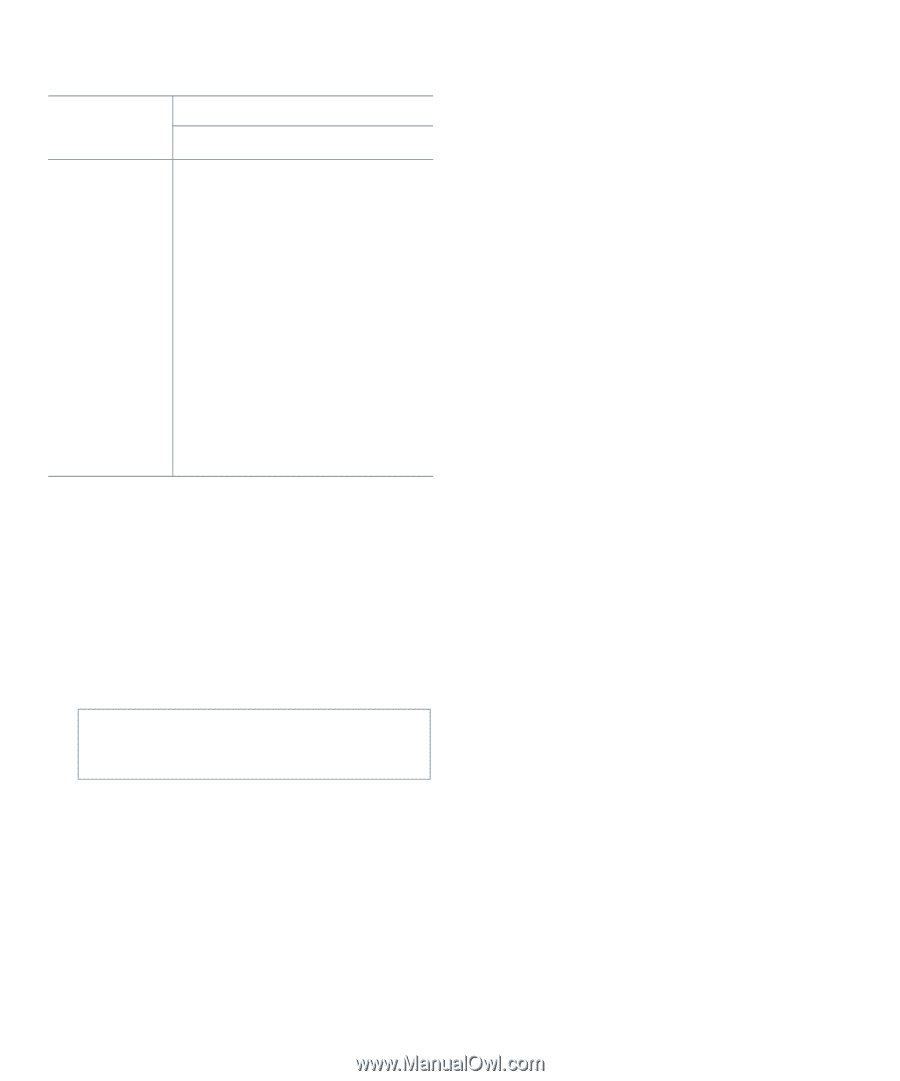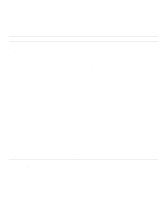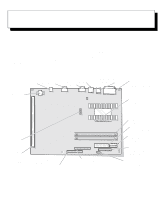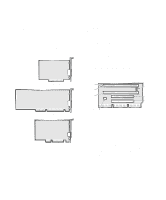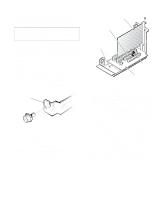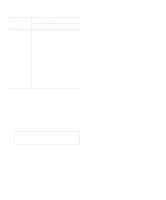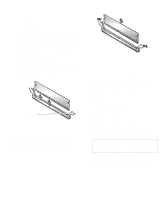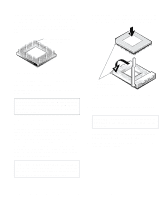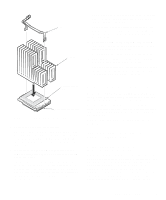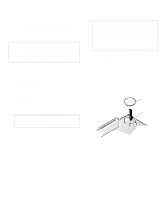Dell OptiPlex Gn Reference and Installation Guide (.pdf) - Page 71
Performing a Memory Upgrade, Table 6-1., Sample DIMM Configuration Options
 |
View all Dell OptiPlex Gn manuals
Add to My Manuals
Save this manual to your list of manuals |
Page 71 highlights
Table 6-1. Sample DIMM Configuration Options Total Desired Memory DIMM Socket A B 16 MB 16 MB 32 MB 16 MB 16 MB 32 MB 32 MB 48 MB 32 MB 16 MB 64 MB 64 MB 64 MB 32 MB 32 MB 96 MB 64 MB 32 MB 128 MB 128 MB 192 MB 128 MB 64 MB 256 MB 128 MB 128 MB NOTES: For optimum performance, install DIMMs in consecutive sockets starting with socket A. Table 6-1 is not a complete list of all valid DIMM configurations. Performing a Memory Upgrade Follow this procedure to perform a memory upgrade: 1. Remove the computer cover as instructed in "Removing the Computer Cover" in Chapter 5. CAUTION: See "Protecting Against Electrostatic Discharge" in the safety instructions at the front of this guide. 2. Determine the DIMM sockets into which you will install DIMMs or replace existing DIMMs. See Figure 6-1 and Table 6-1. 3. Install or replace DIMMs as necessary to reach the desired memory total. Follow the instructions in "Installing a DIMM" or Removing a DIMM," as appropriate, found later in this section. 4. Replace the computer cover, and then reconnect your computer and peripherals to their power sources and turn them on. After the system completes the power-on self-test (POST) routine, the system runs a memory test that displays the total memory of all installed DIMMs, including those you just installed. NOTE: If the memory total is incorrect, turn off your computer and peripherals and disconnect them from their power sources, remove the computer cover, and make sure that the installed DIMMs are seated properly in their sockets. Then repeat this step. The system detects that the new memory does not match the existing system configuration information, which is stored in nonvolatile random-access memory (NVRAM), and generates the following message: The amount of system memory has changed. Strike the F1 key to continue, F2 to run the setup utility 5. Press to enter the System Setup program, and check the System Memory category in the lower-right corner of Page 1. The system should have already changed the value in the System Memory category to reflect the newly installed memory. Verify the new total. NOTE: If the memory total is incorrect, turn off your computer and peripherals and disconnect them from their power sources, remove the computer cover, and check the installed DIMMs to make sure that they are seated properly in their sockets. Then repeat steps 4 and 5. 6. When the System Memory total is correct, press to exit the System Setup program. 7. Run the Dell Diagnostics to verify that the DIMMs are operating properly. See your Diagnostics and Troubleshooting Guide for information on running the Dell Diagnostics and troubleshooting any problems that may occur. Installing System Board Options 6-5