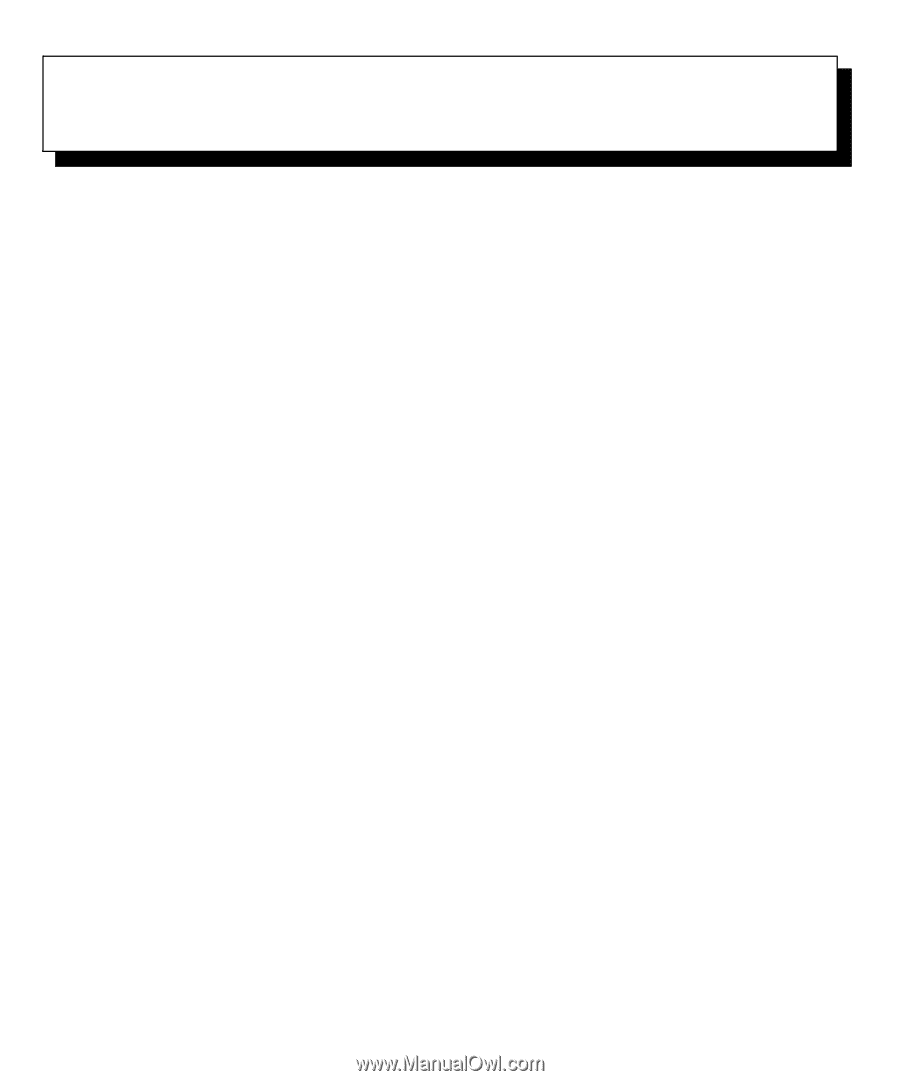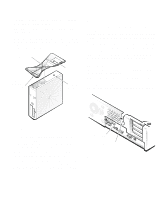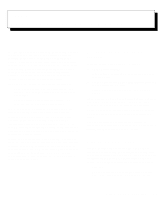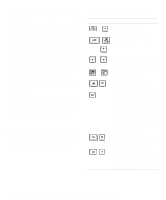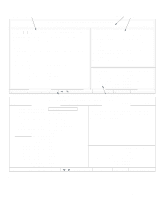Dell OptiPlex Gn Reference and Installation Guide (.pdf) - Page 27
Using the System Setup Program, System Setup Screens, - + memory
 |
View all Dell OptiPlex Gn manuals
Add to My Manuals
Save this manual to your list of manuals |
Page 27 highlights
Chapter 2 Using the System Setup Program Each time you turn on your computer system or press the reset button, the system compares the hardware installed in the system to the hardware listed in the system configuration information stored in nonvolatile random-access memory (NVRAM) on the system board. If the system detects a discrepancy, it generates error messages that identify the incorrect configuration settings. The system then prompts you to enter the System Setup program to correct the setting. You can use the System Setup program as follows: • To change the system configuration information after you add, change, or remove any hardware in your system • To set or change user-selectable options-for example, the time or date on your system When you change a setting, in most cases you must reboot the system before the change takes effect. After you set up your system, run the System Setup program to familiarize yourself with your system configuration information and optional settings. Dell recommends that you print the System Setup screens (by pressing the key) or write down the information for future reference. Before you use the System Setup program, you need to know the kind of diskette drive(s) and hard-disk drive(s) installed in your computer. If you are unsure of any of this information, see the Manufacturing Test Report that was shipped with your system. You can access the Manufacturing Test Report from the Dell Accessories folder or program group. Entering the System Setup Program Enter the System Setup program as follows: 1. Turn on your system. If your system is already on, shut it down and then turn it on again. 2. Press immediately after you see the following message: Press for System Setup If you wait too long and your operating system begins to load into memory, let the system complete the load operation; then shut down the system and try again. NOTE: To ensure an orderly system shutdown, consult the documentation that accompanied your operating system. You can also enter the System Setup program by responding to certain error messages. See "Responding to Error Messages" at the end of this chapter. System Setup Screens The two System Setup screens, Page 1 and Page 2, display the current setup and configuration information and optional settings for your system. (Typical examples are illustrated in Figure 2-1.) Information on the two System Setup screens is organized in five boxed areas: • Title box The box at the top of both screens lists the system name, page number (Page 1 or Page 2), and the Using the System Setup Program 2-1