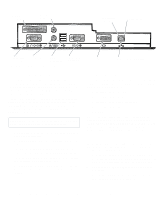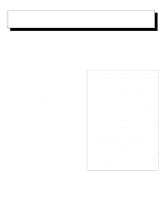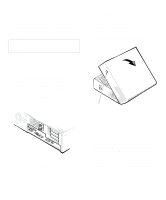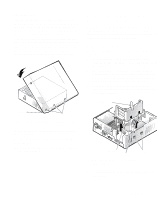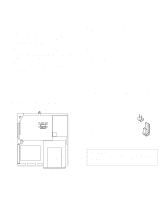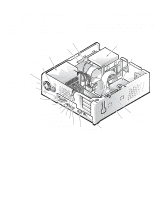Dell OptiPlex Gn Reference and Installation Guide (.pdf) - Page 59
Working Inside Your Computer, Before You Begin, Safety First—For You and Your Computer, Safety First - + review
 |
View all Dell OptiPlex Gn manuals
Add to My Manuals
Save this manual to your list of manuals |
Page 59 highlights
Chapter 5 Working Inside Your Computer Your Dell computer system supports a variety of internal options that expand system capabilities. This chapter prepares you to install options inside the computer. It describes how to remove and replace the computer cover and expansion-card cage, as well as rotate the power supply away from the system board. It also familiarizes you with the internal components you may handle if you install Dell hardware options. Before You Begin To make working inside your computer easier, make sure you have adequate lighting and a clean work space. If you temporarily disconnect cables or remove expansion cards, note the position of the connectors and slots so that you can reassemble the system correctly. You will use the information in this section every time you install a hardware option inside your computer. Read this section carefully, because the information is not repeated in detail elsewhere in this guide. Safety First-For You and Your Computer Working inside your computer is safe-if you observe the following precautions. WARNING FOR YOUR PERSONAL SAFETY AND PROTECTION OF YOUR EQUIPMENT Before starting to work on your computer, perform the following steps in the sequence indicated: 1. Turn off your computer and all peripherals. 2. Disconnect your computer and peripherals from their alternating current (AC) power sources. Also, disconnect any telephone or telecommunication lines from the computer. Doing so reduces the potential for personal injury or shock. 3. If you are disconnecting a peripheral from the computer or are removing a component from the system board, wait 5 seconds after turning off the computer before disconnecting the peripheral or removing the component to avoid possible damage to the system board. 4. Touch an unpainted metal surface on the computer chassis, such as the power supply, before touching anything inside your computer. While you work, periodically touch an unpainted metal surface on the computer chassis to dissipate any static electricity that might harm internal components. Also avoid touching components or contacts on a card and avoid touching pins on a chip. In addition, Dell recommends that you periodically review the safety instructions at the front of this guide. Working Inside Your Computer 5-1