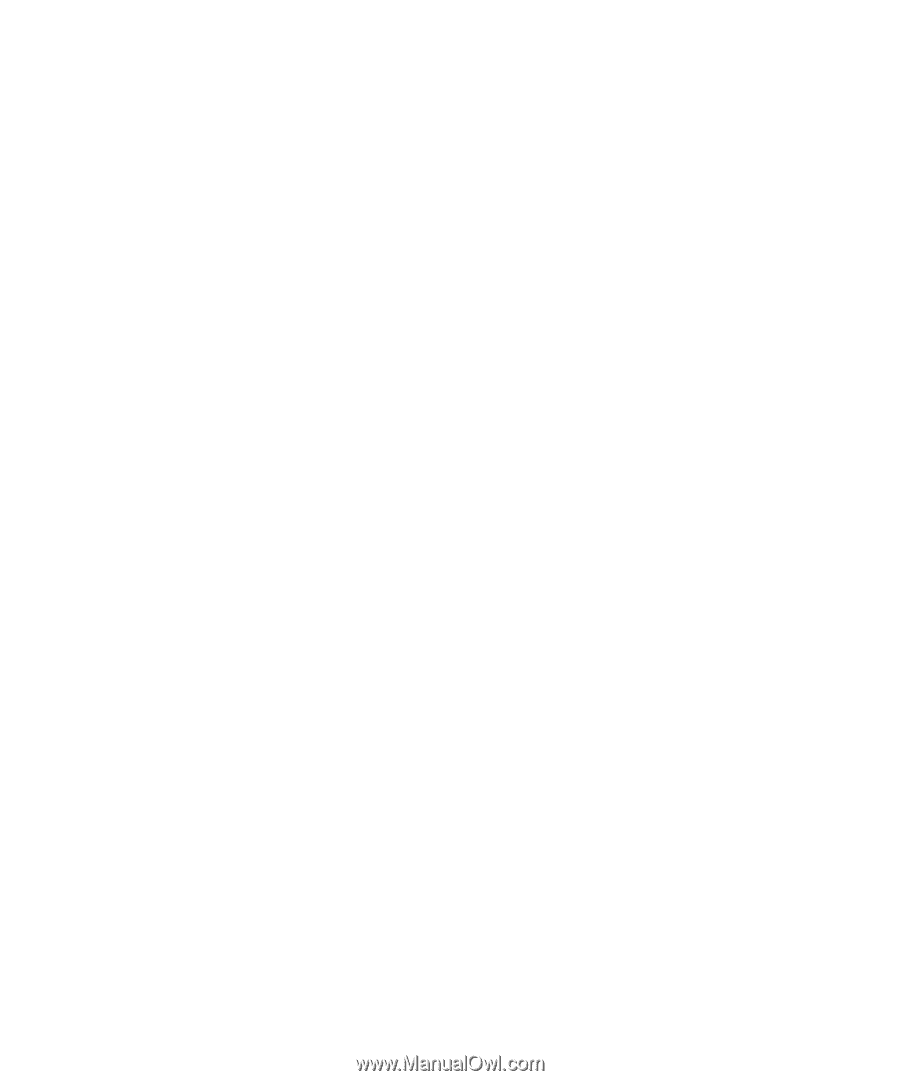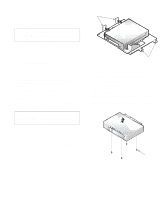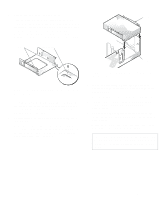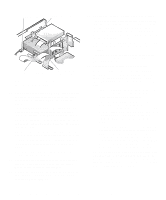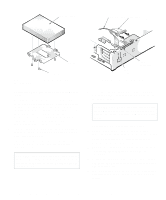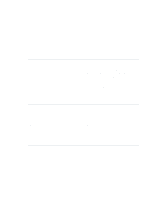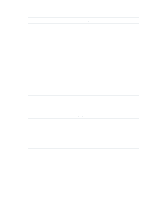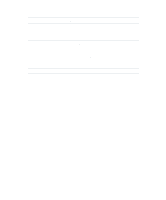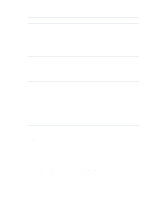Dell OptiPlex Gn Reference and Installation Guide (.pdf) - Page 87
Partitioning and Logically Formatting Your EIDE Ha..., Disk Drives Test Group in the Dell diagnostics.
 |
View all Dell OptiPlex Gn manuals
Add to My Manuals
Save this manual to your list of manuals |
Page 87 highlights
14. Enter the System Setup program, and update the Drive 0 category under Drives: Primary. See "Drives: Primary and Secondary" in Chapter 2. After you update the drive setting, reboot the system. 15. Partition and logically format your drive, as described in the next subsection, before proceeding to the next step. 16. Test the hard-disk drive by running the HardDisk Drive(s) Test Group in the Dell diagnostics. See your Diagnostics and Troubleshooting Guide for information on running the diskette-based diagnostics and troubleshooting any problems that may occur. 17. Install your operating system on your hard-disk drive. Refer to the documentation that came with your operating system. Partitioning and Logically Formatting Your EIDE Hard-Disk Drive EIDE hard-disk drives must be physically formatted, partitioned, and logically formatted before they can be used to store data. Every hard-disk drive from Dell is physically formatted before it is sent to you. To partition and logically format your hard-disk drive, use the program(s) offered by your operating system. Installing Drives 7-9