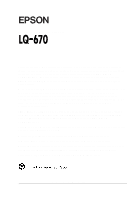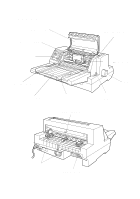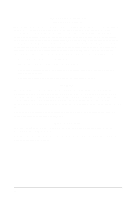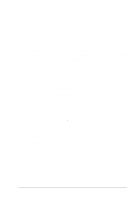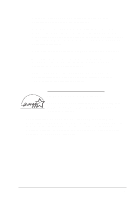Epson LQ 670 User Manual
Epson LQ 670 - B/W Dot-matrix Printer Manual
 |
View all Epson LQ 670 manuals
Add to My Manuals
Save this manual to your list of manuals |
Epson LQ 670 manual content summary:
- Epson LQ 670 | User Manual - Page 1
m aintenance instructions. SEIKO EPSON CORPORATION shall not be liable for any dam ages or problem s arising from the use of any options or any consumable products other than those designated as Original EPSON Prod ucts or EPSON Approved Prod ucts by SEIKO EPSON CO RPO RA TIO N . EPSON and EPSON ESC - Epson LQ 670 | User Manual - Page 2
Printer Parts p rinter c over rib b on c a rtrid g e c o ntrol p a nel p a p er thic kness le ve r p rint hea d left ed g e g uid e p a p er g uid e rig ht ed g e g uid e p a p er sup p o rt kno b p a p er relea se le v e r sp ro c ket units p a ra llel interfa c e - Epson LQ 670 | User Manual - Page 3
. This equipment generates, uses, and can rad iate rad io frequency energy and , if not installed and used in accord ance with the instructions, m ay cause harm ful interference to radio or television reception. However, there is no guarantee that interference will not occur in a particular - Epson LQ 670 | User Manual - Page 4
ken 392 Jap an Rep r esen ta tiv e: Ad d ress: EPSON EUROPE B.V. Prof. J. H . Bavincklaan 5 1183 AT Am stelveen The N etherland s Declares that the Prod uct: Prod u ct N am e: Type Name: M od el: Dot Matrix Printer LQ-670 P960A Conform s to the follow ing Directive(s) and N orm (s): Directive - Epson LQ 670 | User Manual - Page 5
the total of all d evices p lu gged into the w all outlet d oes not exceed 15 am p eres. t Unplug the printer before cleaning. Clean w ith a damp cloth only. Do not spill liquid on the printer. t Except as specifically explained in this guid e, d o not attem pt to service the printer yourself. iv - Epson LQ 670 | User Manual - Page 6
the printer and refer servicing to qualified service p those controls that are covered by the operating instructions. t If you plan to use the printer in Germ any, observe the follow ing: ist. ENERGY STAR Complia nce As an EN ERGY STAR Partner, EPSON has d eterm ined that this p rod u ct m eets the - Epson LQ 670 | User Manual - Page 7
not be liable against any d amages or p roblem s arising from the use of any options or consum able products other than those d esignated as Original EPSON Prod u cts or EPSON Ap p roved Prod u cts by Epson (UK) Lim ited. Sa fety informa tion w W arning: This appliance must be earthed. Refer to - Epson LQ 670 | User Manual - Page 8
Printer Unp acking the Printer 1-2 Choosing a Place for the Printer 1-3 Assem bling the Printer 1-5 Installing the knob 1-5 Installing the ribbon cartrid ge 1-6 Attaching the p ap er gu id e 1-9 Plu gging in the Printer 1-9 Connecting the Printer to You r Com p u ter 1-10 river 2-10 For DOS - Epson LQ 670 | User Manual - Page 9
lever 3-4 Ad ju sting the Pap er Thickness Lever 3-5 Using Single Sheets 3-6 Using Continu ou s Pap er 3-9 Positioning you r continu ou s p ap er su p p ly 3-10 Load ing continu ou s p ap er w ith the tractor 3-11 Using the tear-off fu nction 3-16 Rem oving continu ou s p ap er 3-20 Using - Epson LQ 670 | User Manual - Page 10
intena nce a nd Tra nsporta tion Rep lacing the Ribbon Cartrid ge 6-2 Cleaning the Printer 6-5 Transp orting the Printer 6-6 Cha p te r 7 Troubleshooting Using the Error Ind icators 7-3 Printing a Self Test 7-4 Using H ex Du m p Mod e 7-5 Problem s and Solu tions 7-6 Pow er su p p ly 7-7 Pap - Epson LQ 670 | User Manual - Page 11
Forw ard channel Reverse channel Op tional Cu t-Sheet Feed er Sp ecifications A-2 A-2 A-4 A-9 A-10 A-10 A-11 A-11 A-12 A-12 A-12 A-13 Ap p end ix B Comma nd Lists a nd Cha ra cter Ta bles EPSON ESC/ P 2 Control Cod es B-2 Barcod e com m and B-3 IBM 2390 Plu s Em u lation Control Cod - Epson LQ 670 | User Manual - Page 12
Ap p end ix C Conta cting Customer Support For United States Users C-2 Electronic su p p ort services C-3 For United Kingd om and the Rep u blic of Ireland Users C-4 Enquiry Desk C-4 Cu stom er Su p p ort C-4 Faxon EPSON C-5 EPtec - Bu lletin Board Service for latest d rivers and u tilities . - Epson LQ 670 | User Manual - Page 13
eed d raft m od e p rinting of u p to 300 characters p er second (cp s) at 10 characters p er inch (cp i) t The ability to hand le a w id e range of paper types raft and nine letter-qu ality bitm ap fonts t Su p p ort of ad vanced EPSON ESC/ P 2™ com m and s and IBM® 2390 Plu s em u lation t A large - Epson LQ 670 | User Manual - Page 14
ote control p anel u tility, that lets you change p rinter settings qu ickly and easily t Bid irectional com m u nication w ith IEEE 1284 N ibble Mod e support. Options The follow ing op tions are available for you r p rinter: t H igh Cap acity (C80678V) and Second Bin (C80679V) cu t-sheet feed ers - Epson LQ 670 | User Manual - Page 15
-by-step instru ctions for setting up and operating your printer. Chap ter 1 contains inform ation on u np acking exp ect, see this chap ter for a list of problem s and solutions. Ap p end ix A p rovid ore inform ation abou t EPSON p rod u cts and services. At the end of the m anu al, you 'll - Epson LQ 670 | User Manual - Page 16
Wa rnings, Cautions, a nd Notes This gu id e u ses the follow ing conventions: w W arnings must be followed to avoid bodily injury. c Caut ions must be observed to avoid damage to your equipment. Not es contain important information and useful tips on the operation of your printer. 4 Introduction - Epson LQ 670 | User Manual - Page 17
Up the Printer 1 Unp acking the Printer 1-2 Choosing a Place for the Printer 1-3 Assem bling the Printer 1-5 Installing the knob 1-5 Installing the ribbon cartrid ge 1-6 Attaching the p ap er gu id e 1-9 Plu gging in the Printer 1-9 Connecting the Printer to You r Com p u ter 1-10 Setting - Epson LQ 670 | User Manual - Page 18
ter d escribes how to set u p you r p rinter and connect it to you r com p u ter. Unpa cking the Printer Besid es this gu id e, you r p rinter box shou ld inclu d e an EPSON p rinter d river d isk, a N otice Sheet, and the follow ing item s: p rinter p a p er g uid e kno b rib b o n c a rtrid - Epson LQ 670 | User Manual - Page 19
or equ ivalent m aterials. c Caution: t Be sure to remove all protective materials before you turn on the printer. t There are several models of the printer designed for different voltages, and it is not possible to adjust the printer for use at another voltage. If the label on the back of the - Epson LQ 670 | User Manual - Page 20
er p ath is clear and u nobstru cted before you p rint on continu ou s p ap er. See Chap ter 3 for d etails. If you plan to use a printer stand, follow these guid elines: t Use a stand that su p p orts at least 18 kg (39.6 lb). t N ever use a stand that tilts the - Epson LQ 670 | User Manual - Page 21
Assembling the Printer 1 Insta lling the knob Insert the knob into the hole on the sid e of the printer and rotate it slow ly u ntil it slip s onto the shaft. Then firm ly p u sh in the knob. Setting Up the Printer 1-5 - Epson LQ 670 | User Manual - Page 22
is not p lu gged into an electrical ou tlet. To install the ribbon cartrid ge, rem ove it from its p ackaging and then follow these Warning: N ever move the print head while the printer is turned on; this can damage the printer. A lso, if you just used the printer, the print head may be hot. Let it - Epson LQ 670 | User Manual - Page 23
2. Slid e the p rint head to the m id d le p osition w here the front m etal plate is indented as shown below. 1 3. Tu rn the ribbon-tightening knob in the d irection of the arrow to take u p any slack in the ribbon. Setting Up the Printer 1-7 - Epson LQ 670 | User Manual - Page 24
ge w ith the exp osed ribbon d ow n and the ribbon-tightening knob facing you , and gu id e the ribbon u nd er the p rint head . ge hold er. 5. Tu rn the ribbon-tightening knob again to rem ove any slack in the ribbon and to m ake sure the ribbon moves freely. 6. Close the p rinter cover. 1-8 - Epson LQ 670 | User Manual - Page 25
the slots on the paper guide all the way onto the m ounting pegs in the printer as shown below. Plugging in the Printer 1. Make su re the p you r electrical ou tlet. c Caution: It is not possible to change the printer's voltage. If the rated voltage and your outlet voltage do not match, contact - Epson LQ 670 | User Manual - Page 26
Connecting the Printer to Your Computer To connect you r com p u ter to you r p rinter's bu ilt-in p arallel interface, you need a shield ed , p rinter and com p u ter are tu rned off. 2. Plu g the cable connector secu rely into the p rinter's interface co n n ect o r . 1-10 Setting Up the Printer - Epson LQ 670 | User Manual - Page 27
, attach it to the ground connector at the back of the com p u ter.) N ow see Chap ter 2 for instru ctions on installing and using the printer d river. Setting Up the - Epson LQ 670 | User Manual - Page 28
2-6 For Wind ow s 3.1 Users 2-9 Installing the p rinter d river u sing Program Manager . . . . . 2-9 Using the p rinter d river 2-10 For DOS Program Users 2-12 Installing a p rinter d river for DOS ap p lications 2-12 Using the EPSON Rem ote! p rinter u tility 2-14 Setting Up Y our Software 2-1 - Epson LQ 670 | User Manual - Page 29
EPSON printer driver disk. For Windows 95 Use rs You can install the p rinter d river u sing the Wind ow s 95 p lu g-and -p lay featu re or the My Com p u ter icon, as d escribed below . Not e: Y ou can install the printer driver using plug-and-play only if your computer has an IEEE-1284 compatible - Epson LQ 670 | User Manual - Page 30
do not see the N ew Hardware Found screen, follow the instructions under "Installing the printer driver using M y Computer" on page 2-4. 5. Make su re the 10. Click the Finish bu tton. The p rogram cop ies the files to you r hard d isk and ad d s an icon to the Printers fold er u sing the printer - Epson LQ 670 | User Manual - Page 31
Insta lling the printer driver using My Computer If you have trouble installing the printer d river using the p lu g-and -p lay featu re, follow the step s below to install it. 1. Make su re Wind ow s 95 is ru nning. 2. Dou ble-click the My C o m p ute r icon. 3. Click Printers. 4. Dou ble-click the - Epson LQ 670 | User Manual - Page 32
The follow ing screen ap p ears: 2 8. Insert the printer driver disk in a disk drive. 9. If you inserted the d isk in d rive A, click O K. Otherw ise, change the d rive letter in the Cop y m anu factu rer's files from box and click OK. 10. Select EPSON LQ-670 ESC/ P 2, and click the Ne xt button. 11 - Epson LQ 670 | User Manual - Page 33
Finish. The p rogram cop ies the files to you r hard d isk and ad ds an icon to the Printers fold er using the printer m od el nam e or the nam e you selected . Using the printer driver Before you start p rinting, you shou ld m ake su re that the p rinter d river settings m atch you r d ocu - Epson LQ 670 | User Manual - Page 34
Accessing the printer driver from Windows applications When you access the p rinter d river from a rinter d river settings. Click the tabs at the top of the menu s to op en them . Accessing the printer driver from the Sta rt menu When you access the p rinter d river from the Wind ow s 95 Start m - Epson LQ 670 | User Manual - Page 35
Checking a nd cha nging printer driver settings Before p rinting, check that the p rinter d river settings on the Pap er and r p rinter d river settings, you are read y to print. If you have any trouble w hile printing, see Chapter 7, "Trou bleshooting," for solu tions. 2-8 Setting Up Y our Software - Epson LQ 670 | User Manual - Page 36
su re Wind ow s 3.1 is ru nning and the Program Manager window is open. 2. Insert the printer driver disk in a disk drive. 3. Choose Run from the File m enu appears: 4. Typ e A:\ SETUP (or B:\ SETUP) and click OK. The EPSON Printer Driver Setu p d ialog box ap p ears. 5. Select you r p rinter and - Epson LQ 670 | User Manual - Page 37
LQ-670 as its d efau lt p rinter on p ort LPT1. If you need to change the d efau lt p rinter or the p ort assignment, use the Control Panel Printers utility. Using the printer driver necessary. Accessing the printer driver from Windows a pplica tions When printer driver. 2-10 Setting Up Y our Software - Epson LQ 670 | User Manual - Page 38
d ialog box ap p ears. 3. Make su re you r p rinter is highlighted , then click Se tup . The printer d river settings window appears. Checking and changing printer driver settings Before p rinting, check that the p rinter d river settings are ap p rop riate for the kind of d ocu m ent you w ant - Epson LQ 670 | User Manual - Page 39
've checked you r p rinter d river settings, you are read y to print. If you have any trouble w hile printing, see Chapter 7, "Trou bleshooting," for solu tions. For DOS Program Users Insta lling a printer driver for DOS a pplica tions To install a p rinter d river in m ost DOS ap p lications, you - Epson LQ 670 | User Manual - Page 40
the EPSON LQ-670 p rinter at the ap p rop riate step in the p roced u re. If the list in you r ap p lication d oes not inclu d e the LQ-670 p rinter, choose the first available p rinter from this list: LQ -2070 LQ-2170 2 LQ-870/ 1170 LQ-570/ 1070/ 570+/ 1070+ DLQ-3000 DLQ-2000 LQ-1060 LQ - Epson LQ 670 | User Manual - Page 41
EPUTIL ap p ears. 4. Press Enter. The p rinter u tility is cop ied into the EPUTIL d irectory on d rive C. Accessing the printer utility When you w ant to access the EPSON Rem ote! u tility, follow these steps: 1. Change the cu rrent d irectory to d rive C. 2. Typ e PRNSET, and p ress Enter. Follow - Epson LQ 670 | User Manual - Page 42
3-4 3 Ad ju sting the Pap er Thickness Lever 3-5 Using Single Sheets 3-6 Using Continu ou s Pap er 3-9 Positioning you r continu ou s p ap er su p p ly 3-10 Load ing continu ou s p ap er w ith the tractor 3-11 Using the tear-off fu nction 3-16 Rem oving continu ou s p ap er 3-20 Using - Epson LQ 670 | User Manual - Page 43
, envelopes, postcard s, and roll p ap er. This chapter explains how to use these paper types with your printer. Not e: See A ppendix A for detailed specifications on the paper types the printer can use. Selecting a Paper-Feeding Method You r p rinter can accom m od ate a variety of p ap er typ - Epson LQ 670 | User Manual - Page 44
Pa per-feeding methods a nd pa per types The table below show s w hich p ap er-feed ing m ethod to select for each p ap er typ e. You u se the p ap er release lever to select the p ap er-feed ing m ethod : for tractor feed ing or for single-sheet feed ing, as d escribed in the next section. Tra c - Epson LQ 670 | User Manual - Page 45
Setting the pa per relea se lever You u se the p ap er release lever to set the p ap er p ath you w ant the p rinter to u se. The p ap er release lever has tw o p ositions: for tractor feed ing and for single-sheet feed ing, as exp lained below . Single-sheet feed ing p osition − for load ing single - Epson LQ 670 | User Manual - Page 46
Adjusting the Pa per Thickness Lever You need to set the p ap er thickness lever to m atch the thickness of your paper. When you print on ordinary single-sheet or continu ou s p ap er, set the lever to the "0" p osition on the scale as shown below. 3 6 4 2 0 Paper Handling 3-5 - Epson LQ 670 | User Manual - Page 47
op tional cu t-sheet feed er.) Not e: If you load long paper (for example, legal size paper), leave enough space at the back of the printer so that the paper is not obstructed. 3-6 Paper Handling - Epson LQ 670 | User Manual - Page 48
Follow these step s to load single sheets: 1. Make sure that the p rinter is off and the paper guide is attached as d escribed in Chap ter 1. Then close the sp rocket covers and p u sh d ow n the sp rocket lock levers to lock the sp - Epson LQ 670 | User Manual - Page 49
atch the w id th of you r paper, insert a sheet of paper between the edge guides until it m eets resistance. Be su re to load you r p ap er p rintable platen rotates but the printer does not load the paper, completely remove the paper and then insert it all the way into the printer again. If you need - Epson LQ 670 | User Manual - Page 50
u ltip le-p age d ocu m ent, rem ove the p rinted sheet and insert a new sheet into the paper guide. The printer au tom atically ad vances the p ap er and resu m es p rinting. Not e: If the printer does not eject the printed sheet, press the Lo a d / Eje c t 3 button. c Caution: Use the knob on - Epson LQ 670 | User Manual - Page 51
Positioning your continuous pa per supply When you load continu ou s p ap er, make su re you align your p ap er su p p ly w ith the tractor so the p ap er feed s sm oothly into the printer, as shown below. 3-10 Paper Handling - Epson LQ 670 | User Manual - Page 52
Loa ding continuous pa per with the tra ctor 1. Make su re the p rinter is tu rned off. Set the p ap er release lever to the tractor p osition, as show n below . Also m ake su re the p ap er thickness lever is set to "0" if you are u sing ord inary continu ou s p ap er. 3 2. Slid e the ed ge gu id - Epson LQ 670 | User Manual - Page 53
d ow n the lock lever to lock the sp rocket in p lace. a rrow ma rk sc a le Not e: Printing starts at the arrow mark on the printer and the "0" mark on the scale. The unprintable area is to the left of the arrow mark and the "0". 3-12 Paper Handling - Epson LQ 670 | User Manual - Page 54
5. Slid e the right sp rocket u nit to rou ghly m atch the w id th of you r p ap er, bu t d o not lock it. 3 6. Slid e the p ap er su p p ort m id w ay betw een the tw o sp rocket u nits. Paper Handling 3-13 - Epson LQ 670 | User Manual - Page 55
printable sid e up. c Caution: M ake sure the first sheet of your continuous paper has a clean, straight edge so that it can feed smoothly into the printer. 3-14 Paper Handling - Epson LQ 670 | User Manual - Page 56
osition the left sp rocket u nit so that the p erforation aligns w ith the arrow m ark on the p rinter. Then lock the sp rocket in p lace. 3 10. Slid e the right sp rocket u nit to rem ove any slack in the p ap er. Then p u sh d ow n the sp rocket lock lever to lock - Epson LQ 670 | User Manual - Page 57
the right side of the printer only to clear paper jams when the printer is off. Otherwise, you may damage the printer or cause it to lose or by u sing the control p anel's d efau lt-setting m od e or the EPSON Rem ote! u tility to select au to tear-off. (See p age 4-9 for inform ation on - Epson LQ 670 | User Manual - Page 58
later in this chap ter. c Caution: N ever use the tear-off function to feed labels backwards; they may come off their backing and jam the printer. 3 Using the Tea r Off/ Bin button When u sing the tractor, you can u se the Tea r Off/ Bin bu tton to ad vance continu ou s p ap - Epson LQ 670 | User Manual - Page 59
a uto tea r-off mode When you tu rn on the au to tear-off fu nction in the p rinter's d efau lt-setting m od e or the EPSON Rem ote! u tility, the p rinter ad vances continu ou s p ap er to the tear-off p osition w hen you finish p rinting. The p rinter ad vances p ap - Epson LQ 670 | User Manual - Page 60
"Using the Defau lt-Setting Mod e" in Chap ter 4 or op en the EPSON Rem ote! u tility as d escribed in Chap ter 2 and follow the on- these settings in the d efau lt-setting m od e, be sure to turn off the printer then turn it on again to apply your settings. 3 The step s below d escribe how - Epson LQ 670 | User Manual - Page 61
to the tear-off position automatically. Y ou can turn on the auto tear-off function by using the printer's default-setting mode or the EPSON Remote! utility. For instructions, see "Using the Default-Setting M ode" in Chapter 4, or open EPSON Remote! as described in Chapter 2 and follow the on-screen - Epson LQ 670 | User Manual - Page 62
form can damage the print head. For information about the printable area, see the paper specifications in A ppendix A . t Load single-sheet multi-part forms glued at the side of the form only from the paper guide, not from the optional cut-sheet feeder. Using Labels When selecting labels for - Epson LQ 670 | User Manual - Page 63
head. For information about the printable area, see the paper specifications in A ppendix A . t Because labels are especially sensitive Tea r Off/ Bin buttons. Labels can easily peel off their backing and jam the printer. t To remove labels from the paper path after you finish printing, first tear - Epson LQ 670 | User Manual - Page 64
long ed ge first. Make su re that the right ed ge guid e is aligned with the arrow on the paper guide, and position the left ed ge guid e to m atch the w idth of your envelope. c Caution the printable area, see the paper specifications in A ppendix A . t Use envelopes only under normal operating conditions - Epson LQ 670 | User Manual - Page 65
s, load ing them in the sam e w ay as you load single sheets: from the paper guid e or w ith the op tional cu t-sheet feed er. (For instru ctions on load ing single information about the printable area, see the paper specifications in A ppendix A . t Use postcards only under normal operating conditions - Epson LQ 670 | User Manual - Page 66
to tear-off in the p rinter's d efau lt-setting m od e or the EPSON Rem ote! u tility, the p rinter ad vances the p ap er p erforation Tea r Off/ Bin buttons. Labels can easily peel off their backing and jam the printer. For information on removing labels from the paper path, see page 3-22. 3. Press - Epson LQ 670 | User Manual - Page 67
4. Move the p ap er release lever back to the single-sheet p osition. N ow you can load single sheets from the p ap er gu id e. For instru ctions, see "Using Single Sheets" on p age 3-6. Switching to continuous pa per To sw itch from single sheets to continu ou s p ap er, follow the step s below . - Epson LQ 670 | User Manual - Page 68
the load ing, p rinting, and tear-off p ositions. Adjusting the loa ding position The load ing position is the position of the paper after the printer load s it au tom atically. If you r p rinting ap p ears too high or low on the p age, you can change the load ing p osition w ith - Epson LQ 670 | User Manual - Page 69
load ing p osition d ow n on the p age, or p ress the Lo a d / Eje c t [U] bu tton to m ove the loading position up on the page. Not e: t The printer has a minimum and a maximum loading position. If you try to adjust the loading position beyond these limits, the - Epson LQ 670 | User Manual - Page 70
that the top of the paper lines up with the raised line on the ribbon mask, as shown below. ra ised line 3 5. After you set the rem ains in effect u ntil you change it, even if you tu rn off the printer. Adjusting the printing position The printing position is the position on the page w here the - Epson LQ 670 | User Manual - Page 71
2. H old d ow n the Pa use bu tton for abou t three second s. The Pa use light begins flashing and the p rinter enters the m icro-ad ju st m od e. 3. If necessary, op en the p rinter cover to check the p rinting p osition, and p ress the LF/ FF [D] bu tton to feed p ap er forw ard or the Lo a d / - Epson LQ 670 | User Manual - Page 72
Adjusting the tea r-off position If you r p ap er p erforation is not aligned w ith the tear-off ed ge, you can u se the m icro-ad ju st featu re to m ove the p erforation to the tear-off p osition as follow s: 1. Make su re both Te a r Off/ Bin lights are flashing (the p ap er is at the cu rrent - Epson LQ 670 | User Manual - Page 73
is aligned w ith the tear-off ed ge. Not e: The printer has a minimum and a maximum tear-off position. If you try to adjust the tear-off position beyond these limits, the printer beeps and stops moving the paper. 4. Tear off the p rinted p - Epson LQ 670 | User Manual - Page 74
Chapter 4 Using the Control Panel Basic Control Panel Fu nctions 4-2 Lights 4-3 Bu ttons 4-4 Ad vanced Control Panel Fu nctions 4-7 4 Using the Defau lt-Setting Mod e 4-9 Defau lt-setting m od e op tions 4-9 Changing the d efau lt settings 4-14 Using Qu iet Mod e 4-16 Using the - Epson LQ 670 | User Manual - Page 75
ind icator lights on the control p anel let you m onitor the cu rrent statu s of the p rinter, and the bu ttons let you control m any printer operations. c 4-2 Using the Control Panel - Epson LQ 670 | User Manual - Page 76
w hen the p ap er is jam m ed . Pa use (orange) On when the printer is not read y to print d ata, paper is out or jam m ed , or the d efa ult-se tting mo d e or the EPSON Rem ote! utility. (The fonts a va ila b le in the d e fa ult-setting m od e or EPSON Rem ote! a re : OCR-B, Ora tor, Ora tor - Epson LQ 670 | User Manual - Page 77
Chapter 3 for d etails. Loa d / Ejec t Press this bu tton to ad vance single-sheet or continu ou s p ap er to the load ing position. (The printer normally load s paper au tom atically.) If a single sheet is alread y in the load ing position, p ress this bu tton to eject it. If continu - Epson LQ 670 | User Manual - Page 78
or Others. Others m eans a font other than those ind icated on the control p anel has been selected u sing the d efau lt-setting m od e or the EPSON Rem ote! u tility. Printing w ith the Draft font requ ires few er d ots p er character, w hich significantly increases the p rinting sp eed . H ow ever - Epson LQ 670 | User Manual - Page 79
ind ic a te tha t the c urre nt font w a s se t in the d efa ult-se tting m od e o r the EPSON Rem ote! utility. N o t e: The typestyle samples on the control panel are meant as guides only; printed results may differ slightly. Cond ensed Press this bu tton to p rint cond ensed characters. Press - Epson LQ 670 | User Manual - Page 80
When the op tional cu t-sheet feed er is installed , p ress this bu tton to select the cu t-sheet feed er bin you w ant to u se. Select Bin 1 to u se the high-cap acity cu t-sheet feed er, and select Bin 1 or Bin 2 to u se the d ou ble-bin cu t-sheet feed er. To p rint on p ostcard s, select Ca rd - Epson LQ 670 | User Manual - Page 81
Bid irec tiona l a d justm ent = Pa use Tu rns on the bid irectional ad ju stm ent m od e, w hich allow s you to correct p rinting alignm ent p roblem s. See "Using Bid irectional Ad ju stm ent" in Chap ter 7 for d etails. Hex d um p = Loa d / Ejec t + LF/ FF Prints the d ata sent to the p rinter in - Epson LQ 670 | User Manual - Page 82
a re Se tting s 3, 3.5, 4, 5.5, 6, 7, 8, 8.5, 11, 70/ 6, 12, 14, 17 inc he s On, Off On, Off On, Off Auto , Bi-d , Uni-d Auto , Pa ra llel I/ F, Op tion I/ F 10 sec o nd s, 30 sec o nd s ESC/ P 2, IBM 2390 Plus Using the Control Panel 4-9 - Epson LQ 670 | User Manual - Page 83
er fed throu gh the tractor, you can set the p age length to one of the follow ing: 3, 3.5, 4, 5.5, 6, 7, 8, 8.5, 11, 70/ 6, 12, 14, or 17 inches. 4-10 Using the Control Panel - Epson LQ 670 | User Manual - Page 84
all of the next p age. When au to tear-off is tu rned off, you need to m ove the p erforation to the tear-off position manually by pressing the Te a r Off/ Bin bu tton. See "Using the tear-off fu nction" in Chap ter 3 for m ore in for m a tion . Auto line - Epson LQ 670 | User Manual - Page 85
the selected interface for the am ou nt of tim e sp ecified ). You can sp ecify either 10 second s or 30 second s. Softwa re When you select ESC/ P 2, the p rinter op erates in the EPSON ESC/ P 2 m od e. When you select IBM the p rinter em u lates an IBM p rinter. Character ta ble You r p rinter - Epson LQ 670 | User Manual - Page 86
rinter p rints u p to 300 cp s (characters p er second ) at 10 cp i (characters p er inch) w hen the Draft font is selected . If ffer can store u p to 64KB of d ata, so you can free you r com p u ter for other tasks w hile the p on, each line feed (LF) cod e or ESC J cod e is accom p anied by a - Epson LQ 670 | User Manual - Page 87
on, the p rinter can u se ad vanced graphics com m and s like those available in ESC/ P 2 m od e. This featu re is available only in IBM em u lation m od to print the default-setting mode instruction sheets, be sure to load a new sheet of paper each time the printer ejects a printed sheet. Otherwise - Epson LQ 670 | User Manual - Page 88
bu tton to p rint the d efau lt-setting m od e instru ction sheets (three p ages) in the language you want. 4 N o t e: The arrows on the instruction sheets indicate the printer's current settings. 4. Press the Fo nt bu tton u ntil the Fo nt lights ind icate the op tion you w ant to change, as - Epson LQ 670 | User Manual - Page 89
Using Quiet Mode In quiet m od e, the printer m akes less noise w hen it prints. H ow ever, printing in qu iet m od e red u ces the printing speed. To tu rn on qu iet rn on the p rinter. To tu rn off qu iet m od e, p ress the O p e ra te bu tton to tu rn off the printer. 4-16 Using the Control Panel - Epson LQ 670 | User Manual - Page 90
Chapter 5 Using Printer Options Cu t-Sheet Feed ers 5-2 Installing the cu t-sheet feed er 5-3 Load ing p ap er from the cu t-sheet feed er of p ap er 5-17 Interface Card s 5-19 Installing an interface card 5-19 Using a serial interface card (C82305V or C82306V 5-21 Using Printer Options 5-1 - Epson LQ 670 | User Manual - Page 91
ers are available for u se w ith you r p rinter: Printer model High ca pa city (bin 1) Second bin (bin 2) LQ -670 C 80678V C 80679V The a sterisk (V) is a sub stitute fo r the la st d ig it, whic h va ries b y c ountry. Co nta c t yo ur loc a l EPSON d ea ler for the p a rt num b e r in yo - Epson LQ 670 | User Manual - Page 92
typ es or sizes of paper at one tim e. N o t e: For detailed paper specifications, see A ppendix A . Insta lling the cut-sheet feeder The cu t-sheet feed er com feeder, however, assemble it as described in the cut-sheet feeder manual. 1. Make su re the p rinter is tu rned off. Printer Options 5-3 - Epson LQ 670 | User Manual - Page 93
w ay onto the m ounting pegs. 6. Slid e both the right and left ed ge gu id es as far to the sid es as p ossible. 5-4 Using Printer Options - Epson LQ 670 | User Manual - Page 94
w ith you r cu t-sheet feed er as d escribed in the next section. To rem ove the cu t-sheet feed er, reverse the steps above. Using Printer Options 5-5 - Epson LQ 670 | User Manual - Page 95
-sheet multi-part forms, use only the type that are glued at the top of the forms. t To avoid paper jams, do not allow the printer to stack more than 40 printed sheets on the sheet guide at one time. 5-6 Using - Epson LQ 670 | User Manual - Page 96
acity cu t-sheet feed er (bin 1 of the d ou ble-bin feed er) as follow s: 1. Pull both paper set levers forw ard until the paper guid es retract to allow p ap er load ing. 5 2. Release the p ap er gu id e lock levers by p u lling them forw ard . Using - Epson LQ 670 | User Manual - Page 97
the cu t-sheet feed er and p u sh back the lever to lock the p ap er gu id e in p lace. N ext, slid e the left p ap er guid e to rou ghly m atch the w id th of your paper. g uid e m a rk 4. Slid e the center su p p ort m id w ay betw een the p ap er gu - Epson LQ 670 | User Manual - Page 98
st the p osition of the left p ap er gu id e so that it m atches you r p ap er's wid th. Make sure the position of the guid e allows the paper to m ove u p and d ow n freely. Then lock the left gu id e in p lace. N o t e: Load paper with the printable side up. If you - Epson LQ 670 | User Manual - Page 99
7. Pu sh back the p ap er set levers to clam p the p ap er against the guid e rollers. 8. Before p rinting, m ake su re the p ap er release lever is set to the single-sheet you send d ata to the p rinter. You can also load p ap er by p ressing the Lo a d / Eje c t button. 5-10 Using Printer Options - Epson LQ 670 | User Manual - Page 100
cut-sheet feeder, although the illustrations here show only the second-bin feeder. 1. Pull both paper set levers forw ard, and slide the right paper guid e to the guide m ark and the left paper guid e all the w ay to the left. 5 g uid e m a rk Using Printer Options 5-11 - Epson LQ 670 | User Manual - Page 101
Be su re to load the p ap er w ith the p rintable sid e u p . Ad ju st the left p ap er guid e and center su p p ort to fit the p ap er, and then push back the p ap er set levers to lock the p the p rinter. You can also load p ap er by p ressing the Lo a d / Eje c t button. 5-12 Using Printer Options - Epson LQ 670 | User Manual - Page 102
p osition. 3. Make su re the sheet gu id e's extension flap is closed , and p u sh the sheet guide extension all the way in. Switching to single sheets To sw itch back to single sheets load ed from the cu t-sheet en the extension flap if you are printing on long paper. Using Printer Options 5-13 - Epson LQ 670 | User Manual - Page 103
age 3-6. 3. Close the sheet gu id e's extension flap if necessary, and p u sh the sheet guide extension all the way in. 4. Slid e the right ed ge gu id e u ntil it is aligned insert a new sheet into the sheet guide. The printer autom atically ad vances the p ap er and resum es p r in tin g. 5-14 Using - Epson LQ 670 | User Manual - Page 104
per holder To install the roll p ap er hold er, follow the step s below . 1. Turn off the printer and m ake sure the paper release lever is at the single-sheet p osition. 5 2. Facing the back w ay to the right, and slid e the left edge guid e all the w ay to the left. Using Printer Options 5-15 - Epson LQ 670 | User Manual - Page 105
roll p ap er hold er base u nd er the two positioning pegs on the bottom of the printer. Gently lower the printer so the positioning pegs slide into the holes. c Caution: Take care not to drop the roll paper holder when lifting the printer. Only the printer's weight holds it in place. 5-16 Using - Epson LQ 670 | User Manual - Page 106
ed ge of the roll paper passes under the tension lever. Then press the O p e ra te bu tton to tu rn on the p rinter. Using Printer Options 5-17 - Epson LQ 670 | User Manual - Page 107
3. Bring the lead ing ed ge of the p ap er u p over the p ap er p ath gu id e and insert it into the p rinter u ntil you feel resistance. The p rinter load s the roll p ap er au tom atically. 5-18 Using Printer Options - Epson LQ 670 | User Manual - Page 108
op tional interface card s to su p p lem ent you r p rinter's bu ilt-in p arallel interface. The EPSON interface card s below are com p atible w ith you r p rinter. (N ot all interfaces are available w orld w p rinter 's p ow er cord and d isconnect the interface cable. Using Printer Options 5-19 - Epson LQ 670 | User Manual - Page 109
2. Rem ove the screw s secu ring the shield p late to the back of the printer and remove the plate. 3. Slid e the interface card along the slots on both sid es of the interface com p you remove the interface card. To rem ove the interface card , reverse the step s above. 5-20 Using Printer Options - Epson LQ 670 | User Manual - Page 110
bau d rates: 300, 600, 1200, 2400, 4800, 9600, and 19200 bp s (bits p er second ). To set the bau d rate, see the bit-rate selection table in you r interface card m anu al. Ha ndsha ke timing 5 rinter ignores all other errors, inclu d ing fram ing and overru n errors. Using Printer Options 5-21 - Epson LQ 670 | User Manual - Page 111
Chapter 6 Maintena nce a nd Tra nsporta tion Rep lacing the Ribbon Cartrid ge 6-2 Cleaning the Printer 6-5 Transp orting the Printer 6-6 6 M aintenance and Transportation 6-1 Ma intena nce - Epson LQ 670 | User Manual - Page 112
cau se d am age to you r p rinter not covered by EPSON 's w arranties. To rep lace the ribbon cartrid ge, follow these step s: 1. Press the O p e ra te bu tton to tu rn off the p rinter and then open the printer cover. w Warning: If the printer has been used recently, the print head may be hot - Epson LQ 670 | User Manual - Page 113
at this position, m ove the print head to the correct p osition. Not e: The print head moves to the ribbon installation position automatically if the printer is on and no data is sent to the printer for several seconds. 6 3. Squ eeze the tabs on each sid e of the cartrid ge, and p u ll the cartrid - Epson LQ 670 | User Manual - Page 114
-tightening knob in the d irection of the arrow to remove any slack in the ribbon. 5. H old the ribbon cartrid ge w ith the exp osed ribbon d ow n and the ribbon-tightening knob facing you , and gu id e the ribbon u nd er the p rint head . Then snap the cartrid ge into p lace so that the tabs on - Epson LQ 670 | User Manual - Page 115
knob again to rem ove any slack in the ribbon and to m ake su re the ribbon m oves freely. 7. Close the p rinter cover. 6 Ma intena nce Cleaning the Printer To keep you r p rinter op erating at its best, you should clean it thorou ghly several tim es a year. Follow these step s: 1. Turn - Epson LQ 670 | User Manual - Page 116
t-sheet feed er is installed , rem ove it. w Warning: If the printer has been used recently, the print head may be hot. Let it cool before attempting to remove the ribbon cartridge. 3. Rem ove the p ap er gu id e. Rem ove the ribbon cartrid ge as d escribed in step s 1 throu gh 3 of "Rep lacing - Epson LQ 670 | User Manual - Page 117
Chapter 7 Troub le shooting 7 Troub le shooting Using the Error Ind icators 7-3 Printing a Self Test 7-4 Using H ex Du m p Mod e 7-5 Problem s and Solutions 7-6 Pow er su pp ly 7-7 Pap er hand ling 7-8 Operation 7-16 Printou t 7-18 Clearing a Paper Jam 7-24 Using Bid irectional Ad justm - Epson LQ 670 | User Manual - Page 118
to ru n the p rinter's self test to d eterm ine w hether the problem lies w ith the printer or the com p uter. u Using hex d um p m od e. This section d escribes the printer's hex d u m p m od e. Experienced users m ay w ant to , see Ap pend ix C, "Contacting Cu stom er Sup port." 7-2 Troubleshooting - Epson LQ 670 | User Manual - Page 119
d iagnose and fix the problem . Troub le shooting Sta the Pa p e r Out lig ht goes off. Pa per is ja mmed in the printer. To c lea r the p a p e r ja m , se e " Cle a f Font f Co nd ense d f Te a r Off/ Bin An unknown printer error ha s occurred. Turn off the p rinter a nd le a ve it off - Epson LQ 670 | User Manual - Page 120
roperly and the problem is probably cau is a problem w ith the printer. See "Problem s and printer, wait at least five seconds before turning it back on; otherwise you may damage the printer the printer. To ru n printer. Either self test can help you d eterm ine the sou rce of your p rinting problem - Epson LQ 670 | User Manual - Page 121
button to stop printing, and the Loa d / Ejec t button to eject the printed page before you turn off the printer. Using Hex Dump Mode If you are an experienced user or a p rogram m er, you can p rint a t buttons w hile you press the Op era te bu tton to turn on the printer. Troubleshooting 7-5 - Epson LQ 670 | User Manual - Page 122
You r printer prints check the cod es being received by the printer. If characters are printable, they app ear dots. 4. To tu rn off hex d u m p m od e, p ress the PAUSE bu tton, eject the printed page(s), and then turn off the printer. Problems tion of you r problem . The m ost likely cau ses and solutions - Epson LQ 670 | User Manual - Page 123
shooting w Warning: Do not reconnect the power cord to an electrical outlet with the wrong voltage for your printer. The printer does not w ork and the control panel lights are off. Cause The p rinter is tu rned is w orking properly. If it is not, u se a d ifferent ou tlet. Troubleshooting 7-7 - Epson LQ 670 | User Manual - Page 124
right for the paper sensor to d etect it. Move the paper a little to the left or right. The platen rotates but the printer does not feed the paper. Cause The ed ge guides are pressed too tightly against the paper. What to do Reinsert the p ap er all the w ay into the - Epson LQ 670 | User Manual - Page 125
e" in Chap ter 1. Troub le shooting The edge guid es are not p ositioned correctly. Move the edge guid es so that they m atch the w id th paper path, see "Clearing a Paper Jam" later in this chapter. The printer does not fully eject the paper. Cause You m ay not be able to Troubleshooting 7-9 - Epson LQ 670 | User Manual - Page 126
goes ou t and the p rinter autom atically loads the paper and resum es printing. Continuous paper The printer does not load continuous paper. Cause The paper release lever is set to the single-sheet position. What Ejec t bu tton to load to the stand by position. the paper. 7-10 Troubleshooting - Epson LQ 670 | User Manual - Page 127
cted by a cable or som e other object. Troub le shooting The paper supply is not aligned with the printer. Make sure you align your paper supply with the paper load ed in the tractor so the paper feeds in the paper path, see "Clearing a Paper Jam" later in this chapter. Troubleshooting 7-11 - Epson LQ 670 | User Manual - Page 128
EPSON Rem ote! p rinter utility" in Chapter 2. You r p ap er m ay be too heavy. Make su re that the w eight of you r p ap er is w ithin the sp ecified range. See the continu ou s p ap er sp ecifications in Ap p end ix A. The printer in your ap p lication or the printer driver. 7-12 Troubleshooting - Epson LQ 670 | User Manual - Page 129
u sin g. Rem ote! u tility. See "Using the Defau lt-Setting Mod e" in Chap ter 4, or "Using the EPSON Rem ote! p rinter u tility" in Chap ter 2. Troub le shooting The printer does not eject your continuous paper properly. Cause What to do You m ay be trying to feed too m u ch p ap er backw - Epson LQ 670 | User Manual - Page 130
airm ail envelop es, or 50 p ostcard s. The second -bin feed er (bin 2) can hold up to 50 sheets of stand ard bond paper. 7-14 Troubleshooting - Epson LQ 670 | User Manual - Page 131
the printer ejects the paper, the Pa per Out light flashes and the Pause light comes on. Cause What to do The printer has not fully ejected you r p ap er. Rem ove the paper by hand ; the Pa p e r Out light goes ou t. Press the Pa use bu tton to resu m e p rinting. Troubleshooting 7-15 - Epson LQ 670 | User Manual - Page 132
manually, the printer loads the paper from the cut-sheet feeder. Cause What to do The p ap er w as not p rop erly Load the p ap er in the sheet gu id e as loaded in the sheet guide in the printer. Ad ju st the p ap er size setting in you r ap p lication or the printer driver. The printer does - Epson LQ 670 | User Manual - Page 133
You r interface cable d oes not Use an interface cable that m eets the m eet the printer and/ or requirements of both the printer and 7 com p u ter sp ecifications. com p u ter. See p age 1-10 and you r com puter d ocumentation. You r softw are is not p rop erly set u p for you r p rinter. - Epson LQ 670 | User Manual - Page 134
it has too m u ch slack or it is worn out. Rem ove any slack from the ribbon by tu rning the ribbon-tightening knob, or rep lace the ribbon cartrid ge as d escribed in Chap ter 6. The printer stops printing and the Pa use light flashes. Cause What to do The p rint head is - Epson LQ 670 | User Manual - Page 135
dots are missing in the printout. Cause What to do 7 The print head is damaged . Stop p rinting and contact you r d ealer to have the p rint head replaced . w Warning: N ever replace the print head yourself because other parts of the printer See p age 1-10 and you r od e or the EPSON Rem ote! u - Epson LQ 670 | User Manual - Page 136
correctly configu red for your printer. Make su re that your application printer does not print the font you selected using the default-setting mode, the EPSON efau lt-setting m od e, EPSON Rem ote!, or w ith the the size of the paper loaded in the printer. Change the paper size settings in your ap - Epson LQ 670 | User Manual - Page 137
at the end of each line of text. Tu rn on the au to line feed op tion in the d efault-setting mode or the EPSON Rem ote! u tility so that the p rinter au tom atically ad d s a line feed cod e to each carriage retu rn. See "Using the Defau lt-Setting - Epson LQ 670 | User Manual - Page 138
using. Check the paper size setting in your ap p lication or the printer driver. The p rinter's p age length setting may not m atch the EPSON Rem ote! u tility. See "Using the Defau lt-Setting Mod e" in Chap ter 4, or "Using the EPSON Rem ote! p rinter utility" in Chapter 2. 7-22 Troubleshooting - Epson LQ 670 | User Manual - Page 139
p rinter's bid irectional ad ju stm ent m od e to correct this p roblem . See "Using Bid irectional Ad ju stm ent" later in this chap ter. Troubleshooting 7-23 - Epson LQ 670 | User Manual - Page 140
Press the Op era te button to turn off the printer. 2. Open the printer cover. 3. If continuous paper is load ed in the printer, rem ove it as d escribed in "Rem oving continuous Draft Cop y, and LQ. As d escribed below , you select the best alignm ent p attern from each sheet. 7-24 Troubleshooting - Epson LQ 670 | User Manual - Page 141
to tu rn on the printer. The p rinter enters the bid irectional ad ju stm ent m od e and then prints the instruction sheet and the first set of alignm ent p atterns. 2. As d escribed on the instruction sheet, com p are p rinter and exit the bid irectional ad justm ent m od e. Troubleshooting 7-25 - Epson LQ 670 | User Manual - Page 142
ecifications A-2 Printing A-2 Pap er A-4 Mechanical A-9 Electrical A-10 Environm ental A-10 Safety ap p rovals A-11 A CE m arking A-11 Parallel Interface Sp ecifications A-12 Forw ard channel A-12 Reverse channel A-12 Op tional Cu t-Sheet Feed er Sp ecifications A-13 Specifications A-1 - Epson LQ 670 | User Manual - Page 143
m ethod : Printing speed : 24-pin im pact d ot m atrix Cha ra cters per inch 10 c p i 10 c p i 10 c p i 12 c p i 12 c p i Qua lity Hig h sp ee d d line at 1/ 6-inch line spacing Printable colum ns: Cha ra cters per inch 10 c p i 12 c p i 15 c p i 17 c p i 20 c p i Ma ximum printed cha - Epson LQ 670 | User Manual - Page 144
(selectable in the d efau lt-setting m od e or the EPSON Rem ote! u tility) Cha ra cters per inch a va ila ble 10, 12, 15 10, 12, 15, p rop ortio na l 10, 12, 15, p rop ortio na l 10, 12, 15 10, 12 10 p rop ortio na l 10 10 10 A Ava ila ble sizes 10.5, 8 to 32 p oints, in 2-p o int inc rem ents - Epson LQ 670 | User Manual - Page 145
15° to 25°C (59° to 77°F) 30% to 60% RH Paper storage conditions: Tem p er a tu r e 18° to 22°C (64° to 72°F) H umid ity 40% to 60% RH Single sheets: Wid th 92 to 297 m m (3.6 to 11.7 inches) Len g t h -part form s w ith a line of glue at the top or the sid e of the form A-4 Specifications - Epson LQ 670 | User Manual - Page 146
.0 inches) 101 to 559 m m (4.0 to 22.0 inches) 0.07 to 0.09 m m (0.0028 to 0.0035 inches) 0.16 to 0.19 m m (0.0063 to 0.0075 inches) 68 g/ m2 (17 lb) Specifications A-5 - Epson LQ 670 | User Manual - Page 147
Len g t h Th ick n ess W eigh t Q u alit y Roll p ap er: Wid th Th ick n ess W eigh t No. 6 No. 10 165 × 92.1 m m (6.5 × 3.6 inches) 241 × 105 m m (9.5 × 4.1 inches) 0.16 to 0.52 m m (0.0063 to 0.020 inches) Any 0.09 m m (0.0028 to 0.0035 inches) 52.3 to 82 g/ m2 (14 to 22 lb) A-6 Specifications - Epson LQ 670 | User Manual - Page 148
inim um left a nd rig ht m a rg ins a re 3.0 mm (0.12 inc hes). The m a xim um p rinta b le w id th is 269 m m (10.6 inc he s). A p rinta b le a re a A A p rinta b le a re a B B A The minimum top a nd b otto m m a rg ins m a xim um p rinta b le w id th is 269 m m (10.6 inc he s). Specifications A-7 - Epson LQ 670 | User Manual - Page 149
um to p a nd b o ttom ma rg ins a re 0 mm (0 inc hes). B The m inim um left a nd rig ht m a rg ins a re 3.0 mm (0.12 inc hes). A-8 Specifications - Epson LQ 670 | User Manual - Page 150
Friction feed from front Built-in push tractor Cu t-sheet feed er (op tional) Roll paper holder (optional) Black ribbon cartrid ge (S015016) 2 m illion characters (at 10 cpi in letter-quality m od e w ith 48 d ots/ character) 6.5 m illion lines (except print head) 200 m illion strokes/ w ire H eight - Epson LQ 670 | User Manual - Page 151
° to 95°F) 15° to 25°C (59° to 77°F) for m u lti-p art form s, envelop es, p ostcard s, and labels Storage: −30° to 60°C (−22° to 140°F) Operation: 10% to 80% RH 30% to 60% RH (for envelopes and labels) Storage: 0% to 85% RH A-10 Specifications - Epson LQ 670 | User Manual - Page 152
73/ 23/ EEC EMC Directive 89/ 336/ EEC EN 60950 EN 55022 Class B EN 61000-3-2 EN 61000-3-3 EN 50082-1 IEC 801-2 IEC 801-3 IEC 801-4 Specifications A-11 - Epson LQ 670 | User Manual - Page 153
-1284 N ibble Mod e 57-30360 (Am phenol) or equivalent Refer to the IEEE-1284 specification Refer to the IEEE-1284 specification IEEE-1284 Level 1 device 00H : 04H : Refer to the IEEE-1284 specification The printer respond s to the extensibility request in the affirm ative w hen the request is 00H - Epson LQ 670 | User Manual - Page 154
sheet feeder as you load in the printer's paper guide. Y ou can load only single-sheet paper in the second-bin cut-sheet feeder. For paper specifications, see page A -4. Cap acity 82 g/ m2 (22 lb) p ap er Up to 60 sheets of 64 g/ m2 (17 lb) p ap er Not e: The total thickness of the paper stack can be - Epson LQ 670 | User Manual - Page 155
(− 22° to 140°F) H um id ity (w ithout cond ensation) Operation: 10% to 80% RH Storage: 0% to 85% RH Dim ensions and w eight (including the printer): With only bin 1 installed H eight: 446 m m (17.6 inches) Wid inches) Depth: 733 m m (28.9 inches) Weight: 11.8 kg (26.0 lb) A-14 Specifications - Epson LQ 670 | User Manual - Page 156
Ap p end ix B Comma nd Lists a nd Character Tables EPSON ESC/ P 2 Control Cod es B-2 Barcod e com m and B-3 IBM 2390 Plu s Em u lation Control Cod es B-6 Character Tables in EPSON ESC/ P 2 Mod e B-7 B Command Lists and Character Tables B-1 - Epson LQ 670 | User Manual - Page 157
X, ESC P, ESC M, ESC g, ESC p , ESC 4, ESC 5, ESC E, ESC F, ESC ! Font enhancem ent: ESC W, DC 4, SO, DC2, SI, ESC w , ESC G, ESC H , ESC T, ESC S, ESC -, ESC ( -, ESC q Sp acin g : ESC Sp ace, ESC c, ESC ( U Character hand ling: ESC t, ESC ( t, ESC R, ESC %, ESC &, ESC :, ESC 6, ESC 7, ESC ( ^ Bit - Epson LQ 670 | User Manual - Page 158
m n Function: ESC ( B n1 n2 k m s v1 v2 c d ata n = (n1 + (256 × n2)) k: Select barcod e k = 0: EAN - 13, 1: EAN - 8, 2: Interleaved 2 of 5, 3: UPC - A, B 4: UPC - E, 5: Cod e 39, 6: Cod e 128, 7: POSTN ET m: Mod u le w id th (180 d p i) m = 2: 2 dots, 3: 3 dots, 4: 4 dots, 5: 5 dots s: Sp - Epson LQ 670 | User Manual - Page 159
not add a check d igit. 1: The printer ad d s a check d igit. Bit 1 = H um an read able character (H RC) 0: The printer ad d s the H RC. 1: The p rinter d oes not ad d the H RC. Bit 2 = Position of flag character (for EAN -13 and UPC-A only) 0: Center 1: Und er Bits 3−7 = N ot used Ba rcode da ta - Epson LQ 670 | User Manual - Page 160
for barcod e printing: t Barcode printing is alw ays perform ed unid irectionally. H ow ever, w hen it is m ixed w ith raster bit im age d ata, neither barcode nor raster bit im age d ata is printed. t A barcod e is not printed w hen part of the barcode extends beyond the right margin. B t When - Epson LQ 670 | User Manual - Page 161
: DC2, ESC P, ESC :, ESC E, ESC F, ESC I, ESC [d , ESC [I Font enhancem ent: DC4, SO, ESC SO, ESC W, ESC [ @, SI, ESC SI, ESC G, ESC H , ESC T, ESC S, ESC -, ESC _, ESC [ Sp acin g : BS, SP, ESC [ ¥ Character hand ling: ESC 6, ESC 7, ESC [ T, ESC ^ , ESC ¥ Bit im age: ESC K, ESC L, ESC Y, ESC Z, ESC - Epson LQ 670 | User Manual - Page 162
Chara cter Ta bles in EPSON ESC/ P 2 Mode When the printer is in EPSON ESC/ P 2 m od e, the character tables below can be selected u sing softw are com m and s. All character tables except the italic table are the sam e as the - Epson LQ 670 | User Manual - Page 163
PC850 (Multilingua l) PC860 (Portuguese) PC863 (Cana dian-French) PC865 (Norwegia n) B-8 Command Lists and Character Tables - Epson LQ 670 | User Manual - Page 164
PC861 (Icelandic) BRASCII (Bra zilian Portuguese) B Abicomp (Bra zilian Portuguese) ISO La tin 1 Command Lists and Character Tables B-9 - Epson LQ 670 | User Manual - Page 165
Roman 8 PC437 Greek (Greek)* PC869 (Greek)* B-10 Command Lists and Character Tables - Epson LQ 670 | User Manual - Page 166
ISO 8859-7 (Latin/ Greek)* PC853 (Turkish)* PC857 (Turkish)* B ISO La tin 1T(Turkish)* Command Lists and Character Tables B-11 - Epson LQ 670 | User Manual - Page 167
PC855 (Cyrillic)* PC866 (Russian)* PC852 (East Europe)* MAZOWIA (Poland)* B-12 Command Lists and Character Tables - Epson LQ 670 | User Manual - Page 168
Code MJK (CSFR)* Bulga ria (Bulgaria )* PC864 (Arabic)* B Estonia (Estonia )* Command Lists and Character Tables B-13 - Epson LQ 670 | User Manual - Page 169
PC774 (LST1283:1993)* ISO 8859-2* PC866 LAT. (Latvian)* Ita lic B-14 Command Lists and Character Tables N o character is available for hex code 15 in the italic character table. - Epson LQ 670 | User Manual - Page 170
are available w ith PC864 (Arabic) only. B Internationa l cha ra cter sets You can select one of the follow ing international character sets by sending the ESC R com m and . For exam ple, w hen you select "Italic France," the characters in the "France" row in the table below are u sed in the italic - Epson LQ 670 | User Manual - Page 171
The follow ing seven ad d itional sets can be selected only w ith the ESC R com m and . B-16 Command Lists and Character Tables - Epson LQ 670 | User Manual - Page 172
Ap p end ix C Conta cting Customer Support For United States Users C-2 Electronic su p p ort services C-3 For United Kingd om and the Rep u blic of Ireland Users C-4 Enquiry Desk C-4 Cu stom er Su p p ort C-4 Faxon EPSON C-5 EPtec - Bu lletin Board Service for latest d rivers and u tilities - Epson LQ 670 | User Manual - Page 173
and you cannot solve the problem using the troubleshooting inform ation in this guide, contact cu stom er su p p ort services for assistance. We w ill be able to help you m u ch m ore qu ickly if you give u s the follow ing inform ation: Serial number of your printer: (The serial num ber label - Epson LQ 670 | User Manual - Page 174
support services You can access help ful tips, specifications, DIP sw itch or jum per settings, d rivers, FAQs, sam p le files, ap p lication notes, and EPSON Am erica Foru m . As an ow ner of an EPSON p rod u ct, you are eligible for a free introd uctory CompuServe m em bership , w hich entitles you - Epson LQ 670 | User Manual - Page 175
t Inform ation and literature on new EPSON products (also available from Faxon EPSON ) t Where to purchase genuine EPSON consum ables, accessories and op t ion s Customer Support Ou r Cu stom er Su p p ort team can provid e the follow ing services: t Technical inform ation on installing, configuring - Epson LQ 670 | User Manual - Page 176
Fa xon EPSON Contact Faxon EPSON Faxback Service for: t Literature and specifications on the latest EPSON prod ucts t Support inform ation includ ing troubleshooting tips, sw itch settings and d river inform ation To use Faxon EPSON , call 01442 227332 u sing a tou ch-tone p hone. You w ill be asked - Epson LQ 670 | User Manual - Page 177
to provid e you w ith a high level of Custom er Service. As w ell as this User's Guide, w e provid e the follow ing sources for obtaining inform ation: EPSON FAXBACK EPSON FAXBACK w ill fax you the latest specifications and pricing for m ost EPSON p rod u cts offered in Australia. There is also - Epson LQ 670 | User Manual - Page 178
They can also ad vise you on the latest EPSON p rod u cts and w here the nearest d ealer or service agent is located. Many types of queries are help solve the p roblem . This inform ation inclu d es the User's Guide for you r EPSON p rod u ct, typ e of com puter, operating system , application - Epson LQ 670 | User Manual - Page 179
epson.com .hk. Electronic bulletin boa rd system An electronic bulletin board system (BBS) is also available to obtain printer inform ation and the latest versions of printer d rivers. You can log on to the follow ing nu m ber for the BBS service: BBS: (852) 2827-4244 Technica l Support Hotline - Epson LQ 670 | User Manual - Page 180
For Philippine s Use rs To obtain technical support as w ell as other after sales services, users are w elcom e to contact the EPSON Philip p ines Rep resentative Office at the telep hone and fax num bers below : Phone: Fax: BBS: (632) 813-6552 (632) 813-6545 (632) 814- - Epson LQ 670 | User Manual - Page 181
When this featu re is selected in the default-setting m od e or the EPSON Rem ote! u tility, each carriage-retu rn (CR) cod e is au called fanfold paper. control code A sp ecial cod e u sed to control a printer function such as performing a carriage return or line feed. cpi See characters per inch. - Epson LQ 670 | User Manual - Page 182
, or initialized . dithering A w ay of arranging dots on a page to sim ulate a shade or tone. dot matrix A m ethod of printing in w hich each letter high-speed draft and letter quality. driver See printer driver. ESC/P Abbreviation for EPSON Stand ard Code for Printers. This is the system of com - Epson LQ 670 | User Manual - Page 183
-settings m od e or the EPSON Rem ote! u tility. H letter quality (LQ) The p rint mod e u sed by your printer w hen printer can print. It is sm aller than the p hysical size of the p age due to margins. printer driver dots per inch (d pi). self test A m ethod for checking the operation of the printer - Epson LQ 670 | User Manual - Page 184
p rinting graphics becau se it allow s p recise vertical alignm ent. You can select unid irectional printing in the p rinter's d efau lt-setting m od e or the EPSON Rem ote! u tility. See also bidirectional printing. 4 Glossary - Epson LQ 670 | User Manual - Page 185
Graphics Mod e) setting, 4-14 Assem bling the printer, 1-5−9 Au to CR (carriage retu rn) setting support, Append ix C Cut-sheet feeders, 5-2−14 d ouble bin, 5-2, 5-3, 5-11−12 high capacity, 5-2, 5-7−10 installing, 5-3−6 load ing paper, 5-6−12 problem s, 7-14−16 second bin, 5-2, 5-11−12 specifications - Epson LQ 670 | User Manual - Page 186
table, 4-9−10 changing, 4-14−15 Dithering setting, 2-8, 2-12 DOS, 2-12−14 Dou ble-bin cu t-sheet feed er, 5-2, 5-3, 5-11−12 Draft font, 4-5 Driver. See Printer d river E Edge guides, 3-8 Eject. See Load / Eject button Em u lation, IBM, 1, 4-12, B-6 Envelopes, 3-23 EPSON Rem ote! u tility, 2-14 ESC - Epson LQ 670 | User Manual - Page 187
driver a cces sin g , Wind ow s 3.1, 2-10−11 Wind ow s 95, 2-7 checking and changing, Wind ow s 3.1, 2-11−12 Wind ow s 95, 2-8 in sta llin g , for DOS, 2-12 for Wind ow s 3.1, 2-9 for Wind ow s 95, 2-2−6 Printer utility, 2-14 Printou t, p roblem s, 7-18−23 Problem s and solutions, 7-6−23 Protective - Epson LQ 670 | User Manual - Page 188
p ow er su p p ly, 7-7 p rintou t, 7-18−23 U Unid irectional (Uni-d ) p rinting, print direction setting, 4-11 Unpacking the printer, 1-2−3 Utility, EPSON Rem ote!, 2-14 V Voltage caution, 1-3, 1-9 m ism atched , 7-7 W Wind ow s printer driver Wind ow s 3.1, 2-9−12 Wind ow s 95, 2-2−8 IN-4 Index
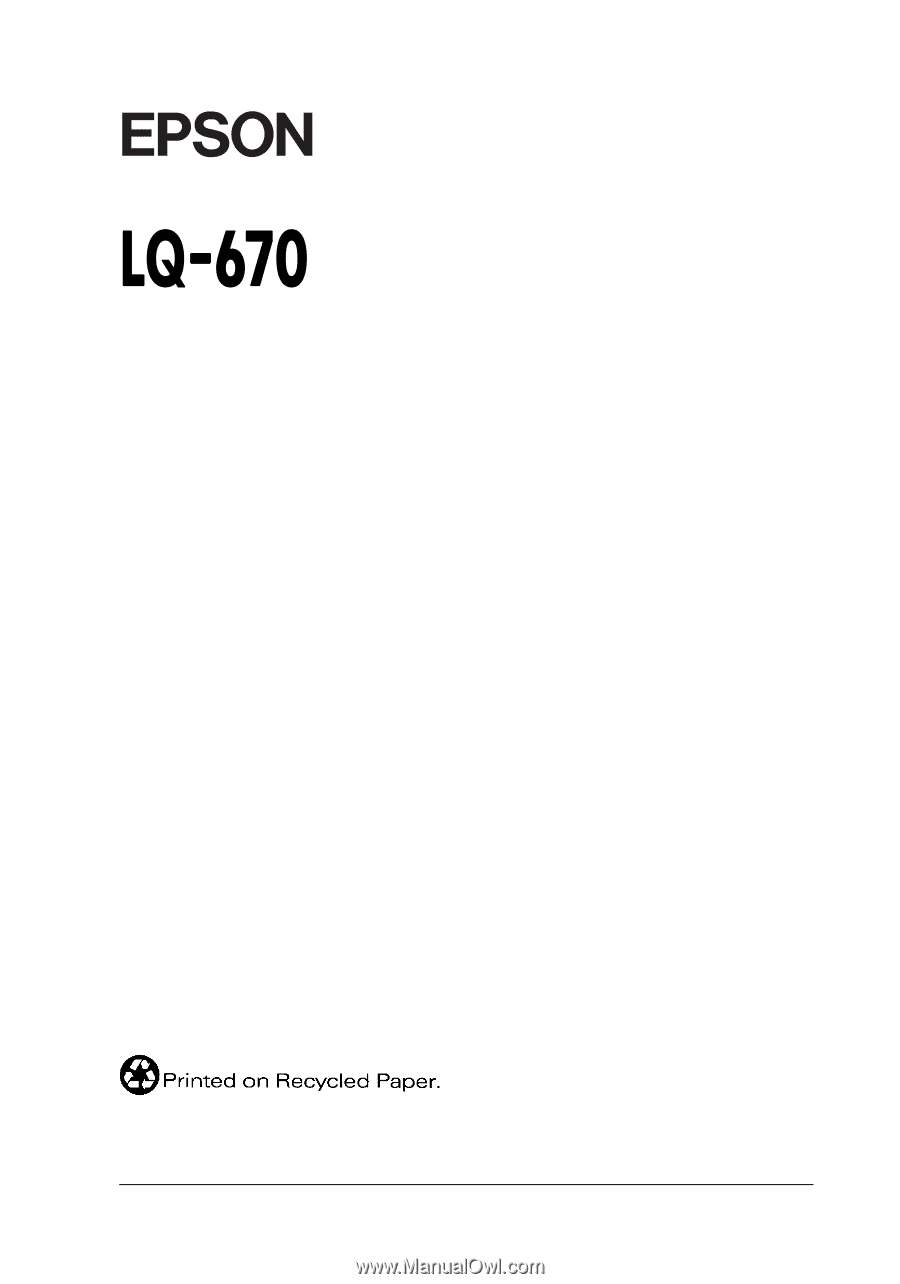
24-Pin Dot Matrix Printer
All rights reserved. No part of this publication may be reproduced, stored in a retrieval
system, or transmitted in any form or by any means, electronic, mechanical, photocopying,
recording, or otherwise, without the prior written permission of SEIKO EPSON
CORPORATION. The information contained herein is designed only for use with this
EPSON printer. EPSON is not responsible for any use of this information as applied to
other printers.
Neither SEIKO EPSON CORPORATION nor its affiliates shall be liable to the purchaser of
this product or third parties for damages, losses, costs, or expenses incurred by the
purchaser or third parties as a result of: accident, misuse, or abuse of this product or
unauthorized modifications, repairs, or alterations to this product, or (excluding the U.S.)
failure to strictly comply with SEIKO EPSON CORPORATION’s operating and
maintenance instructions.
SEIKO EPSON CORPORATION shall not be liable for any damages or problems arising
from the use of any options or any consumable products other than those designated as
Original EPSON Products or EPSON Approved Products by SEIKO EPSON
CORPORATION.
EPSON and EPSON ESC/ P are registered trademarks and EPSON ESC/ P 2 is a trademark
of SEIKO EPSON CORPORATION.
Microsoft and Windows are registered trademarks of Microsoft Corporation.
IBM is a registered trademark of International Business Machines Corporation.
General Notice:
Other product names used herein are for identification purposes only and may be
trademarks of their respective owners. EPSON disclaims any and all rights in those marks.
Copyright © 1996 by SEIKO EPSON CORPORATION, Nagano, Japan.
User’s Guide
®