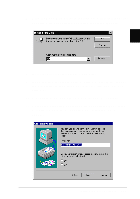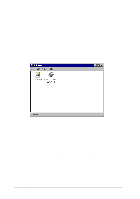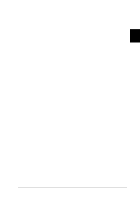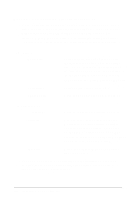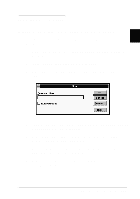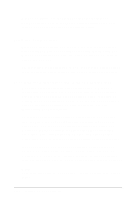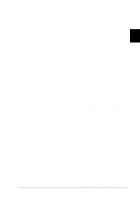Epson LQ 670 User Manual - Page 33
Using the printer driver
 |
View all Epson LQ 670 manuals
Add to My Manuals
Save this manual to your list of manuals |
Page 33 highlights
12. You can typ e a u niqu e nam e for the p rinter in the Printer nam e box. We recom m end that you keep the m od el nam e as show n. Select the Ye s or No rad io bu tton to ind icate w hether you w ant to u se the p rinter as the d efau lt p rinter for Wind ow s 95 ap p lications. 13. Click Finish. The p rogram cop ies the files to you r hard d isk and ad ds an icon to the Printers fold er using the printer m od el nam e or the nam e you selected . Using the printer driver Before you start p rinting, you shou ld m ake su re that the p rinter d river settings m atch you r d ocu m ent requ irem ents. While m any Wind ow s applications overrid e the printer settings m ad e w ith the driver, some do not. See this section for instru ctions on how to access the p rinter d river, check the p rinter d river settings, and change settings if necessary. 2-6 Setting Up Y our Software