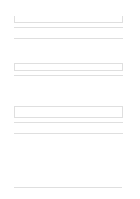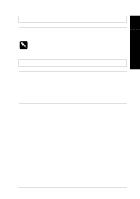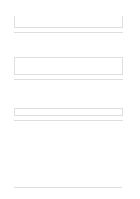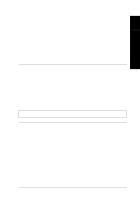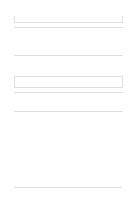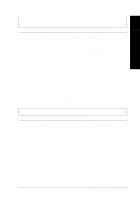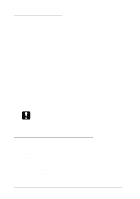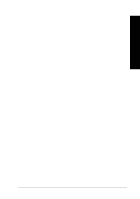Epson LQ 670 User Manual - Page 137
All the text is printed on the same line., Using the Default-Setting Mode
 |
View all Epson LQ 670 manuals
Add to My Manuals
Save this manual to your list of manuals |
Page 137 highlights
The top m argin or load ing Check and ad ju st the m argin and p osition setting is incorrect. load ing p osition settings in you r 7 softw are. See the p rintable area sp ecifications in Ap p end ix A. Troub le shooting Top m argin and loading position settings made in you r Wind ow s ap p lications overrid e setting you make in the m icro-ad ju st m od e. Ad ju st the load ing p osition in m icro-ad ju st m od e. H ow ever, settings m ad e in Wind ow s applications overrid e settings m ad e in m icro-ad ju st m od e. See "Ad ju sting the load ing p osition" in Chap ter 3. Use you r ap p lication softw are to m ake these settings. Not e: If you want to eliminate the top margin and print at the very top of the page, adjust the top margin in your W indows application little by little until text is printed at the very top of the page. All the text is printed on the same line. Cause What to do N o line feed com m and is sent at the end of each line of text. Tu rn on the au to line feed op tion in the d efault-setting mode or the EPSON Rem ote! u tility so that the p rinter au tom atically ad d s a line feed cod e to each carriage retu rn. See "Using the Defau lt-Setting Mod e" in Chap ter 4, or "Using the EPSON Rem ote! p rinter u tility" in Chap ter 2. Troubleshooting 7-21