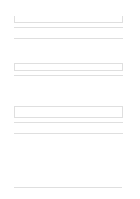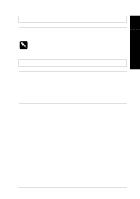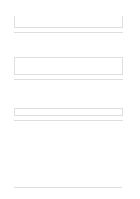Epson LQ 670 User Manual - Page 131
light comes on., light flashes
 |
View all Epson LQ 670 manuals
Add to My Manuals
Save this manual to your list of manuals |
Page 131 highlights
Troub le shooting The cut-sheet feeder feeds more than one sheet at a time. Cause What to do 7 You m ay have load ed too m any sheets in the bin. Rem ove some sheets. The high-cap acity feed er (bin 1) can hold u p to 150 sheets of stand ard bond p ap er, 40 single-sheet m u lti-p art forms, 25 plain or bond envelopes, 30 airm ail envelop es, or 50 p ostcard s. The second -bin feed er (bin 2) can hold u p to 50 sheets of stand ard bond p ap er. Sheets of p ap er are stu ck together. Rem ove the p ap er stack, fan it, and then reload it. Paper feeding is crooked. Cause What to do The right and left paper guid es are too far apart. Position the paper guides to m atch the wid th of your paper. The p ap er is old or creased . Use only new , clean sheets of p ap er. You m ay not be u sing the Make sure your paper meets the right typ e of p ap er for the requirements of your printer and cu t-sheet feed er. For exam p le, cu t-sheet feed er. See the p ap er you r p ap er m ay be too heavy sp ecifications and the op tional or too light. cu t-sheet feed er sp ecifications in Append ix A. When the printer ejects the paper, the Pa per Out light flashes and the Pause light comes on. Cause What to do The printer has not fully ejected you r p ap er. Rem ove the paper by hand ; the Pa p e r Out light goes ou t. Press the Pa use bu tton to resu m e p rinting. Troubleshooting 7-15