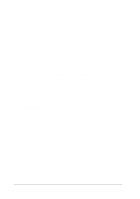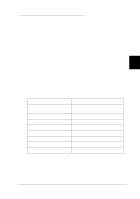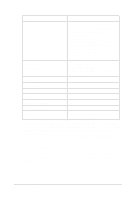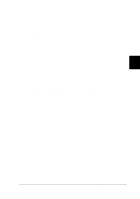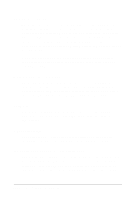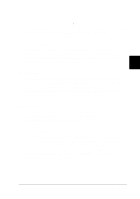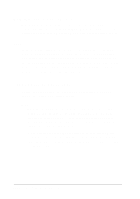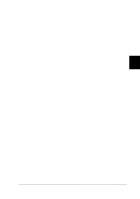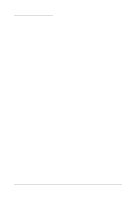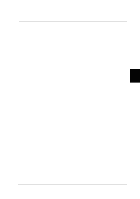Epson LQ 670 User Manual - Page 85
I/ F interface mode, Auto I/ F interface wait time, Softwa re, Character table, International
 |
View all Epson LQ 670 manuals
Add to My Manuals
Save this manual to your list of manuals |
Page 85 highlights
I/ F (interfa ce) mode The p rinter has sp ace for one op tional interface in ad d ition to its bu ilt-in p arallel interface. You can choose au tom atic, p arallel, or op tional for the interface m od e. When you select au to, the p rinter au tom atically selects the interface that is receiving d ata, and u ses that interface u ntil the end of the p rint job. This au to interface allow s you to share the p rinter am ong mu ltiple com puters w ithout m aking changes. When you connect one com p u ter to the p rinter, you can select the p arallel or op tional interface accord ing to the interface you r com p u ter requ ires. Auto I/ F (interface) wait time The p rinter d eterm ines w hich interface is receiving d ata and sw itches to that interface u ntil the end of the p rint job (w hen no d ata is received from the selected interface for the am ou nt of tim e sp ecified ). You can sp ecify either 10 second s or 30 second s. Softwa re When you select ESC/ P 2, the p rinter op erates in the EPSON ESC/ P 2 m od e. When you select IBM the p rinter em u lates an IBM p rinter. Character ta ble You r p rinter has 11 stand ard character tables as w ell as tables for 20 other cou ntries. See Ap p end ix B for character sam p les. Internationa l cha ra cter set for Ita lic table You can change eight characters in the Italic character table to su it you r p rinting need s. Since these characters are often u sed in other langu ages, they are nam ed after cou ntries and are referred to as international character sets. See Ap p end ix B for character sam p les. 4-12 Using the Control Panel