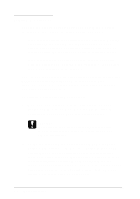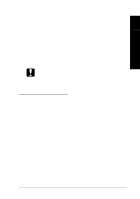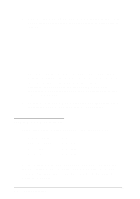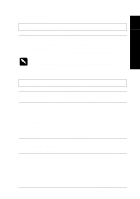Epson LQ 670 User Manual - Page 125
Paper feeding is crooked or the paper jams., The printer does not fully eject the paper., Appendix A.
 |
View all Epson LQ 670 manuals
Add to My Manuals
Save this manual to your list of manuals |
Page 125 highlights
Paper feeding is crooked or the paper jams. Cause What to do 7 The paper guid e is not properly installed. Rem ove the paper guid e and install it as d escribed in "Attaching the p ap er gu id e" in Chap ter 1. Troub le shooting The edge guid es are not p ositioned correctly. Move the edge guid es so that they m atch the w id th of your paper. You m ay not be u sing the right typ e of p ap er for the p r in ter . Be su re you 're u sing the right typ e of p ap er. See the p ap er sp ecifications in Append ix A. The p ap er is old or creased . Use only new , clean sheets of p ap er. Not e: If paper is jammed in the paper path, see "Clearing a Paper Jam" later in this chapter. The printer does not fully eject the paper. Cause You m ay not be able to fu lly eject you r p ap er u sing the LF/ FF bu tton. What to do Use the Lo a d / Eje c t bu tton to eject the p ap er . You r p ap er m ay be too long. Make sure the page length of your p ap er is w ithin the sp ecified range. See the single-sheet p ap er sp ecifications in Ap p end ix A. Also check and ad ju st the paper size setting in your ap p lication or the p rinter d river. Troubleshooting 7-9