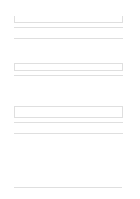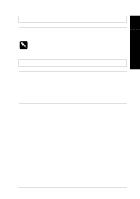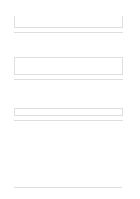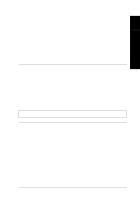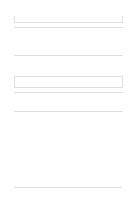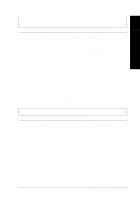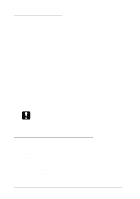Epson LQ 670 User Manual - Page 135
Lines of dots are missing in the printout., Incorrect characters are printed
 |
View all Epson LQ 670 manuals
Add to My Manuals
Save this manual to your list of manuals |
Page 135 highlights
Lines of dots are missing in the printout. Cause What to do 7 The print head is damaged . Stop p rinting and contact you r d ealer to have the p rint head replaced . w Warning: N ever replace the print head yourself because other parts of the printer must be checked at the same time. Troub le shooting Incorrect characters are printed. Cause What to do You r p rinter and the com p u ter m ay not be com m u nicating correctly. Make su re that you u se the correct interface cable and that the com m u nications p rotocol is correct. See p age 1-10 and you r com puter d ocumentation. If you installed the optional serial interfacecard , also see p age 5-19. The w rong character table is selected in you r softw are. Select the correct character table in your softw are or using the d efau lt-setting m od e or the EPSON Rem ote! u tility. N ote that he character table setting in your softw are overrid es the settings made in the d efau lt-setting m od e or EPSON Rem ote!. Troubleshooting 7-19