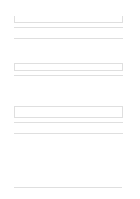Epson LQ 670 User Manual - Page 129
The printer does not eject your continuous paper properly., Remote! utility. See Using
 |
View all Epson LQ 670 manuals
Add to My Manuals
Save this manual to your list of manuals |
Page 129 highlights
The p rinter's p age length setting m ay not m atch the Check the "Page length for tractor" setting u sing the p rinter's 7 size of the paper you are d efau lt-setting m od e or the EPSON u sin g. Rem ote! u tility. See "Using the Defau lt-Setting Mod e" in Chap ter 4, or "Using the EPSON Rem ote! p rinter u tility" in Chap ter 2. Troub le shooting The printer does not eject your continuous paper properly. Cause What to do You m ay be trying to feed too m u ch p ap er backw ard . If you are u sing normal continuous paper, tear off the last printed page and p ress the Loa d / Ejec t bu tton to feed the paper backw ard. If you are using labels, tear off the paper entering the printer, and then press the LF/ FF bu tton to feed the labels forw ard. You r p ap er m ay be too long or too short. Make sure the page length of your p ap er is w ithin the sp ecified range. See the continu ou s p ap er sp ecifications in Ap p end ix A. The paper size setting in your ap p lication or the p rinter d river may not m atch the size of the paper you are using. Check the p ap er size setting in you r ap p lication or the p rinter d river. The p rinter's p age length setting m ay not m atch the size of the paper you are u sin g. Check the "Page length for tractor" setting u sing the p rinter's d efau lt-setting m od e or the EPSON Rem ote! u tility. See "Using the Defau lt-Setting Mod e" in Chap ter 4, or "Using the EPSON Rem ote! p rinter u tility" in Chap ter 2. Pap er is jam m ed insid e the p r in ter . Clear the p ap er jam as d escribed on p age 7-24. Troubleshooting 7-13