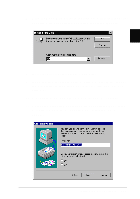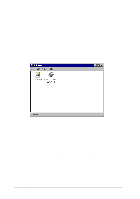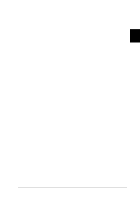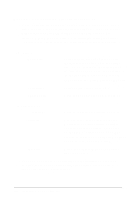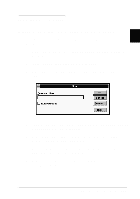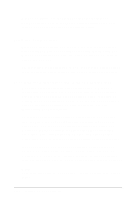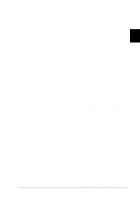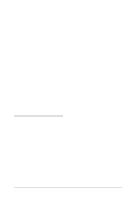Epson LQ 670 User Manual - Page 34
Accessing the printer driver from Windows applications
 |
View all Epson LQ 670 manuals
Add to My Manuals
Save this manual to your list of manuals |
Page 34 highlights
Accessing the printer driver from Windows applications When you access the p rinter d river from a Wind ow s ap p lication, any settings you make ap p ly only to the application you are using. The access m ethod exp lained below is typ ical for m any Wind ow s ap p lications, bu t the w ay you access you r p rinter d river m ay 2 d iffer d ep end ing on you r ap p lication. See you r ap p lication m anu al for d etails. To access the p rinter d river, select Print Se tup or Print from the File m enu of you r ap p lication softw are. If you choose Print Se tup , you see you r ap p lication's Print Setu p d ialog box. If you choose Print, you see you r ap p lication's Print d ialog box. To access the p rinter d river, choose Printer, Se tup , Pro p ertie s, or O p tio ns, d ep end ing on the op tions available in you r ap p lication. (You m ay need to choose a com bination of these op tions.) The Pap er and Grap hics m enu s contain the p rinter d river settings. Click the tabs at the top of the menu s to op en them . Accessing the printer driver from the Sta rt menu When you access the p rinter d river from the Wind ow s 95 Start m enu , the settings you m ake ap p ly to any Wind ow s ap p lications you op en afterw ard . To access the p rinter d river from the Start m enu, follow these steps: 1. Click the Sta rt bu tton, and then p oint to Setting s. 2. Click Printe rs. 3. Right-click you r p rinter icon, and click Pro p ertie s. The Properties window appears. 4. The Pap er and Grap hics m enu s contain the p rinter d river settings. Click the tabs at the top of the m enu s to op en them . Setting Up Y our Software 2-7