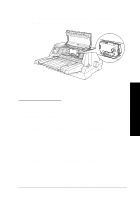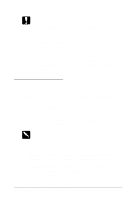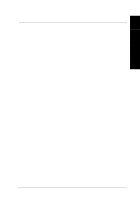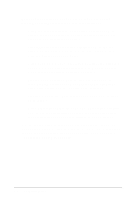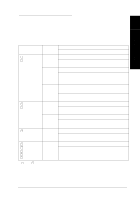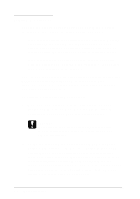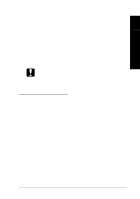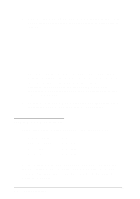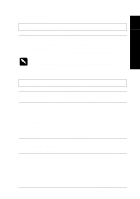Epson LQ 670 User Manual - Page 120
Printing a Self Test, LF/ FF, Operate, Lo a d / Eje c t
 |
View all Epson LQ 670 manuals
Add to My Manuals
Save this manual to your list of manuals |
Page 120 highlights
Printing a Self Test Running the p rinter's self test help s you d eterm ine w hether the problem com es from the p rinter or the com pu ter: u If the self test results are satisfactory, the p rinter is w orking p roperly and the problem is probably cau sed by you r p rinter d river settings, app lication settings, com p uter, or interface cable. (Be su re to use a shield ed interface cable.) u If the self test d oes not print prop erly, there is a problem w ith the printer. See "Problem s and Solu tions" for p ossible cau ses and solutions to the p roblem . You can run the self test w ith either single sheets or continuous paper. This section d escribes how to ru n the test w ith single-sheet paper. See Chapter 3 for inform ation on load ing and using continu ou s p ap er. To p erform a self test, follow these steps: 1. Make sure paper is load ed in the paper gu id e or on the tractor, and the p ap er release lever is set to the correct position for you r paper. Then tu rn off the p rinter. c Caution: W henever you turn off the printer, wait at least five seconds before turning it back on; otherwise you may damage the printer. 2. To ru n the test using the Draft font, hold d ow n the LF/ FF button w hile you press the Op era te bu tton to tu rn on the printer. To ru n the test using the p rinter's letter-qu ality fonts, hold d ow n the Loa d / Ejec t button w hile you tu rn on the printer. Either self test can help you d eterm ine the sou rce of your p rinting problem ; how ever, the d raft self test prints faster than the letter-quality test. See pages 4-5 and 4-6 for m ore inform ation on u sing fonts. 7-4 Troubleshooting