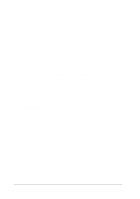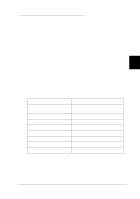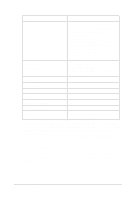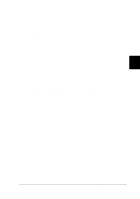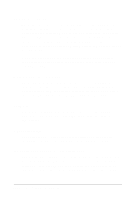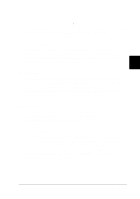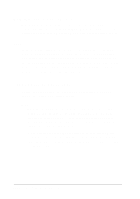Epson LQ 670 User Manual - Page 82
Using the Default-Setting Mode, Default-setting mode options - esc
 |
View all Epson LQ 670 manuals
Add to My Manuals
Save this manual to your list of manuals |
Page 82 highlights
Using the Defa ult-Setting Mode The d efau lt settings control m any p rinter fu nctions. While you can often set these fu nctions throu gh you r softw are or p rinter d river, you m ay som etim es need to change a d efau lt setting from the p rinter 's control p anel u sing the d efau lt-setting m od e. For a d etailed d escrip tion of the settings you can change in the d efau lt-settings m od e, see the next section. For instru ctions on changing the settings, see "Changing the d efau lt settings" later in this chap ter. 4 Defa ult-setting mode options This section d escribes the op tions and settings available in the d efau lt-setting m od e. Use the table below for qu ick reference w hen changing d efau lt settings. The op tions are exp lained in m ore detail after the table. Option Pa g e le ng th for tra c tor Skip -o ve r-p erfora tion Auto tear off Auto line fee d Print d ire c tio n I/ F (interfa c e ) m od e Auto I/ F (inte rfa c e) wa it time So ftw a re Se tting s 3, 3.5, 4, 5.5, 6, 7, 8, 8.5, 11, 70/ 6, 12, 14, 17 inc he s On, Off On, Off On, Off Auto , Bi-d , Uni-d Auto , Pa ra llel I/ F, Op tion I/ F 10 sec o nd s, 30 sec o nd s ESC/ P 2, IBM 2390 Plus Using the Control Panel 4-9