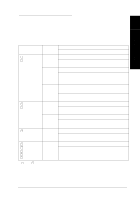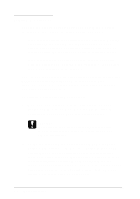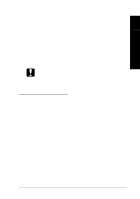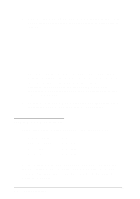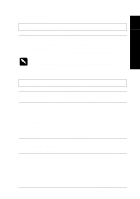Epson LQ 670 User Manual - Page 124
Paper handling, Single sheets loaded from the paper guide
 |
View all Epson LQ 670 manuals
Add to My Manuals
Save this manual to your list of manuals |
Page 124 highlights
Pa per ha ndling Single sheets loa ded from the pa per guide The printer does not load single-sheet paper. Cause What to do Continuous paper is in the paper path. Rem ove the continu ou s p ap er. Set the paper release lever to the single-sheet p osition and insert a new sheet. (See Chap ter 3 for inform ation on rem oving continu ou s p ap er.) The paper release lever is set to the tractor p osition. Set the p ap er release lever to the single-sheet p osition. (See "Setting the p ap er release lever" in Chap ter 3.) The platen does not rotate and the printer does not feed the paper. Cause What to do The paper on the paper guide is p ositioned too far to the left or right for the paper sensor to d etect it. Move the paper a little to the left or right. The platen rotates but the printer does not feed the paper. Cause The ed ge guides are pressed too tightly against the paper. What to do Reinsert the p ap er all the w ay into the printer. Make sure that the ed ge gu id es are not too close to the p ap er. The paper release lever is set to the tractor p osition. Set the p ap er release lever to the single-sheet p osition. See "Setting the p ap er release lever" in Chap ter 3. 7-8 Troubleshooting