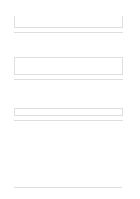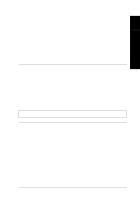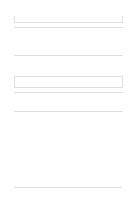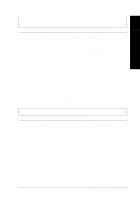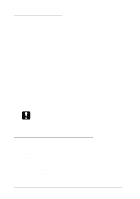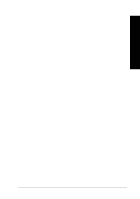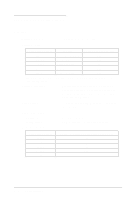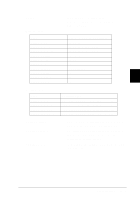Epson LQ 670 User Manual - Page 141
Pa use, Operate, LF/ FF, Lo a d / Eje c t, the best alignment pattern.
 |
View all Epson LQ 670 manuals
Add to My Manuals
Save this manual to your list of manuals |
Page 141 highlights
Troub le shooting Follow the steps below to perform bid irectional ad ju stm ent. 7 N o t e: u To print the instruction sheet and alignment patterns, you need four sheets of A 4 or letter size single-sheet paper or 11-inch or longer continuous paper. (See Chapter 3, "Paper Handling," for instructions on loading single-sheet or continuous paper.) u If you use single-sheet paper, be sure to load a new sheet of paper each time the printer ejects a printed sheet. Otherwise, you cannot proceed to the next step. 1. Make su re p ap er is load ed , then tu rn off the p rinter. While hold ing d ow n the Pa use bu tton, press the Op era te bu tton to tu rn on the printer. The p rinter enters the bid irectional ad ju stm ent m od e and then prints the instruction sheet and the first set of alignm ent p atterns. 2. As d escribed on the instruction sheet, com p are the alignm ent p atterns and select the p attern w ith the best alignm ent. To sp ecify the p attern num ber you w ant, press the LF/ FF bu tton (to d ecrease to the num ber) or the Loa d / Ejec t bu tton (to increase to the num ber) until the Font lights correspond to the correct nu m ber as ind icated at the bottom of the instruction sheet. 3. Press the Font bu tton to save you r selection and p rint the next set of alignm ent p atterns. Then rep eat step 2 to select the best alignment p attern. 4. Press the Font bu tton again to save you r selection and p rint the final set of alignm ent patterns. 5. Select the best pattern in the final set of alignm ent patterns as d escribed in step 2 and then p ress the Font button to save your selection. 6. Press the Op era te bu tton to tu rn off the p rinter and exit the bid irectional ad justm ent m od e. Troubleshooting 7-25