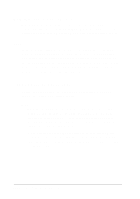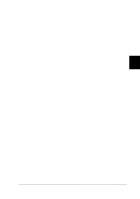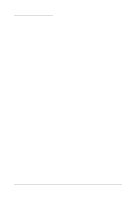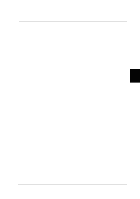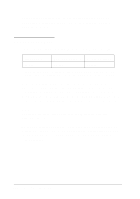Epson LQ 670 User Manual - Page 92
Installing the cut-sheet feeder, Using Printer Options - manual
 |
View all Epson LQ 670 manuals
Add to My Manuals
Save this manual to your list of manuals |
Page 92 highlights
You can load u p to 150 single sheets of p ap er, 40 single-sheet m u lti-p art form s, 25 envelop es, or 50 p ostcard s in the high-cap acity cu t-sheet feed er (bin 1 of the d ou ble-bin feed er). You can load an ad d itional 50 single sheets in the second -bin cu t-sheet feed er (bin 2 of the d ou ble-bin feed er). With the d ou ble-bin cu t-sheet feed er, you can load tw o d ifferent typ es or sizes of paper at one tim e. N o t e: For detailed paper specifications, see A ppendix A . Insta lling the cut-sheet feeder The cu t-sheet feed er com es w ith a sheet gu id e for stacking p rinted 5 sheets. To install the cu t-sheet feed er, you need to attach both the cu t-sheet feed er and the sheet gu id e. Follow the step s below . N o t e: Y ou install both the high capacity cut-sheet feeder and the double-bin cut-sheet feeder the same way, as described below. Before you install the double-bin cut-sheet feeder, however, assemble it as described in the cut-sheet feeder manual. 1. Make su re the p rinter is tu rned off. 2. Close the sp rocket covers if they are op en, and lock the sp rocket u nits by p u shing d ow n the lock levers if necessary. N o t e: Y ou do not need to remove your continuous paper from the tractor to use the cut-sheet feeder. For information on switching between the cut-sheet feeder and continuous paper, see page 5-13. Using Printer Options 5-3