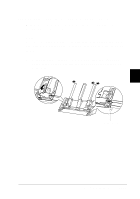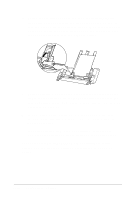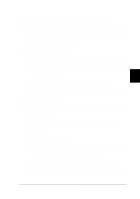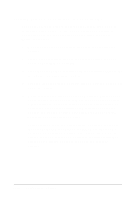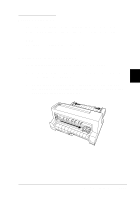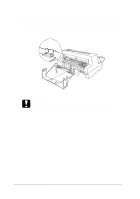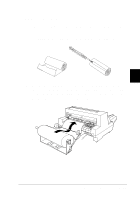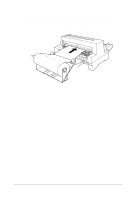Epson LQ 670 User Manual - Page 103
Loading paper manually from the sheet guide, Paper Out, Pa use
 |
View all Epson LQ 670 manuals
Add to My Manuals
Save this manual to your list of manuals |
Page 103 highlights
Loa ding pa per ma nua lly from the sheet guide The cu t-sheet feed er's single-sheet load ing featu re allow s you to sw itch to a d ifferent typ e or size of p ap er w ithou t rep lacing the p ap er alread y in the cu t-sheet feed er or rem oving the feed er. Follow these step s: 1. Make su re that the p ap er release lever is in the single-sheet p osition . 2. Set the p ap er thickness lever to the correct p osition for you r p ap er, as d escribed on p age 3-6. 3. Close the sheet gu id e's extension flap if necessary, and p u sh the sheet guide extension all the way in. 4. Slid e the right ed ge gu id e u ntil it is aligned w ith the gu id e m ark on the sheet guide. 5. While ad ju sting the left ed ge gu id e to m atch the w id th of you r paper, insert a sheet of paper between the edge guid es until it m eets resistance. Be su re to load you r p ap er p rintable sid e u p . After a few second s, the p rinter au tom atically ad vances the p ap er to the load ing p osition. The p rinter is read y to accep t d ata from you r com p u ter and p rint. After p rinting a sheet, the p rinter ejects the p rinted sheet onto the sheet gu id e and the Pa p e r Out and Pa use lights com e on. If you are p rinting a m u ltip le-p age d ocu m ent, rem ove the printed sheet and insert a new sheet into the sheet guide. The printer autom atically ad vances the p ap er and resum es p r in tin g. 5-14 Using Printer Options