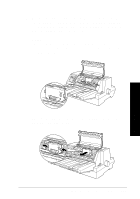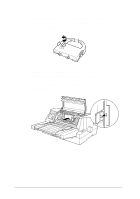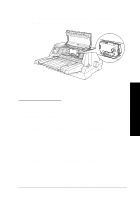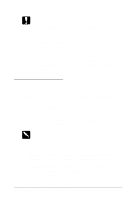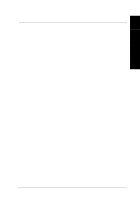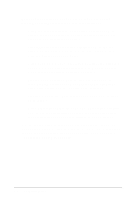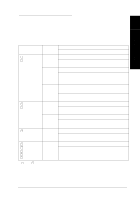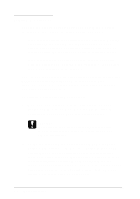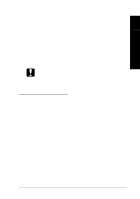Epson LQ 670 User Manual - Page 116
Transporting the Printer, Caution, Warning
 |
View all Epson LQ 670 manuals
Add to My Manuals
Save this manual to your list of manuals |
Page 116 highlights
c Caution: t N ever use alcohol or thinners to clean the printer; these chemicals can damage the printer components as well as the case. t Be careful not to get water on the printer mechanism or electronic components. t Do not use a hard or abrasive brush. t Do not spray the inside of the printer with lubricants; unsuitable oils can damage the printer mechanism. Contact your EPSON dealer if you think lubrication is needed. Transporting the Printer If you need to transp ort you r p rinter som e d istance, carefu lly rep ack it as d escribed below , u sing the original box and p acking m a ter ials. 1. Tu rn off the p rinter and rem ove any p ap er load ed in the p rinter. 2. Unp lu g the p ow er cord from the electrical ou tlet; then d isconnect the interface cable from the p rinter. If an op tional cu t-sheet feed er is installed , rem ove it. w Warning: If the printer has been used recently, the print head may be hot. Let it cool before attempting to remove the ribbon cartridge. 3. Rem ove the p ap er gu id e. Rem ove the ribbon cartrid ge as d escribed in step s 1 throu gh 3 of "Rep lacing the Ribbon Cartrid ge" earlier in this chap ter. Then close the p rinter cover. 4. Rep ack the p rinter, ribbon cartrid ge, p ap er gu id e, and p ow er cord in the original p acking m aterials and p lace them in the p rinter's original box. 6-6 M aintenance and Transportation