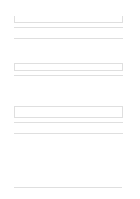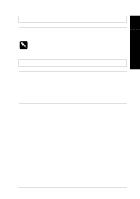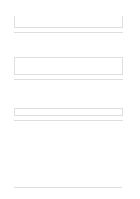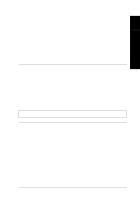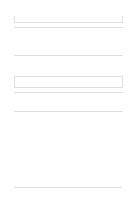Epson LQ 670 User Manual - Page 133
Paper Out, Pa use, lights are on and the printer does, not print.
 |
View all Epson LQ 670 manuals
Add to My Manuals
Save this manual to your list of manuals |
Page 133 highlights
You r interface cable d oes not Use an interface cable that m eets the m eet the printer and/ or requirements of both the printer and 7 com p u ter sp ecifications. com p u ter. See p age 1-10 and you r com puter d ocumentation. You r softw are is not p rop erly set u p for you r p rinter. Make sure that your printer is p rop erly selected in you r ap p lication softw are. If necessary, install or reinstall the printer d river softw are as d escribed in Chapter 2. Troub le shooting The Pa per Out and Pa use lights are on and the printer does not print. Cause What to do The printer is out of paper for the selected p ap er sou rce. Make sure the paper release lever is in the correct p osition, and load p ap er in the cu rrent p ap er sou rce. Press the Pa use bu tton to resu m e p rinting. Paper on the paper guid e is p ositioned too far to the left or right for the p ap er sensor to d etect it. Move the paper a little to the right or left. When it is p ositioned p rop erly, the Pa p e r Out and Pa use lights go off. The printer sounds like it is printing, but nothing prints. Cause The ribbon cartrid ge is not installed properly. What to do Install the ribbon cartrid ge as d escribed in Chapter 1. The ribbon is w orn out. Rep lace the ribbon cartrid ge as d escribed in Chapter 6. The p ap er thickness lever is set incorrectly. Set the p ap er thickness lever to m atch the thickness of you r p ap er. See "Ad ju sting the p ap er thickness lever" in Chap ter 3. Troubleshooting 7-17