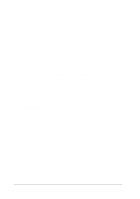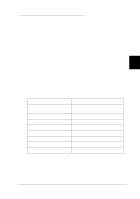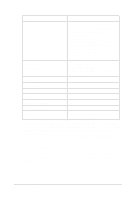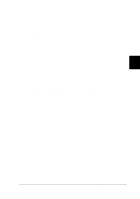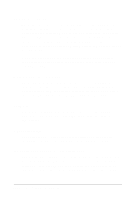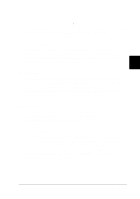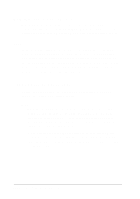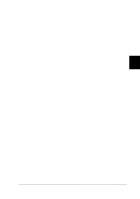Epson LQ 670 User Manual - Page 83
length for tractor
 |
View all Epson LQ 670 manuals
Add to My Manuals
Save this manual to your list of manuals |
Page 83 highlights
Option Se tting s Cha ra c ter ta b le Sta nd a rd mo d e l: Ita lic , PC437, PC850, PC860, PC863, PC865, PC861, BRASCII, Ab ic o mp , ISO La tin 1, Ro ma n 8 All o ther mo d e ls: Ita lic , PC437, PC437 Gree k, PC850, PC852, PC853, PC855, PC857, PC864, PC866, PC869, ISO La tin 1T, ISO 8859-7, MAZOWIA, Co d e MJK, Bulg a ria , Esto nia , PC774, ISO 8859-2, PC866 LAT. Inte rna tiona l c ha ra c ter se t fo r Ita lic ta b le Ita lic U.S.A., Ita lic Fra nc e, Ita lic Ge rm a ny, Ita lic U.K., Ita lic De nm a rk, Ita lic Sw ed en, Ita lic Ita ly, Ita lic Sp a in 0 sla sh On, Off Hig h sp ee d d ra ft On, Off Inp ut b uffe r On, Off Bu zze r On, Off Auto CR (IBM 2390 Plus) ** On, Off AGM (IBM 2390 Plus) ** On, Off Font * OCR-B, Ora to r, Ora to r-S, Sc rip t C, Rom a n T, Sa ns Se rif H * Fonts se lec ted in the d e fa ult-setting m od e c o rresp o nd to Othe rs on the c o ntro l p a ne l. The follo wing a d d itio na l fonts a re a va ila b le o nly b y p ressing the Fo nt b utton on the c o ntro l p a ne l: Dra ft, Rom a n, Sa ns Se rif, Co urier, Pre stig e , a nd Sc rip t. ** These setting s a re e ffec tive only w he n IBM 2390 Plus e mula tion is sele c te d . Pa ge length for tractor For p ap er fed throu gh the tractor, you can set the p age length to one of the follow ing: 3, 3.5, 4, 5.5, 6, 7, 8, 8.5, 11, 70/ 6, 12, 14, or 17 inches. 4-10 Using the Control Panel