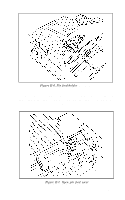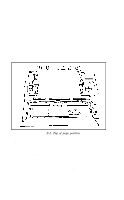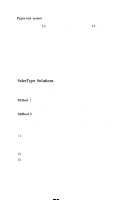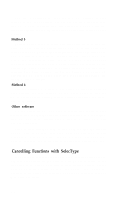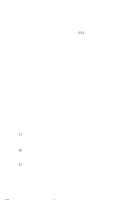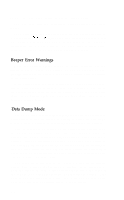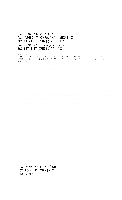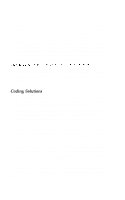Epson LX-80 User Manual - Page 125
Paper-out sensor, SelecType Solutions, Method 1
 |
View all Epson LX-80 manuals
Add to My Manuals
Save this manual to your list of manuals |
Page 125 highlights
Paper-out sensor Can't deactivate paper-out sensor with DIP switch l-5 or ESCape "8". Computer systems that monitor printer cable pin 12 will ignore both ESCape "8" and the setting of switch l-5. These systems will stop the printing when no paper is in contact with the paper-end detector (a small switch located beneath the platen). Certain printer cables are designed to overcome this problem, or you can tape a business card over the switch. Be sure to remove the card if you use a cut-sheet feeder, however. SelecType Solutions If you have found that your software sends a resetting code and wipes out your SelecType settings, one of the following methods should help you find a way around the problem. Method 1 Use the installation program for your software to remove the initialization code. See your software manual for details. Method 2 Without using SelecType, give your program the command to print your document. Then, before the printing actually starts, give the command to stop printing. Now use SelecType to select compressed mode using the following steps: 1) Be sure that both the ON LINE and READY lights are on. 2) Press the ON LINE and FF buttons at the same time. 3) Press the ON LINE button four times (the code for compressed). 4) Press the FF button to set compressed. 5) Press the LF button to exit SelecType. 6) Press the ON LINE button. F-3