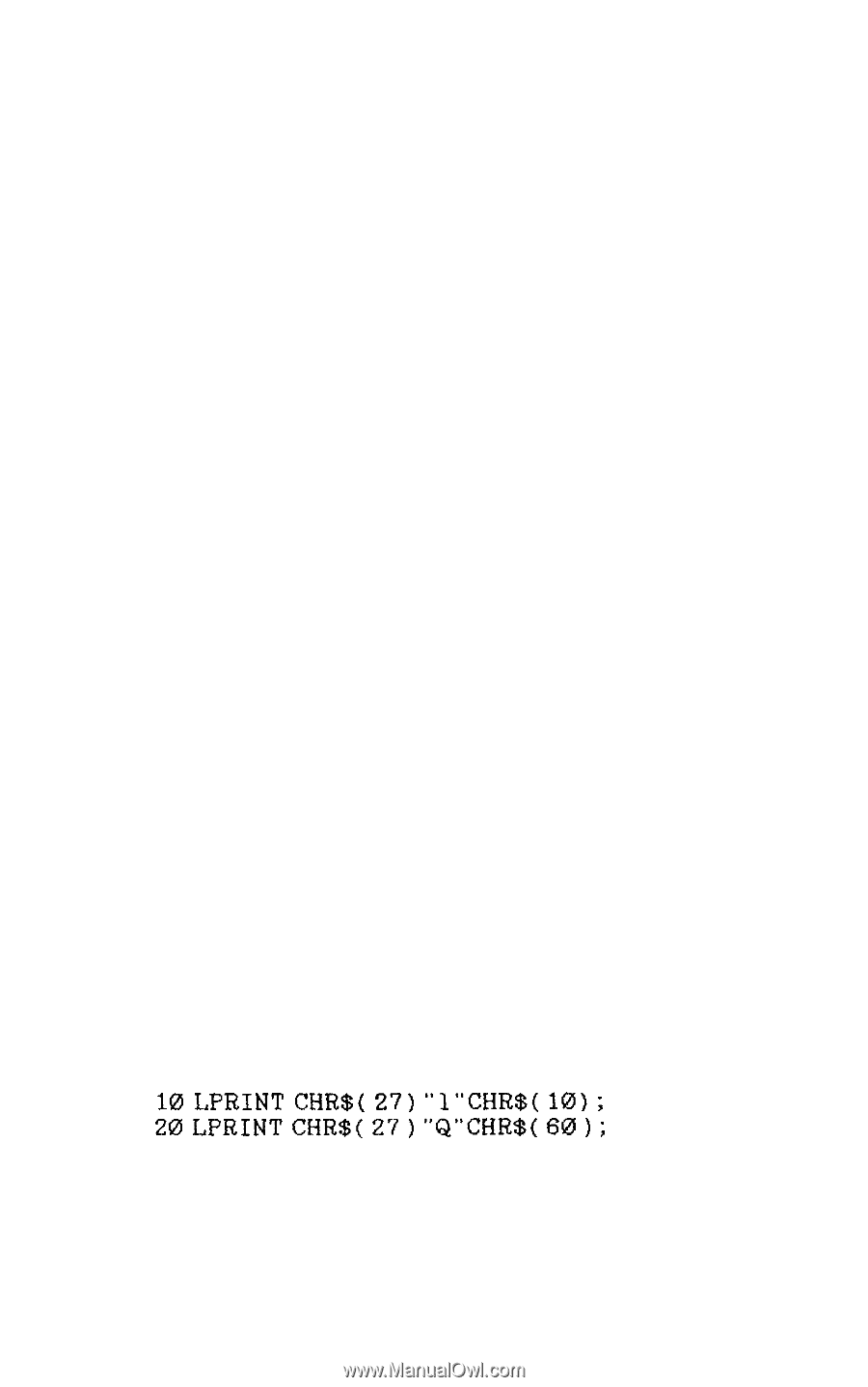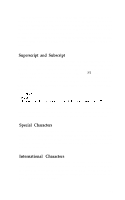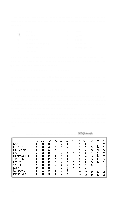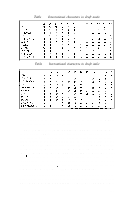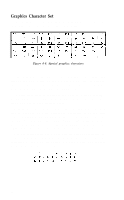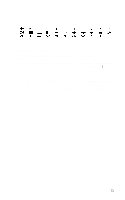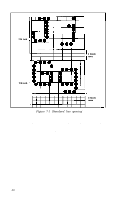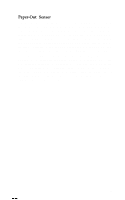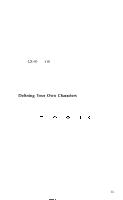Epson LX-80 User Manual - Page 60
CHAP 7- FORMATTING, Margins
 |
View all Epson LX-80 manuals
Add to My Manuals
Save this manual to your list of manuals |
Page 60 highlights
Chapter 7 Page Formatting Although the LX-80 printer has many sophisticated commands to set margins, line spacing, and horizontal and vertical tabs, we won't take up your time with extensive discussions of these because most of these functions are taken care of by applications programs. This chapter merely describes a few commands that the average user might need. If you want more information, you can find all the commands in Appendixes B and C. Margins The LX-80 allows you to set the left and right margins with simple ESCape sequences. The left margin command is ESCape "1" followed by the number of the column you choose for the left margin. The right margin command is ESCape "Q" followed by the column number of the right margin you want. For the left margin command, be sure to use a lowercase letter 1, not the numeral one. If your word processing program does not allow you to change the margins, you can send margin commands to your LX-80 with BASIC or another programming language before you print your documents. For example, if you prefer wider margins than your word processing program gives you, run the following BASIC program before printing. This program gives you a left margin of 10 and a right margin of 60, but you can use any numbers you prefer for the margin commands. 10 L,PRINT CHR$( 27) "l"CHR$( 10) ; 20 LPRINT CHR$( 27 ) "Q"CHR$( 60 1 ; Such a program will also allow you to choose the margins you prefer for program listings. Just remember that once you run a program that sets margins, those margins are in effect until you change them with new margin commands or turn off or reset the printer. 55