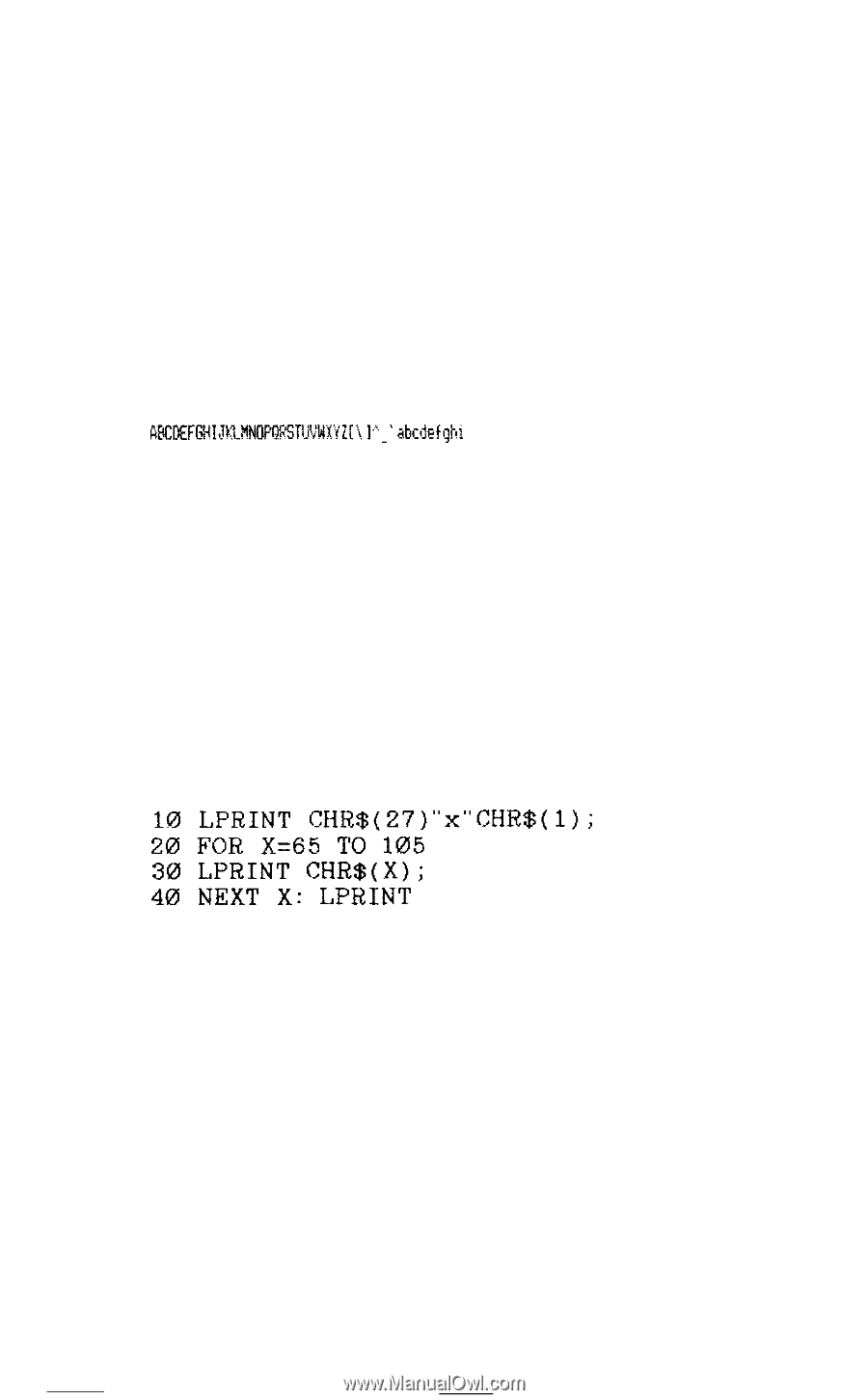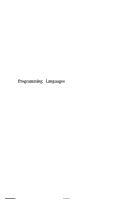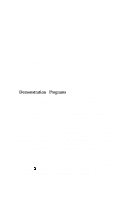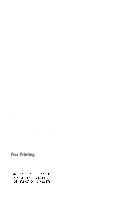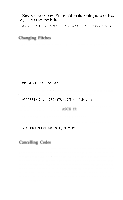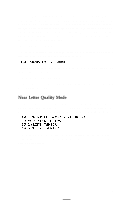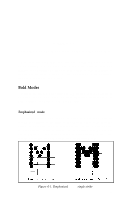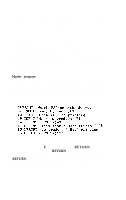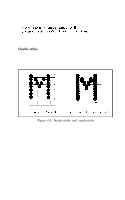Epson LX-80 User Manual - Page 45
Near Letter Quality Mode, WIDTH LPRINT 255
 |
View all Epson LX-80 manuals
Add to My Manuals
Save this manual to your list of manuals |
Page 45 highlights
In fact, if you need even more than the 132 characters per line that compressed gives you, you can combine elite and compressed for a mode we call compressed elite. It is not really another pitch, because the size of the characters is the same as in the compressed mode; only the space between the characters is reduced. You can see this mode, which allows 160 characters to fit on a line, if you replace line 30 in your last program with this line: 30 LPRINT CHR$(15); With this addition, the program turns on compressed but doesn't turn off elite, giving you the printout below: ~~DEF~~]Jr~#M~~i~~~~'i~~'~, I."- &&f$l If your printout is different, you may need a WIDTH statement such as the one below: 5 WIDTH LPRINT 255 The format for your system will probably be different. Consult your BASIC manual. Near Letter Quality Mode The examples so far in this chapter are in the draft mode, and you have already learned how to turn on the NLQ mode with SelecType, but you can also see the NLQ mode with the following program: 10 LPRINT CHRrG(27) "x"CHR$(l); 20 FOR X=65 TO 105 30 LPRINT CHR$(X); 40 NEXT X: LPRINT Note that you use a lowercase x, not a capital X, in line 10. Because of the high resolution of the NLQ mode, it prints only in pica, not in elite or compressed. 39