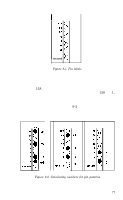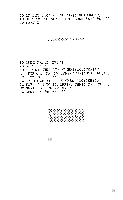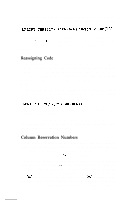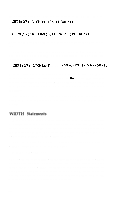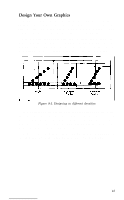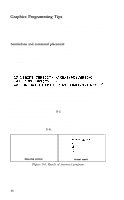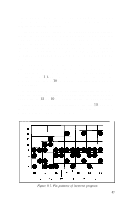Epson LX-80 User Manual - Page 86
WIDTH Statements, CHR$27ZCHR$128CHR$7, CHR$27LCHR$N
 |
View all Epson LX-80 manuals
Add to My Manuals
Save this manual to your list of manuals |
Page 86 highlights
the maximum number of dots you can reserve on the LX-SO, then, is: CHR$(27)"Z"CHR$(128)CHR$(7); or, in the other format: which is 128 dots plus 7 times 256 dots, for a total of 1920 dots in one row. Once you have chosen the number of columns you want to use, you can have your program do the calculations for you with the following format: CHR$(27)"L"CHR$(N MOD 256)CHR$(INT(N/2~6)); N is the total number of columns you want to specify. The MOD (modulus) function calculates the value for nl, and the INT (integer) function calculates the value for n2. For programming languages other than BASIC, consult your manual for the proper form for these functions. This format can be used with any graphics density and with any value of N up to the maximum number of columns per line for that density. WIDTH Statements Many computer systems automatically insert the control codes for a carriage return and a line feed after every 80 characters. This insertion is usually no problem with text, but it can spoil your graphics. In the graphics mode they may insert the control codes after 120 columns, which could be in the middle of a line. You can usually prevent these unwanted control codes with a WIDTH statement such as the one below: WIDTH LPRINT 255 The format for your system may be different. Consult your computer or computer language manual to find the correct format for your system. Then put a WIDTH statement in one of the first lines of all your graphics programs. It is easier to put a WIDTH statement in all but the simplest of your programs than to examine each one to see whether or not such a statement is necessary. 82