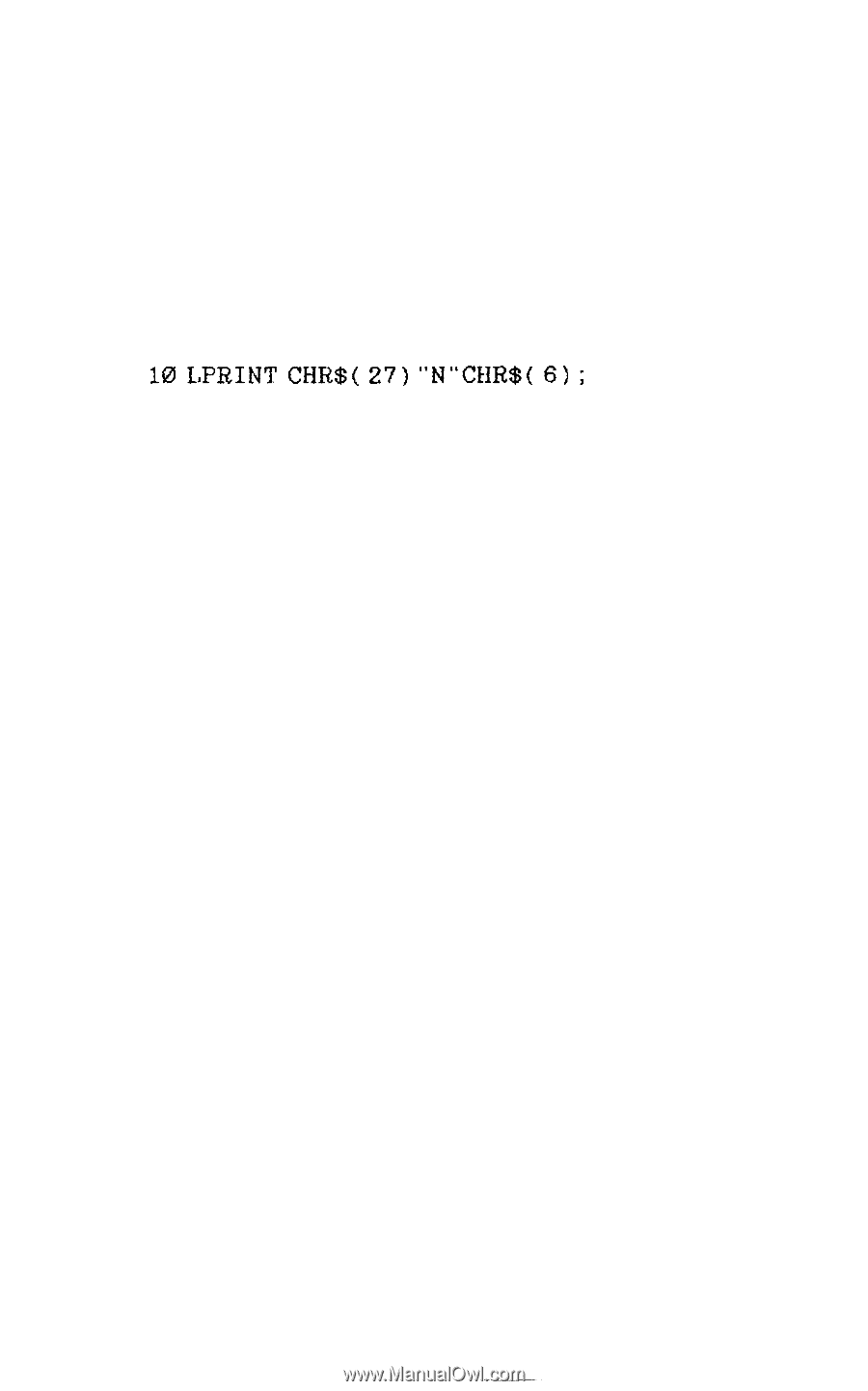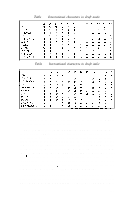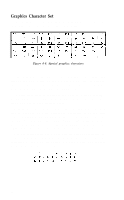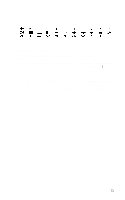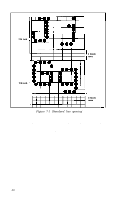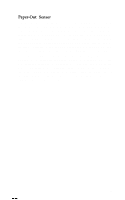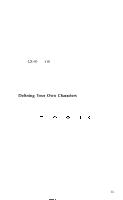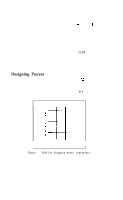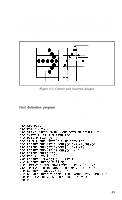Epson LX-80 User Manual - Page 62
Skip Over Perforation, Line Spacing, LJPRINT, NCHR
 |
View all Epson LX-80 manuals
Add to My Manuals
Save this manual to your list of manuals |
Page 62 highlights
Skip Over Perforation If you are using continuous pin-feed paper for printing program listings or other material not controlled by an applications program, you may find that the LX-80 prints right over the perforations between pages. The LX-80 has an ESCape code to prevent this: the ESCape "N" command. You send ESCape "N" followed by the number of lines you want the LX-80 to skip at the bottom of a page. For example, in BASIC the following line will make the LX-80 skip six lines after each 60 lines: 10 LJPRINT CHR$( 27) "N"CHR$( 6) ; Since a standard page is 66 lines, this will give you one inch of blank space at the bottom of each page. If you prefer to have half of the blank space at the top of the page and half at the bottom, simply set the top of page approximately three lines (1/2 inch) below the perforation. (See Appendix E if you need to refresh your memory on setting the top of page.) Line Spacing Ordinarily you don't have to worry about how the printer moves the paper so that it doesn't print lines of text on top of each other; the LX-80 takes care of this without any special instructions. If, however, you want to understand how line spacing works or you need to change the line spacing for a special application such as graphics, you'll want to read this brief explanation of line spacing on the LX-80. The movement of the paper between lines is called a line feed and the distance the paper moves is called a line space. In ordinary printing the line spacing is 1/6-inch, which produces six lines of print per inch. Figure 7-1 will help you visualize this spacing. As you can see in the figure, the standard (default) spacing is the same as 12 rows of dots. Since the LX-80 characters use nine rows of dots, the 12-dot line spacing leaves three blank rows between the lines of text. 57