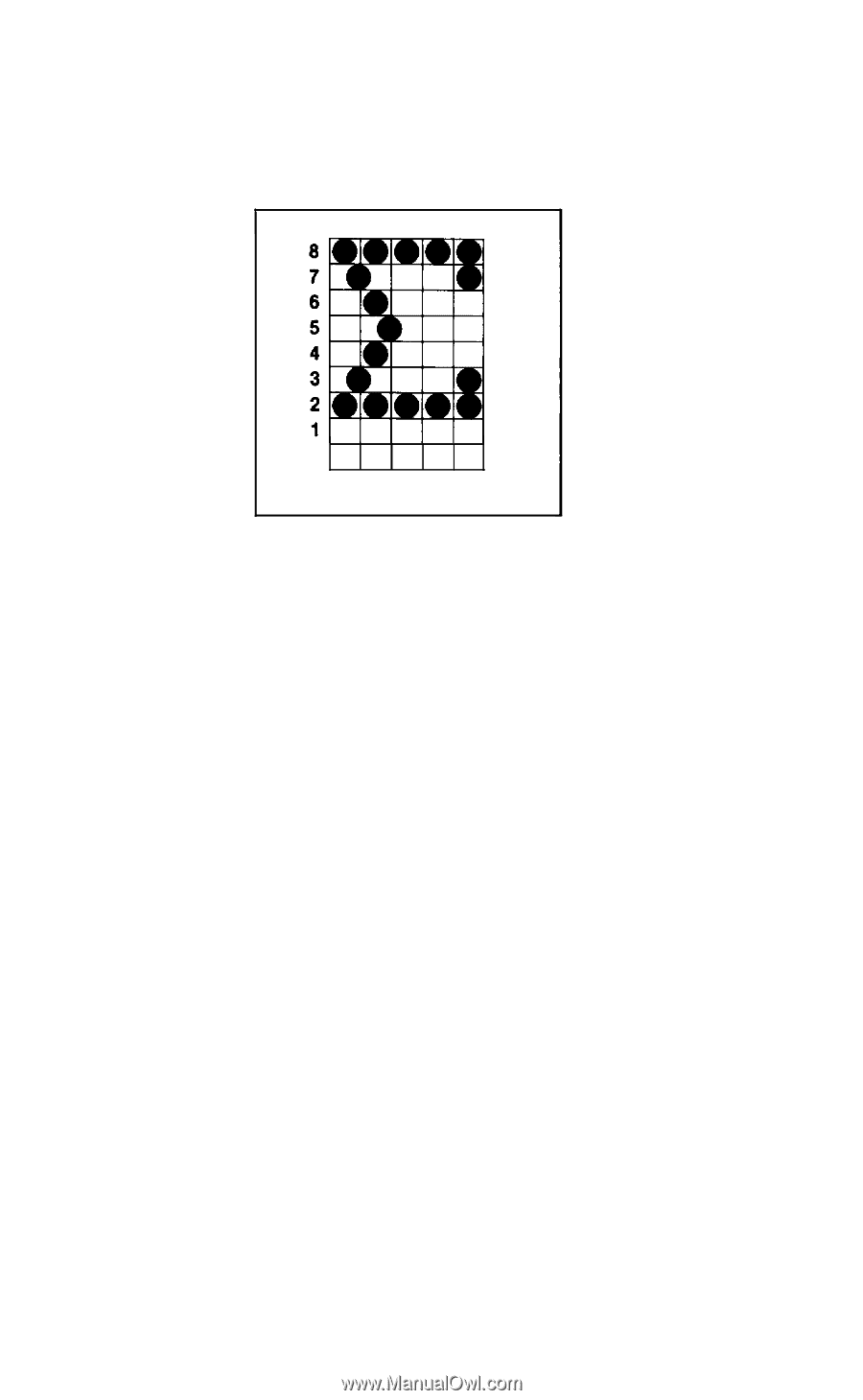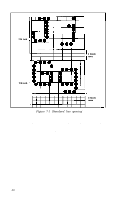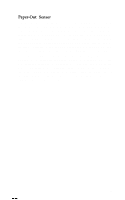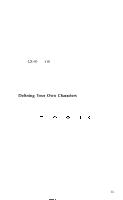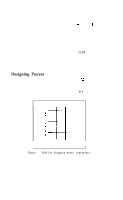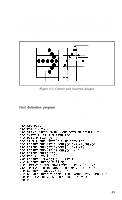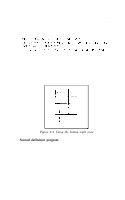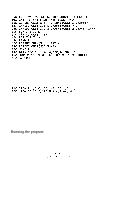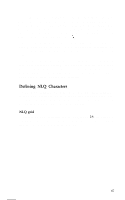Epson LX-80 User Manual - Page 68
Running the program, For column 3 enter 8
 |
View all Epson LX-80 manuals
Add to My Manuals
Save this manual to your list of manuals |
Page 68 highlights
So that you can see how the program works, we'll present the steps used to create the Greek letter sigma. First is the grid we used to design the character. 123456789 Figure 8-3. Design for sigma Running the program For each of the nine columns, the program will ask for the num- bers of the rows in which you want dots to appear. Enter the row numbers one at a time, pressing the RETURN key after each one. When you have entered all the numbers for a column or when you want no dots in a column, press RETURN without a number. Remember that the vertical lines in the grid are the even-numbered columns. In our example, the program first asks what rows have dots in column 1. Respond with 8, RETURN, and 2, RETURN to indicate that you want dots in rows 8 and 2. Then press RETURN alone to indicate that no more dots go in column 1. For column 2 (the vertical line) enter 7, and 3, with a RETURN after each of them. Then enter RETURN to finish with column 2 and go on to column 3. For column 3 enter 8, 6, 4, and 2. (From now on we assume that you know to press RETURN after each number and one extra time to end the entries for each column.) For column 4 enter 5; for column 5 enter 8 and 2; in column 6 there are no dots, so press RETURN only; for column 7 enter 8 and 2; for column 8 RETURN only; for column 9 enter 8, 7, 3, and 2. 64