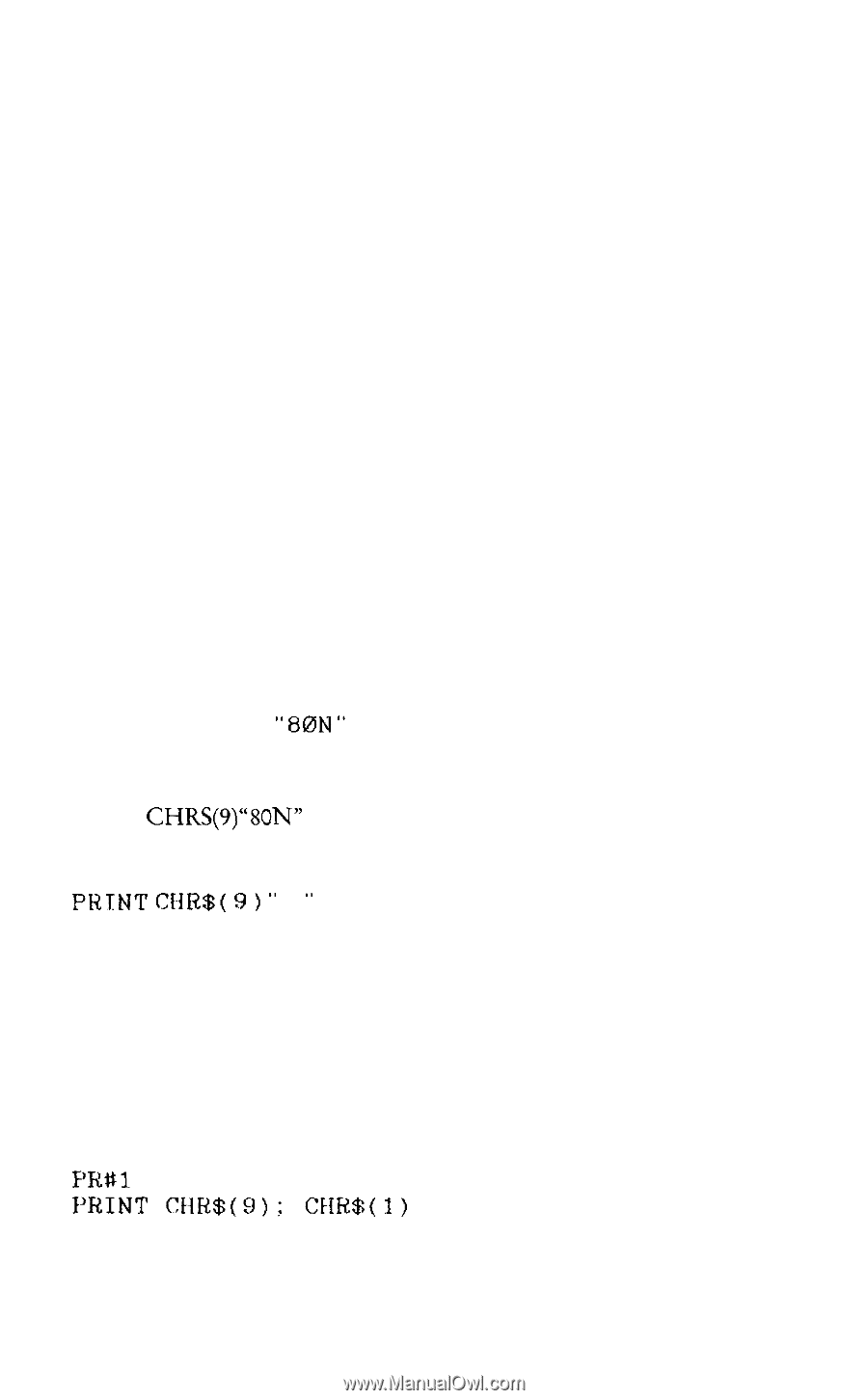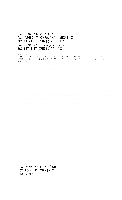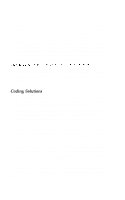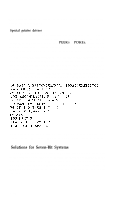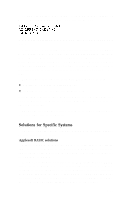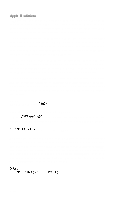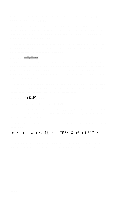Epson LX-80 User Manual - Page 134
Apple II solutions, CHRS980N, PRINT
 |
View all Epson LX-80 manuals
Add to My Manuals
Save this manual to your list of manuals |
Page 134 highlights
Apple II solutions There are two types of problems that you who own Apple II computers will need to address. The first is that the Apple II is an S-bit computer, but its printer interface only handles seven bits. The second is that there is one problem code number: nine. The printer interface card furnished with the Apple II computer only passes seven bits to the LX-80, which means that you have a 7-bit system. Should you need an 8-bit system, the simplest solution is to purchase a new printer interface card from your computer dealer. Such a card is available for the Apple II. You can POKE codes to memory as discussed above, you can write your own printer driver, or you can avoid the types of programs that require eight bits. A routine to POKE codes to the memory of an Apple II Plus is given in the POKEing codes subsection. The Apple II uses CHR$(9) to "initialize" the printer. This code and the following character or characters are intercepted by the printer interface card and used to change modes. You can divert all output to the printer instead of to the screen by sending the following line to the printer: PR#l P R I N T C H R $ ( 9 ) "80N" Then type anything, followed by RETURN. The CHRS(9)"80N" code directs all subsequent output to the printer, up to 80 characters per row. You can cancel this by typing: PRINT CHR$( 9 > " I " or PR#O The problem is that the LX-80 uses CHR$(9) to activate horizontal tabulation and can also use it in graphics programs. When you send this code, however, your system will interpret it as a printer initialization code and the program will not work properly. In these cases use the following method to change your printer initialization code to a number that is not used in the program. For example, you can change your initialization code to one by typing: F-12