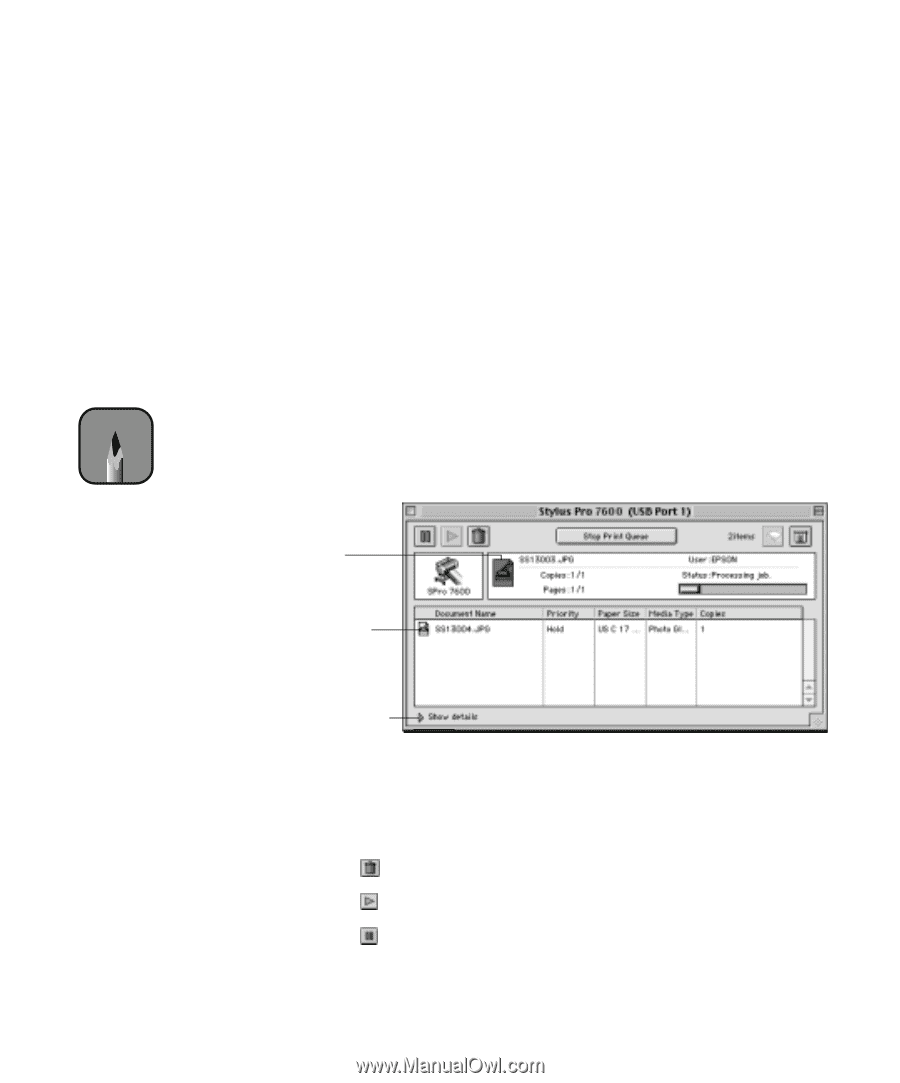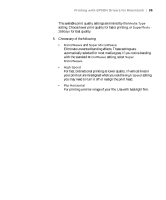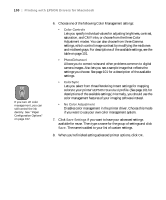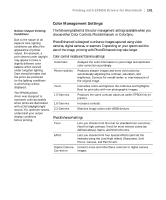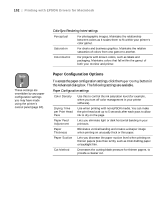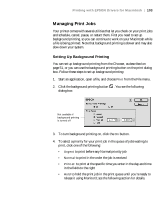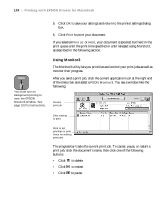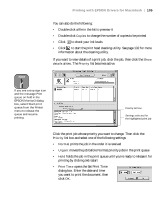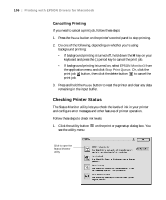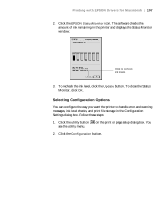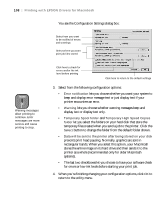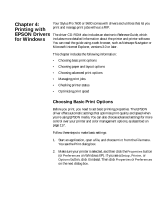Epson Stylus Pro 7600 - UltraChrome Ink User Manual - Page 104
Using Monitor3, of the menu bar and select
 |
View all Epson Stylus Pro 7600 - UltraChrome Ink manuals
Add to My Manuals
Save this manual to your list of manuals |
Page 104 highlights
104 | Printing with EPSON Drivers for Macintosh 5. Click OK to save your settings and return to the printer settings dialog box. 6. Click Print to print your document. If you selected Print at: or Hold, your document is spooled, but held in the print queue until the print time specified or until released using Monitor3, as described in the following section. Note You must turn on background printing to view the EPSON Monitor3 window. See page 103 for instructions. Using Monitor3 The Monitor3 utility lets you prioritize and control your print jobs as well as monitor their progress. After you send a print job, click the current application icon at the right end of the menu bar and select EPSON Monitor3. You see a window like the following: Current print job Jobs waiting to print Click to set priorities or print times for waiting print jobs The progress bar tracks the current print job. To cancel, pause, or restart a print job, click the document's name, then click one of the following buttons: • Click to delete • Click to restart • Click to pause 3-104