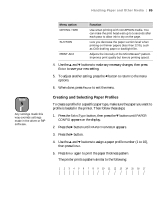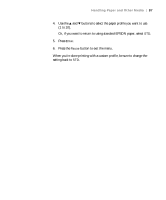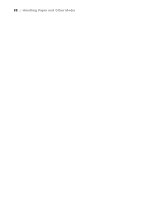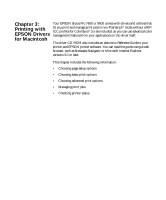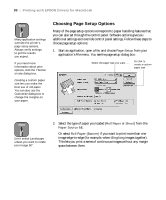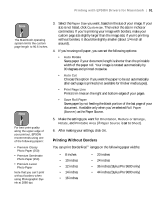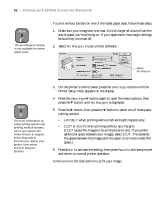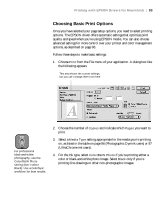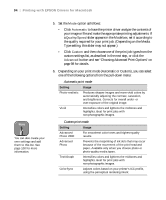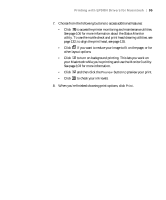Epson Stylus Pro 7600 - UltraChrome Ink User Manual - Page 90
Choosing Setup Options, Printing with EPSON Drivers for Macintosh
 |
View all Epson Stylus Pro 7600 - UltraChrome Ink manuals
Add to My Manuals
Save this manual to your list of manuals |
Page 90 highlights
90 | Printing with EPSON Drivers for Macintosh Note Many application settings override the printer's page setup options. Always verify settings to get the results you expect. If you need more information about print options, click the ? button on any dialog box. Creating a custom paper size lets you make the best use of roll paper. You can also use the Customize dialog box to change the margins on your paper. Choosing Page Setup Options Many of the page setup options correspond to paper handling features that you can also set through the control panel. Software options give you additional settings and override control panel settings. Follow these steps to choose page setup options: 1. Start an application, open a file, and choose Page Setup from your application's File menu. You see the page setup dialog box: Select the paper size you want . . . Or click to create a custom paper size Note Don't select Landscape unless you want to rotate your image 90°. 2. Select the type of paper you loaded (Roll Paper or Sheet) from the Paper Source list. Or select Roll Paper (Banner) if you want to print more than one image edge-to-edge (for example, when tiling long images together). This lets you print a series of continuous images without any margin space between them. 3-90