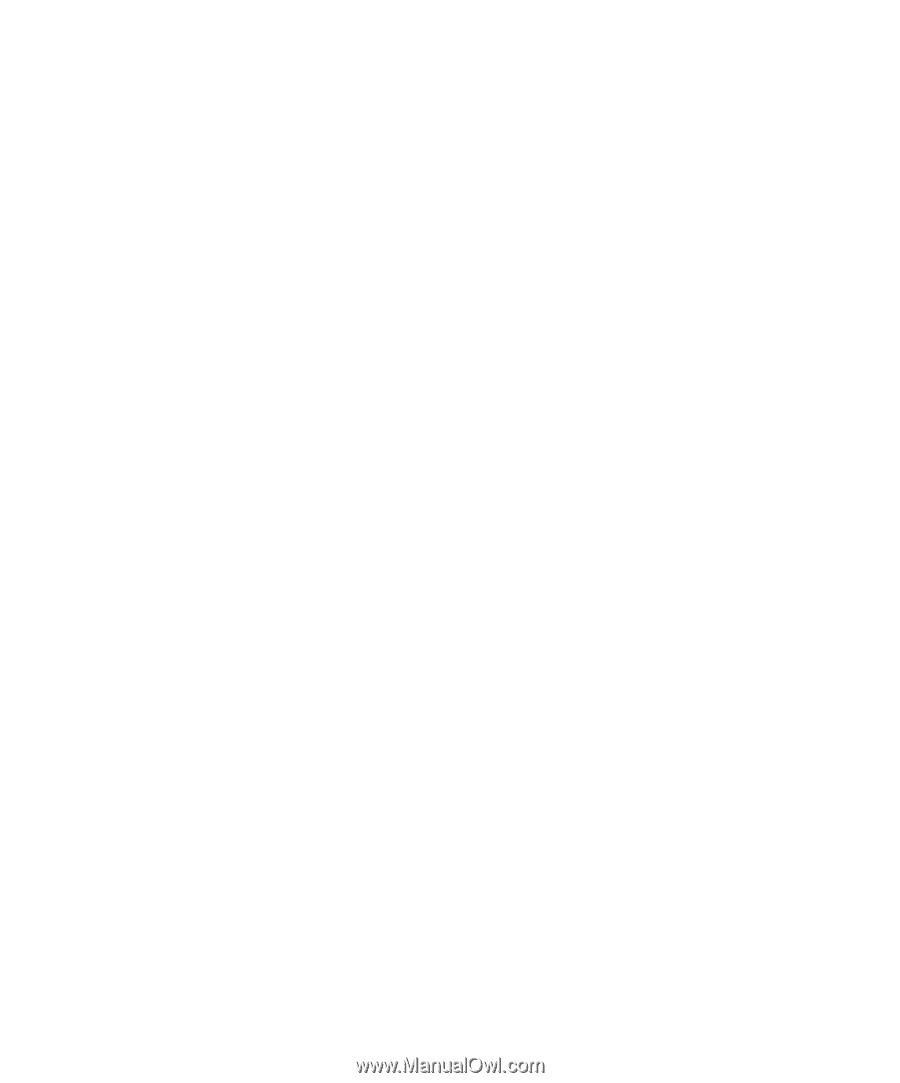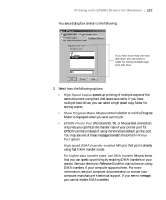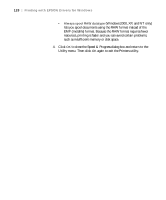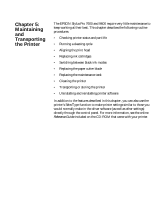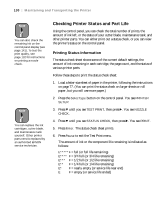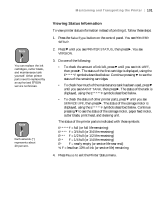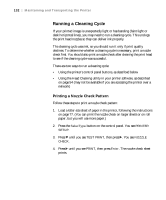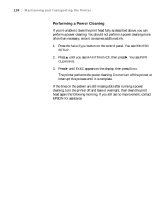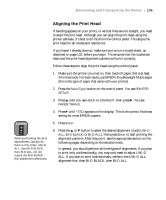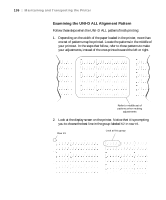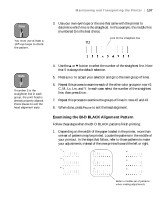Epson Stylus Pro 7600 - UltraChrome Ink User Manual - Page 132
Running a Cleaning Cycle, Printing a Nozzle Check Pattern
 |
View all Epson Stylus Pro 7600 - UltraChrome Ink manuals
Add to My Manuals
Save this manual to your list of manuals |
Page 132 highlights
132 | Maintaining and Transporting the Printer Running a Cleaning Cycle If your printed image is unexpectedly light or has banding (faint light or dark horizontal lines), you may need to run a cleaning cycle. This unclogs the print head nozzles so they can deliver ink properly. The cleaning cycle uses ink, so you should run it only if print quality declines. To determine whether a cleaning cycle is necessary, print a nozzle check first. You should also print a nozzle check after cleaning the print head to see if the cleaning cycle was successful. There are two ways to run a cleaning cycle: • Using the printer's control panel buttons, as described below • Using the Head Cleaning utility in your printer software, as described on page 54 (may not be available if you are accessing the printer over a network) Printing a Nozzle Check Pattern Follow these steps to print a nozzle check pattern: 1. Load a letter-size sheet of paper in the printer, following the instructions on page 77. (You can print the nozzle check on larger sheets or on roll paper, but you will use more paper.) 2. Press the SelecType button on the control panel. You see PRINTER SETUP. 3. Press d until you see TEST PRINT, then press r. You see NOZZLE CHECK. 4. Press r until you see PRINT, then press Enter. The nozzle check sheet prints. 5-132