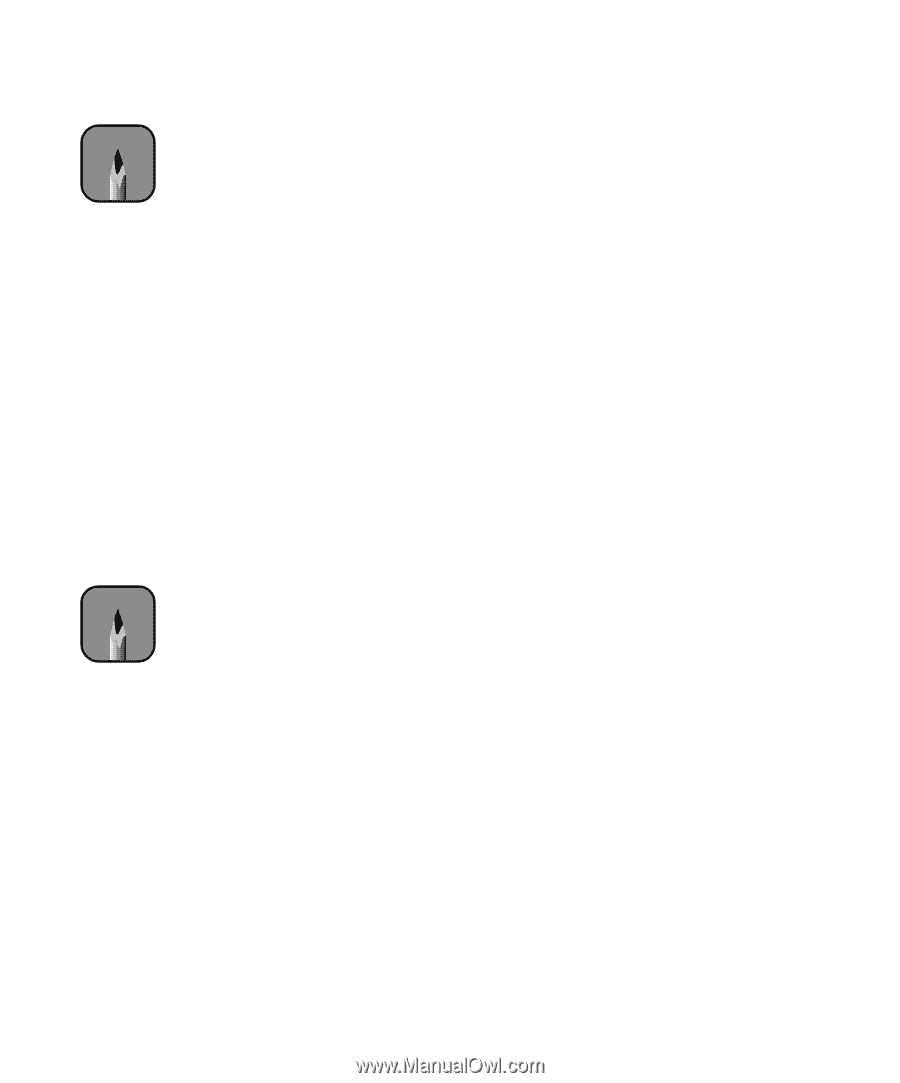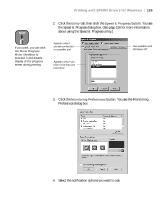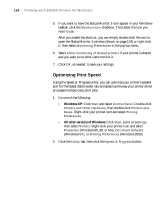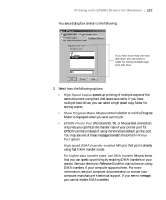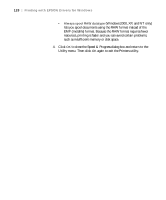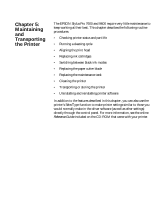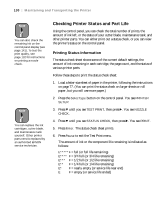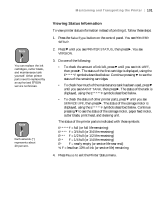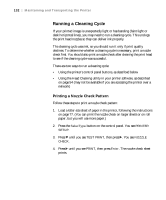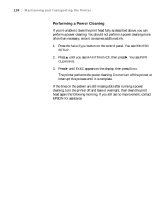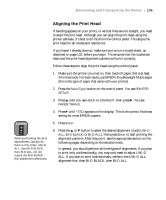Epson Stylus Pro 7600 - UltraChrome Ink User Manual - Page 130
Checking Printer Status and Part Life, Printing Status Information
 |
View all Epson Stylus Pro 7600 - UltraChrome Ink manuals
Add to My Manuals
Save this manual to your list of manuals |
Page 130 highlights
130 | Maintaining and Transporting the Printer Note You can also check the remaining ink on the control panel display (see page 141). To test the print quality, see page 132 for instructions on printing a nozzle check. Note You can replace the ink cartridges, cutter blade, and maintenance tank yourself. Other printer parts need to replaced by an authorized EPSON service technician. Checking Printer Status and Part Life Using the control panel, you can check the total number of prints, the amount of ink left, or the status of your cutter blade, maintenance tank, and other printer parts. You can either print out a status check, or you can view the printer's status on the control panel. Printing Status Information The status check sheet shows some of the current default settings, the amount of ink remaining in each cartridge, the page count, and the status of various printer parts. Follow these steps to print the status check sheet: 1. Load a letter-size sheet of paper in the printer, following the instructions on page 77. (You can print the status check on larger sheets or roll paper, but you will use more paper.) 2. Press the SelecType button on the control panel. You see PRINTER SETUP. 3. Press d until you see TEST PRINT, then press r. You see NOZZLE CHECK. 4. Press d until you see STATUS CHECK, then press r. You see PRINT. 5. Press Enter. The status check sheet prints. 6. Press Pause to exit the Test Print menu. The amount of ink or the component life remaining is indicated as follows: E*****F = full (or full life remaining) E**** F = 3/4 full (or 3/4 life remaining) E*** F = 1/2 full (or 1/2 life remaining) E** F = 1/4 full (or 1/4 life remaining) E* F = nearly empty (or service life near end) E F = empty (or service life ended) 5-130