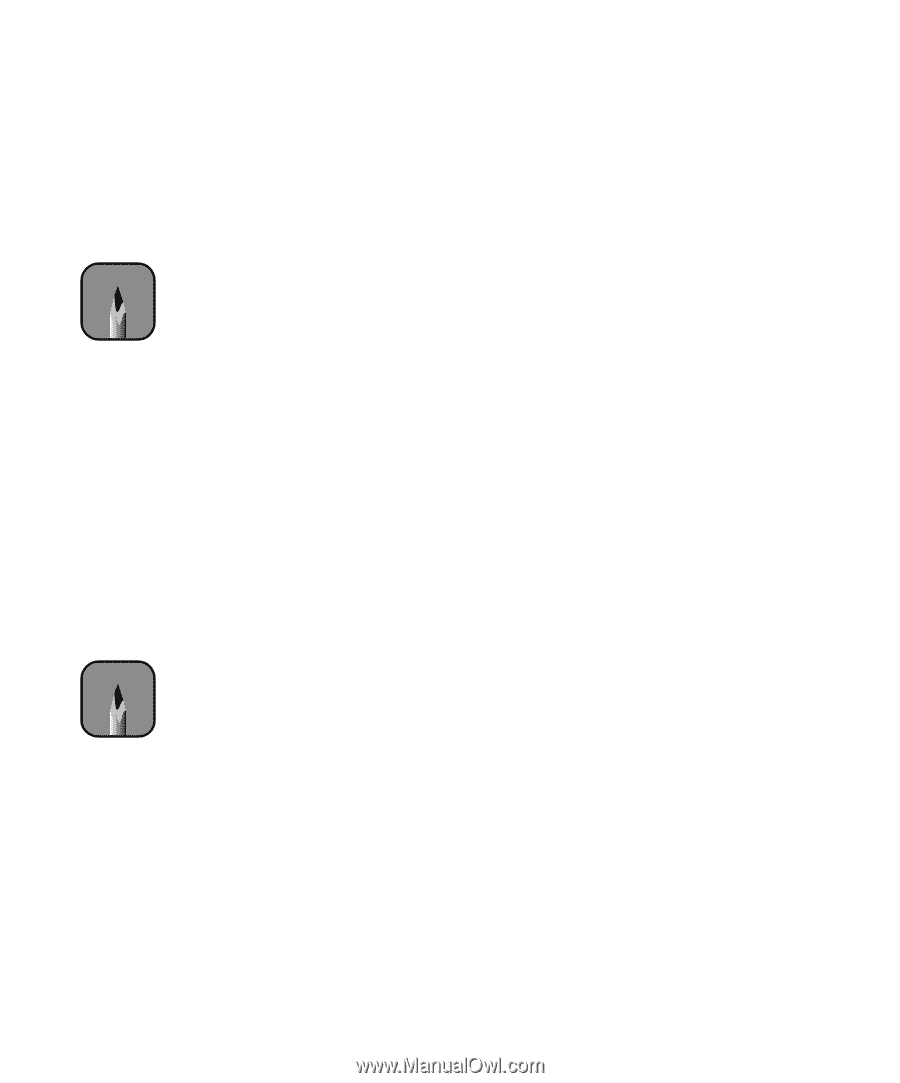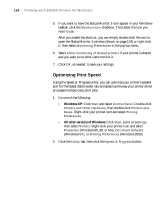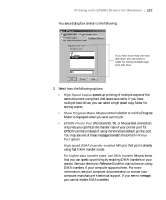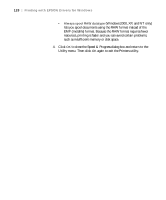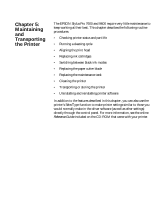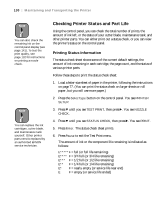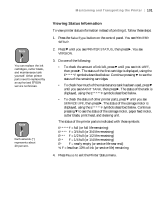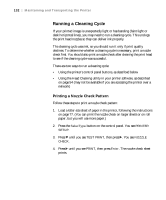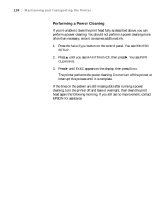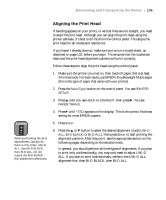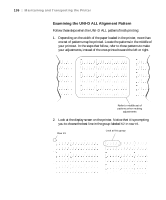Epson Stylus Pro 7600 - UltraChrome Ink User Manual - Page 131
Viewing Status Information, Maintaining and Transporting the Printer
 |
View all Epson Stylus Pro 7600 - UltraChrome Ink manuals
Add to My Manuals
Save this manual to your list of manuals |
Page 131 highlights
Maintaining and Transporting the Printer | 131 Note You can replace the ink cartridges, cutter blade, and maintenance tank yourself. Other printer parts need to replaced by an authorized EPSON service technician. Note Each asterisk (*) represents about 20 percent. Viewing Status Information To view printer status information instead of printing it, follow these steps: 1. Press the SelecType button on the control panel. You see PRINTER SETUP. 2. Press d until you see PRINTER STATUS, then press r. You see VERSION. 3. Do one of the following: • To check the amount of ink left, press d until you see INK LEFT, then press r. The status of the first cartridge is displayed, using the E*****F symbols described below. Continue pressing d to see the status of the remaining cartridges. • To check how much of the maintenance tank has been used, press d until you see MAINT TANK, then press r. The status of the tank is displayed, using the E*****F symbols described below. • To check the status of other printer parts, press d until you see SERVICE LIFE, then press r. The status of the carriage motor is displayed, using the E*****F symbols described below. Continue pressing d to see the status of the carriage motor, paper feed motor, cutter blade, print head, and cleaning unit. The status of the printer parts is indicated with these symbols: E*****F = full (or full life remaining) E**** F = 3/4 full (or 3/4 life remaining) E*** F = 1/2 full (or 1/2 life remaining) E** F = 1/4 full (or 1/4 life remaining) E* F = nearly empty (or service life near end) % F = less than 10% of ink (or service life) remaining 4. Press Pause to exit the Printer Status menu. 5-131