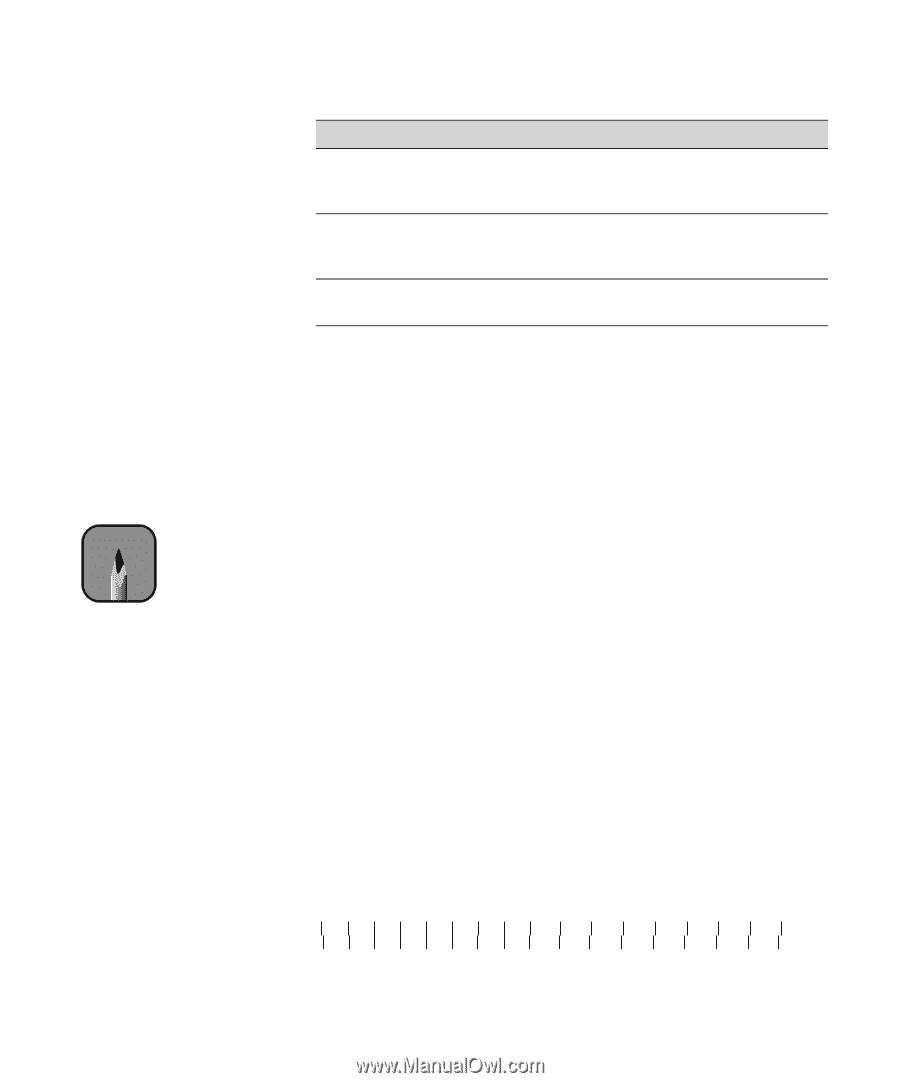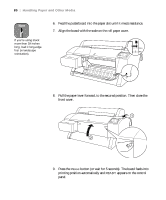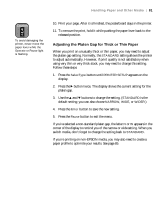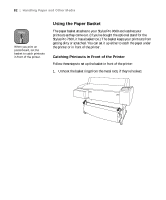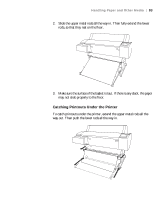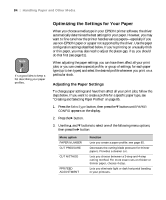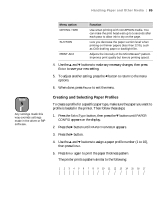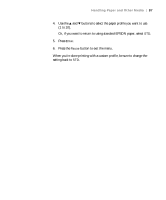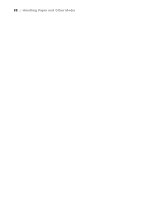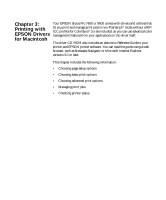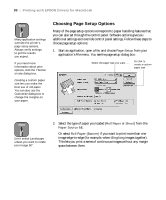Epson Stylus Pro 7600 - UltraChrome Ink User Manual - Page 85
Creating and Selecting Paper Profiles, button until
 |
View all Epson Stylus Pro 7600 - UltraChrome Ink manuals
Add to My Manuals
Save this manual to your list of manuals |
Page 85 highlights
Handling Paper and Other Media | 85 Note Any settings made this way override settings made in the driver or RIP software . Menu option DRYING TIME SUCTION PRINT ADJ Function Use when printing with non-EPSON media. You can make the print head wait up to 5 seconds after each pass to allow ink to dry on the page. Lets you decrease the paper suction level when printing on thinner papers (less than 12 lb), such as CAD drafting paper or backlight film. Adjusts the intensity of the MicroWeave® pattern. Improves print quality but lowers printing speed. 4. Use the u and d buttons to make any necessary changes, then press Enter to save your new setting. 5. To adjust another setting, press the l button to return to the menu options. 6. When done, press Pause to exit the menu. Creating and Selecting Paper Profiles To create a profile for a specific paper type, make sure the paper you want to profile is loaded in the printer. Then follow these steps: 1. Press the SelecType button, then press the d button until PAPER CONFIG appears on the display. 2. Press the r button until PAPER NUMBER appears. 3. Press the r button. 4. Use the u and d buttons to assign a paper profile number (1 to 10), then press Enter. 5. Press Enter again to print the paper thickness pattern. The printer prints a pattern similar to the following: 1 2 3 4 5 6 7 8 9 10 11 12 13 14 15 16 17 2-85