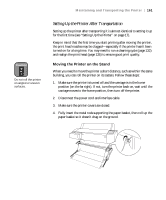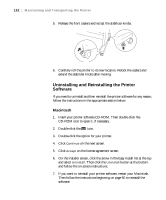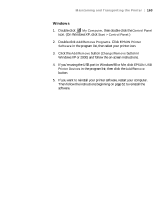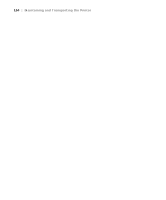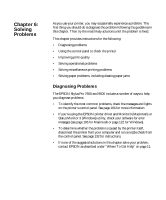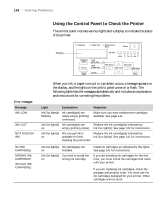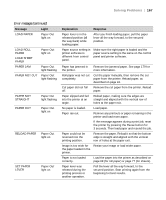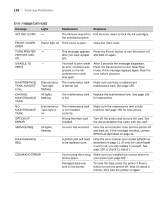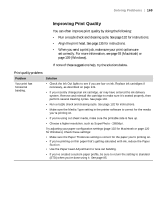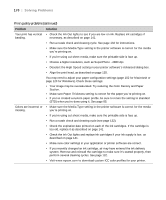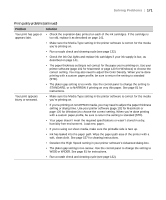Epson Stylus Pro 7600 - UltraChrome Ink User Manual - Page 166
Using the Control Panel to Check the Printer, Solving Problems
 |
View all Epson Stylus Pro 7600 - UltraChrome Ink manuals
Add to My Manuals
Save this manual to your list of manuals |
Page 166 highlights
166 | Solving Problems Using the Control Panel to Check the Printer The control panel includes various lights and a display to indicate the status of the printer: Display Error messages Message INK LOW INK OUT NOT ENOUGH INK NO INK CARTRIDGE WRONG INK CARTRIDGE INVALID INK CARTRIDGE When your ink or paper runs out or a problem occurs, a message appears on the display, and the lights on the control panel come on or flash. The following table lists the messages alphabetically and includes an explanation and instructions for correcting the problem. Light Explanation Response Ink Out light(s) Ink cartridge(s) are flashing nearly empty (printing continues). Make sure you have replacement cartridges available. See page 141. Ink Out light(s) Ink cartridge(s) are Replace the ink cartridge(s) indicated by on empty (printing stops). Ink Out light(s). See page 141 for instructions. Ink Out light(s) Not enough ink is Replace the ink cartridge(s) indicated by on available to finish Ink Out light(s). See page 141 for instructions. cleaning the print head. Ink Out light(s) Ink cartridge(s) not on installed. Ink Out light(s) You tried to install the on wrong ink cartridge. Install ink cartridges as indicated by the lights. See page 141 for instructions. If you are installing ink cartridges for the first time, you must install the cartridges that came with your printer. If you are replacing ink cartridges, check the package and product code. You must use the ink cartridges designed for your printer. Other cartridges will not work. 6-166