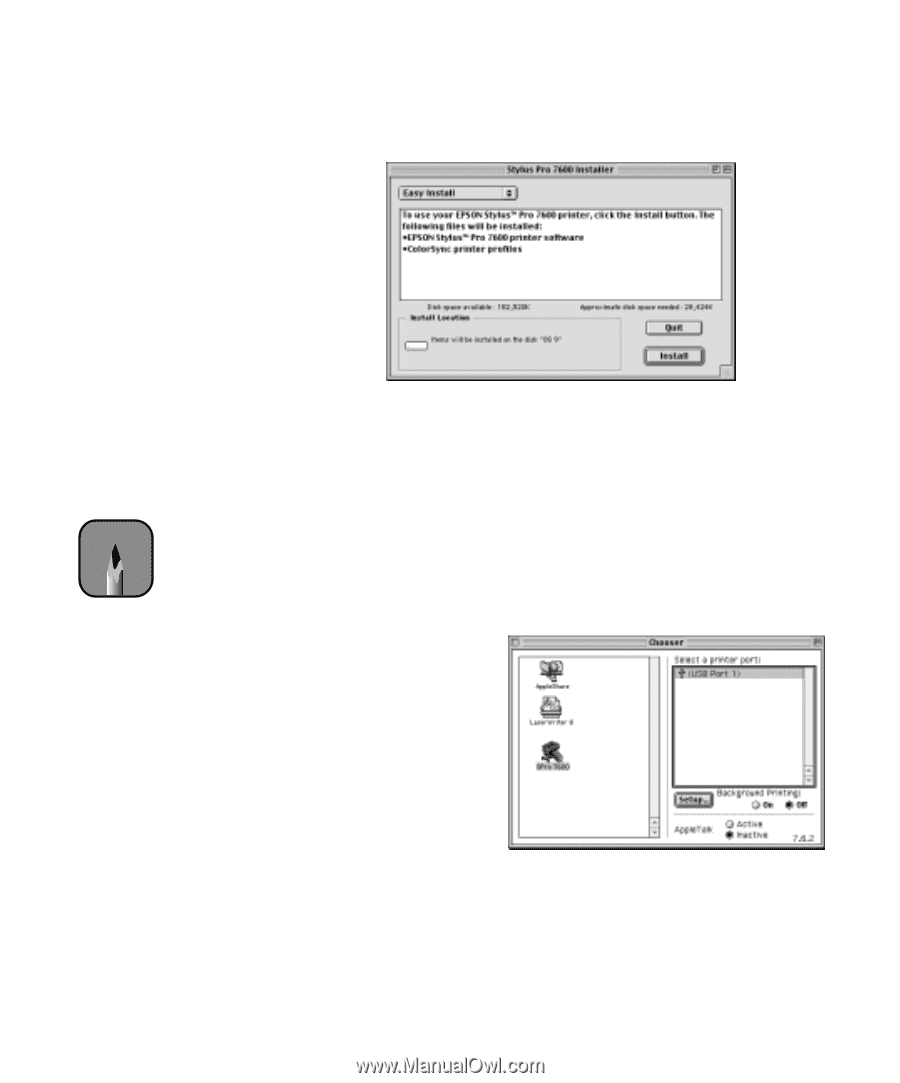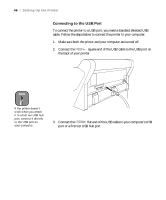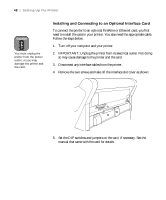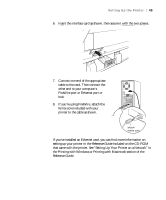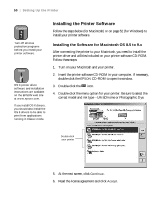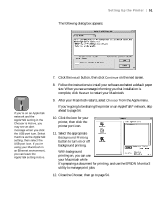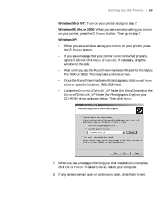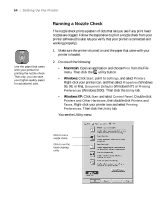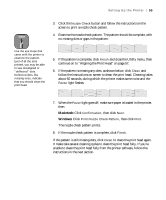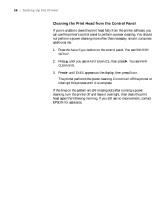Epson Stylus Pro 7600 - UltraChrome Ink User Manual - Page 51
button to turn on or off, Select the appropriate
 |
View all Epson Stylus Pro 7600 - UltraChrome Ink manuals
Add to My Manuals
Save this manual to your list of manuals |
Page 51 highlights
Setting Up the Printer | 51 The following dialog box appears: Note If you're on an AppleTalk network and the AppleTalk setting in the Chooser is Active, you may see an alert message when you click the USB port icon. Select Inactive as the AppleTalk setting, then select the USB port icon. If you're using your Macintosh in an Ethernet environment, you can leave the AppleTalk setting Active. 7. Click the Install button, then click Continue on the next screen. 8. Follow the instructions to install your software and select a default paper size. When you see a message informing you that installation is complete, click Restart to restart your Macintosh. 9. After your Macintosh restarts, select Chooser from the Apple menu. If you're going to be sharing the printer on an AppleTalk® network, skip ahead to page 54. 10. Click the icon for your printer, then click the printer port icon. 11. Select the appropriate Background Printing button to turn on or off background printing. With background printing on, you can use your Macintosh while it's preparing a document for printing, and use the EPSON Monitor3 utility to manage print jobs. 12. Close the Chooser, then go to page 54. 1-51